Changing directdraw support (windows os only) – Dell KVM 1081AD/ KVM 2161AD User Manual
Page 47
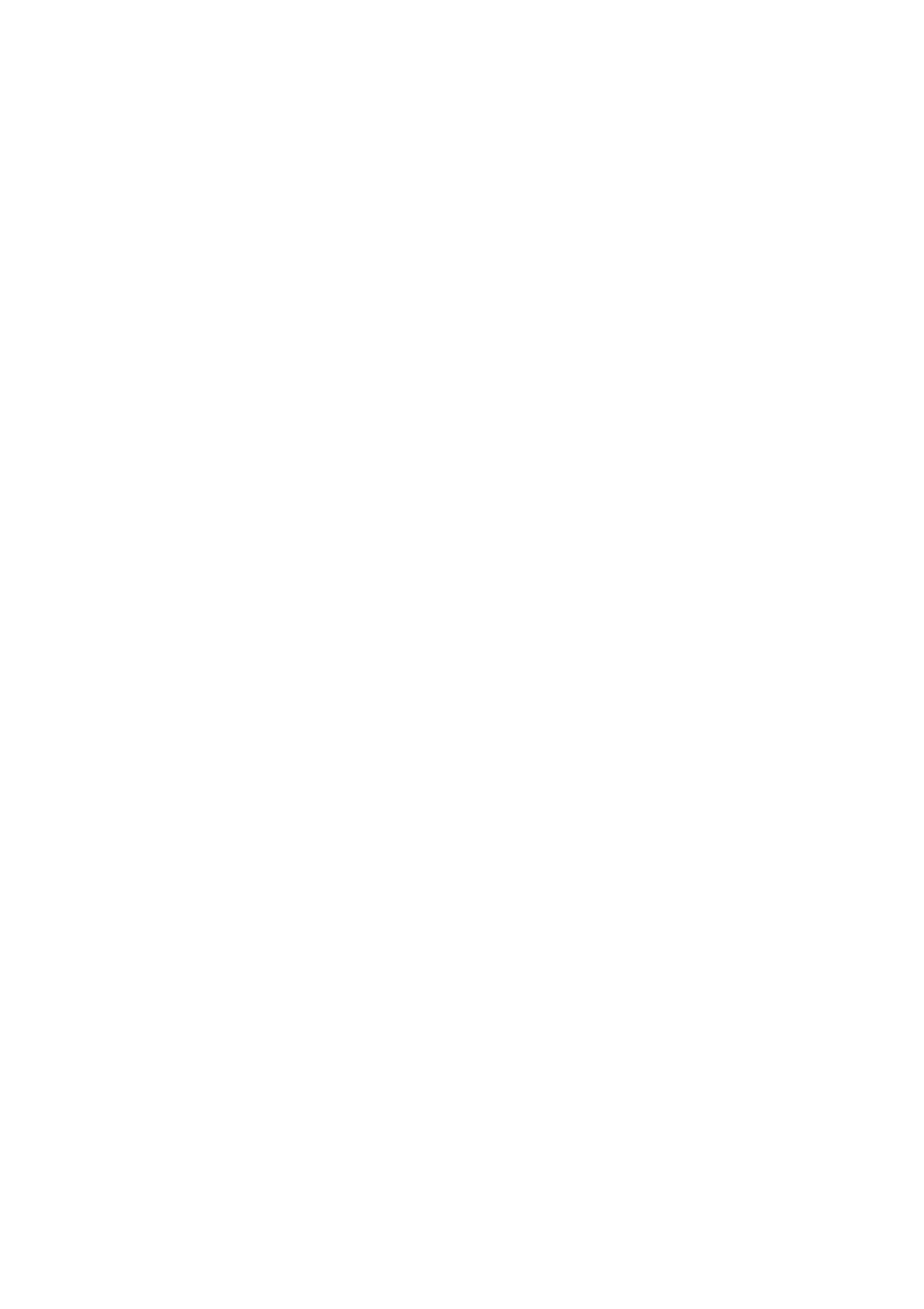
Basic Software Operation
xxx
|
xxx
47
1
Select Tools - Options from the Explorer menu. The General Options
window opens.
2
Complete one of the following steps:
•
In the Browser field, select the Launch Default Browser check box to
specify the default browser.
•
Clear the Launch Default Browser check box. Click the Browse button
and select a browser executable on the computer. You can also enter the
full path name of the browser executable.
3
Complete one of the following steps:
•
Click another tab to change additional properties.
•
If finished, click OK to save the new settings.
•
Click Cancel to exit without saving the new settings.
Changing DirectDraw Support (Windows OS Only)
The software supports DirectDraw, a standard that allows direct manipulation of
video display memory, hardware overlays, and page flipping without the
intervention of the Graphical Device Interface (GDI). This can result in
smoother animation and improvement in the performance of display-intensive
software.
However, if your machine has a software cursor or pointer shadow enabled, or if
your video driver does not support DirectDraw, you may experience a flicker in
your mouse cursor when over the title bar of the Viewer.
You can disable the software cursor or pointer shadow, load a new driver for your
video card, or you can disable DirectDraw.
To disable DirectDraw:
1
Select Tools - Options from the Explorer menu. The Options dialog box
appears.
2
Click to disable the DirectDraw check box.
3
Click OK.
