Dell KVM 1081AD/ KVM 2161AD User Manual
Page 101
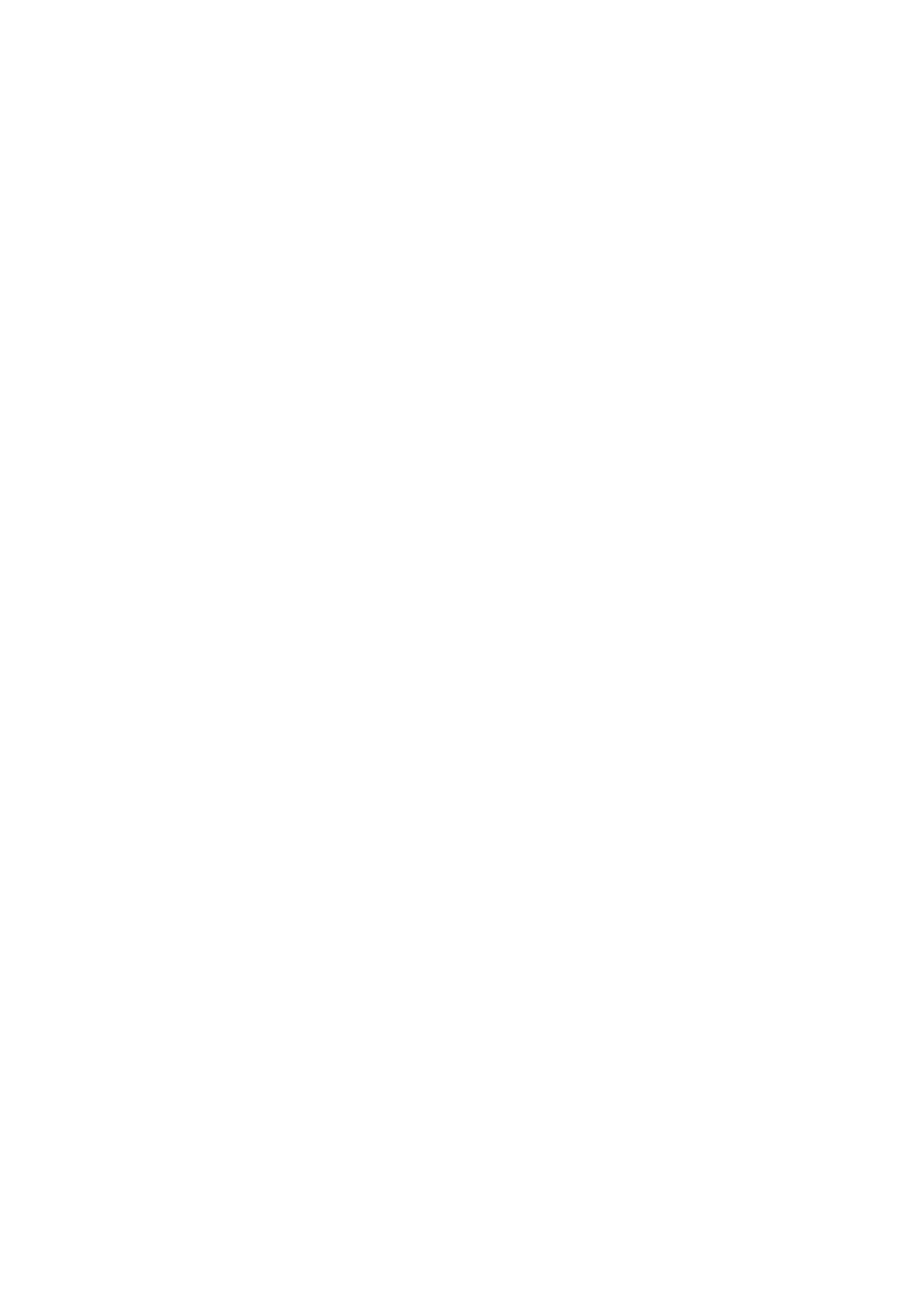
Using the Viewer
xxx
|
xxx
101
(HID). If the BIOS of the connected computer does not support this type of
device, the keyboard and mouse might not work until the operating system loads
USB 2.0 device drivers. If this occurs, there might be a BIOS update provided by
the computer manufacturer that will provide BIOS support for a USB 2.0
connected keyboard and mouse.
Booting a Computer Using Virtual Media
In many cases the virtual media feature can boot an attached computer from a
device attached to the USB port on the switch. Most computers with a USB
port can use virtual media; however, limitations in some USB media devices and
the BIOS of some computers might prevent the computer from booting from a
USB device attached to the Remote Console Switch.
Booting from a virtual USB device is dependant on the target device supporting
booting from an external composite USB device. It also requires a CD/DVD of
the operating system that supports external USB 2.0 booting. The following is a
partial list of operating systems that support booting from an external USB 2.0
device:
•
Windows Server 2003
•
Windows XP
•
Windows 2000 Server with Service Pack 4 (SP4) or later
To determine if your computer can be booted from virtual media, complete the
following steps:
1
Connect a USB CD/DVD-ROM drive to the Remote Console Switch with
an operating system installation CD/DVD that is bootable, and map it to
the target device. Reboot the target device to determine if it will boot from
this attached CD/DVD drive. The BIOS might need to be set to boot from
an external USB device.
2
If the target device will not boot, connect the USB CD/DVD drive to a
USB port on the target device and reboot the target device. If the target
device successfully boots from the CD/DVD drive, the BIOS is not
supporting booting from a composite USB 2.0 device. Check the support
