Dell KVM 1081AD/ KVM 2161AD User Manual
Page 93
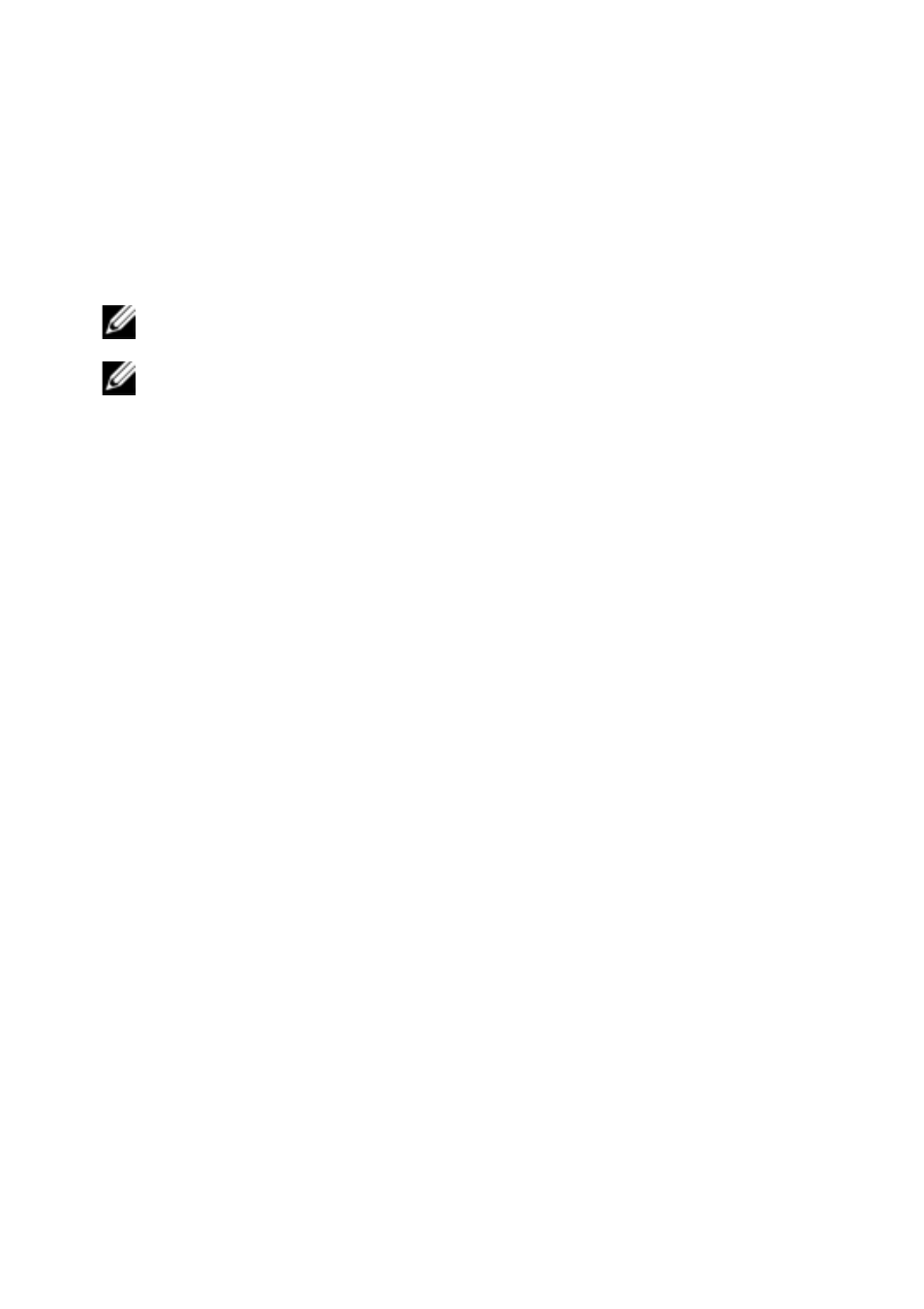
Using the Viewer
xxx
|
xxx
93
asking the connected local user or remote administrator whether they want to
accept the preemption request. If the preemption request is rejected a message
appears informing the remote administrator that their request has been rejected
and that they cannot access the server.
NOTE: If the server being viewed is attached to an Avocent switch, the user is not
given the option to accept or reject preemption.
NOTE: In scenarios where a preemption request can be rejected, the Session
Preemption Request dialog box will appear. This dialog allows you to accept the
preemption request by clicking the Accept button or to reject the preemption request
by clicking the Reject button or by closing the dialog box.
To preempt the current user, complete the following steps:
1
Click the Devices button in the Explorer.
2
Complete one of the following steps:
•
Double-click on the target device in the Unit list.
•
Select the target device, then click the Connect Video button.
•
Right-click on the target device. Select Connect Video from the pop-up
menu.
•
Select the target device and press Enter.
When another user is viewing this target device, a message indicates
that the target device is already involved in a KVM session.
If the switch has connection sharing enabled, you are given the option
to share the session. For information about connection sharing, see
"Preemption Mode". If your access rights (as compared with those of
the primary user) allow it, you are prompted to either share or preempt
the existing session.
3
If the option is available, select Preempt.
4
Complete one of the following steps:
