Thermal-cooling assembly, Removing the thermal-cooling assembly – Dell XPS M1210 (MXC062, Mid 2006) User Manual
Page 27
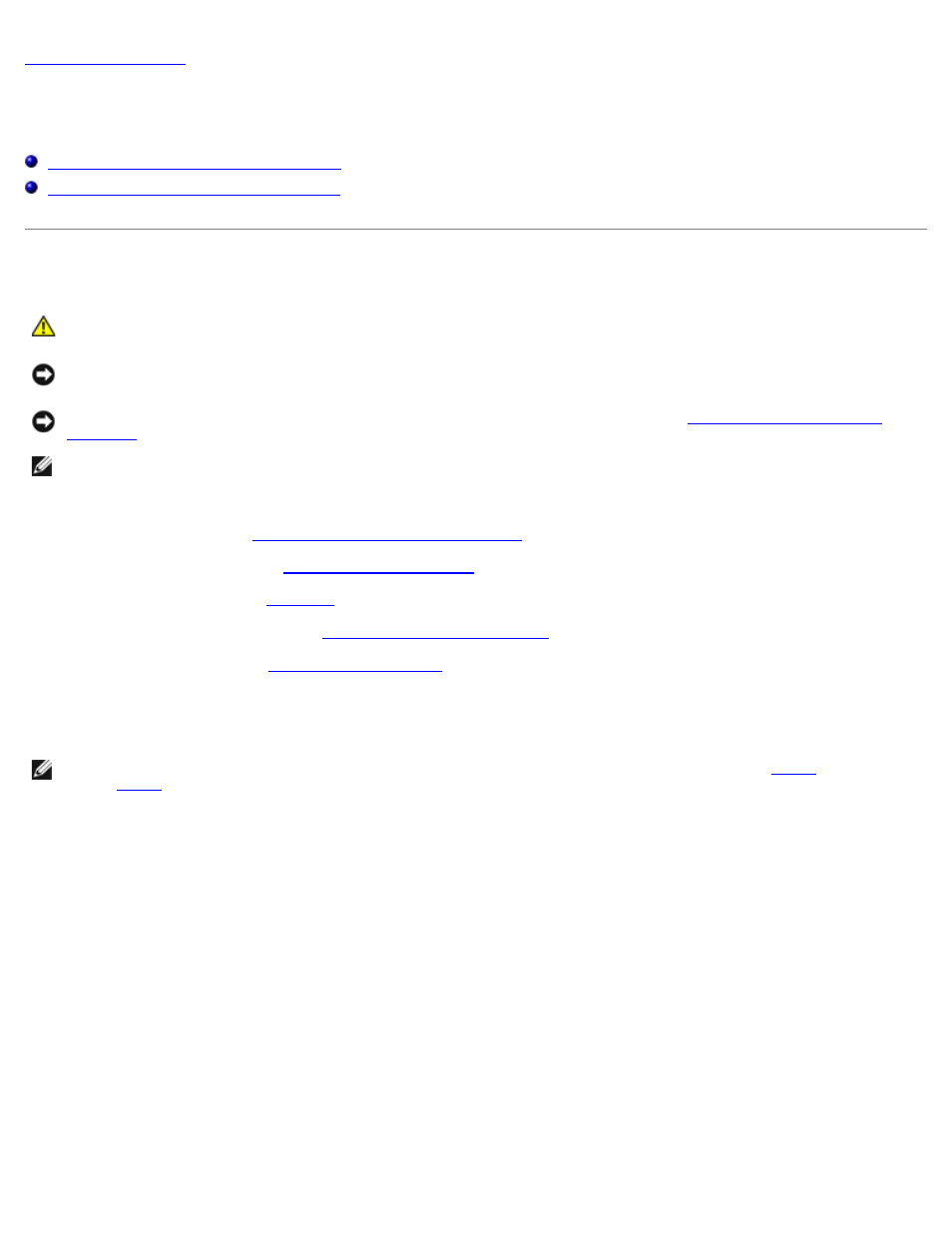
Thermal-Cooling Assembly: Dell XPS M1210 Service Manual
file:///C|/Users/santhosh_v.ASIA-PACIFIC/Desktop/Hawke/New%20folder/coolass.htm[2/21/2014 11:14:54 AM]
Thermal-Cooling Assembly
Dell™ XPS™ M1210 Service Manual
Removing the Thermal-Cooling Assembly
Replacing the Thermal-Cooling Assembly
Removing the Thermal-Cooling Assembly
CAUTION:
Before you begin the following procedure, follow the safety instructions in the Product
Information Guide.
NOTICE:
To avoid electrostatic discharge, ground yourself by using a wrist grounding strap or by periodically touching
an unpainted metal surface (such as the back panel) on the computer.
NOTICE:
To help prevent damage to the system board, remove the main battery (see
) before working inside the computer.
NOTE:
The thermal-cooling assembly differs in appearance depending on your computer's video configuration. To
determine your computer's video configuration, see "Determining Your Computer's Configuration" in the Owner's
Manual for your computer.
1. Follow the instructions in
Before Working Inside Your Computer
.
2. Remove the hinge cover (see
).
3. Remove the keyboard (see
4. Remove the display assembly (see
5. Remove the palm rest (see
6. Loosen in consecutive order the four captive screws, labeled "1" through "4," that secure the thermal-cooling assembly
to the system board.
NOTE:
If the thermal-cooling assembly in your computer has a fifth screw and securing clip, go to
. Otherwise,
7. At the end of the thermal-cooling assembly that extends over the video card, loosen the separate single captive screw
and disengage the securing loop. Lift the mylar tape on the thermal-cooling assembly from the top of the fan, but do
not remove the tape from the assembly.
8. Lift the thermal-cooling assembly and remove it from the system board.
