Keyboard: dell xps m1210 service manual, Keyboard – Dell XPS M1210 (MXC062, Mid 2006) User Manual
Page 25
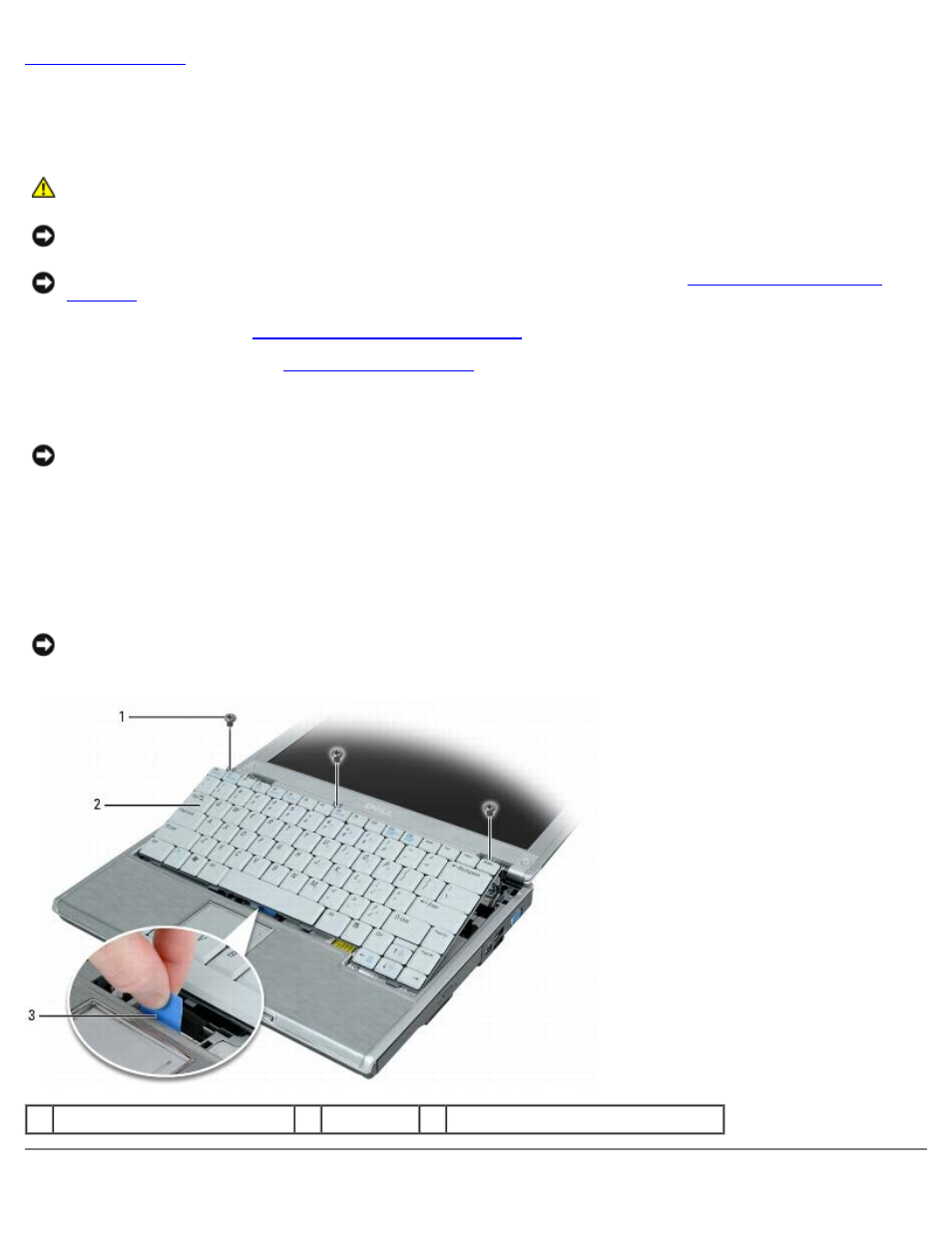
Keyboard: Dell XPS M1210 Service Manual
file:///C|/Users/santhosh_v.ASIA-PACIFIC/Desktop/Hawke/New%20folder/keyboard.htm[2/21/2014 11:14:53 AM]
Keyboard
Dell™ XPS™ M1210 Service Manual
CAUTION:
Before you begin the following procedure, follow the safety instructions in the Product
Information Guide.
NOTICE:
To avoid electrostatic discharge, ground yourself by using a wrist grounding strap or by periodically touching
an unpainted metal surface (such as the back panel) on the computer.
NOTICE:
To help prevent damage to the system board, remove the main battery (see
) before working inside the computer.
1. Follow the instructions in
Before Working Inside Your Computer
.
2. Remove the hinge cover (see
).
3. Remove the three M2.5 x 5-mm screws at the top of the keyboard.
NOTICE:
The key caps on the keyboard are fragile, easily dislodged, and time-consuming to replace. Be careful when
removing and handling the keyboard.
4. Lift the keyboard only enough to hold it up and slightly forward to allow access to the keyboard connector on the
system board.
5. Pull up on the keyboard-connector pull-tab to disconnect the keyboard cable from the system board.
6. Remove the keyboard.
NOTICE:
To avoid scratching the palm rest when replacing the keyboard, hook the tabs along the front edge of the
keyboard into the palm rest, and then press on the right edge near the top to snap the keyboard into place before
replacing the three screws at the top of the keyboard.
1
M2.5 x 5-mm screws (3)
2
keyboard
3
keyboard-connector pull-tab
