Memory module(s): dell xps m1210 service manual, Memory module(s) – Dell XPS M1210 (MXC062, Mid 2006) User Manual
Page 16
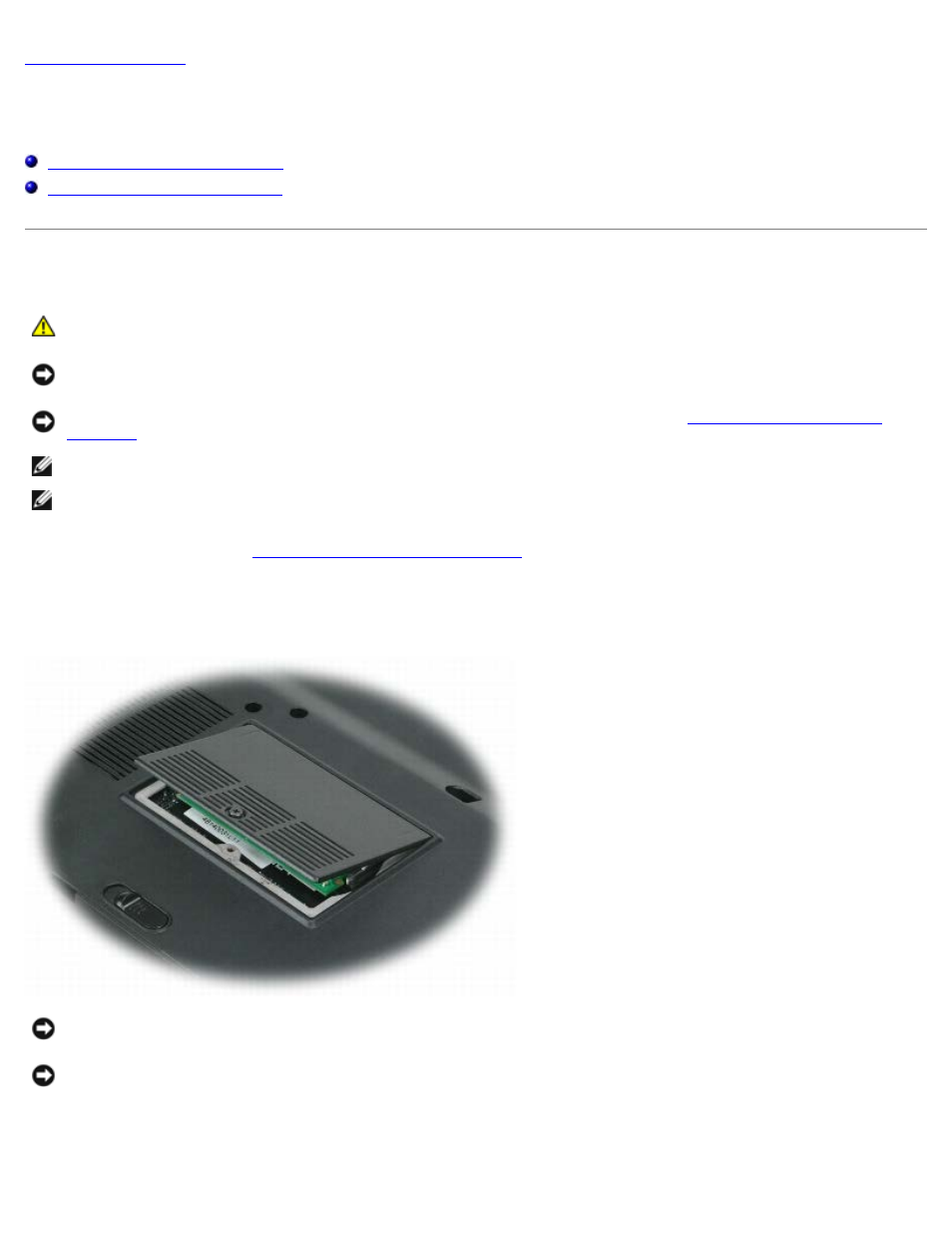
Memory Module(s): Dell XPS M1210 Service Manual
file:///C|/Users/santhosh_v.ASIA-PACIFIC/Desktop/Hawke/New%20folder/memory.htm[2/21/2014 11:14:47 AM]
Memory Module(s)
Dell™ XPS™ M1210 Service Manual
Replacing the Memory Module(s)
Removing the Memory Module(s)
CAUTION:
Before you begin the following procedure, follow the safety instructions in the Product
Information Guide.
NOTICE:
To avoid electrostatic discharge, ground yourself by using a wrist grounding strap or by periodically touching
an unpainted metal surface (such as the back panel) on the computer.
NOTICE:
To help prevent damage to the system board, remove the main battery (see
) before working inside the computer.
NOTE:
Memory modules purchased from Dell are covered under your computer warranty.
NOTE:
Your computer has two memory module connectors: "DIMM B" is located at the bottom of the computer, and
"DIMM A" is located underneath the keyboard.
1. Follow the instructions in
Before Working Inside Your Computer
.
2. Remove the memory module in the connector labeled "DIMM B" which is located at the bottom of the computer:
a. Turn the computer upside down, loosen the captive screw on the memory module cover, and remove the cover.
NOTICE:
To prevent damage to the memory module connector, do not use tools to spread the securing clips that
secure the memory module.
NOTICE:
Handle memory modules by their edges, and do not touch the components on a module.
b. Use your fingertips to carefully spread apart the securing clips on each end of the memory module connector
until the module pops up.
c. Remove the module from the connector at a 45-degree angle.
