Dell XPS M1210 (MXC062, Mid 2006) User Manual
Page 18
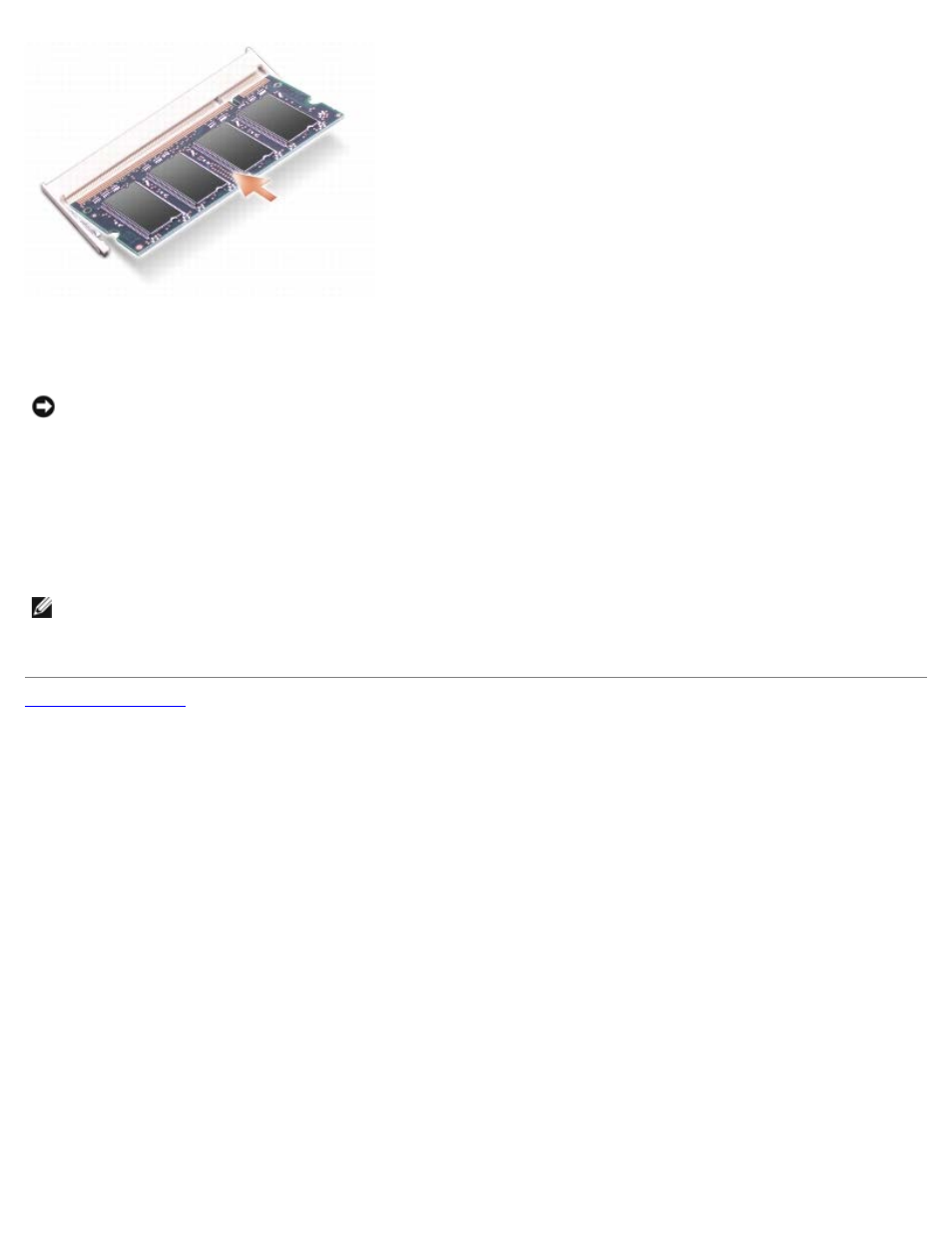
Memory Module(s): Dell XPS M1210 Service Manual
file:///C|/Users/santhosh_v.ASIA-PACIFIC/Desktop/Hawke/New%20folder/memory.htm[2/21/2014 11:14:47 AM]
2. For the memory module in the "DIMM A" connector, replace the keyboard and then replace the hinge cover.
For the memory module in the "DIMM B" connector, replace the memory module cover and tighten the captive screw.
NOTICE:
If the memory module cover is difficult to close, remove the module and reinstall it. Forcing the cover to
close may damage your computer.
3. Insert the battery into the battery bay, and connect the AC adapter to your computer and an electrical outlet.
4. Turn on the computer.
As the computer boots, it detects the additional memory and automatically updates the system configuration information.
To confirm the amount of memory installed in the computer, click Start
® Help and Support® Dell System Information.
NOTE:
Since the computer operating system reserves some memory for system files and activities, the amount of
available memory that is displayed will be less than the total memory installed. If you install two 2-GB memory modules
for a total of 4 GB, the memory total is reported as being less than 4 GB in the system setup program and by the
Microsoft® Windows® operating system.
