Dell Dimension 2300 User Manual
Page 61
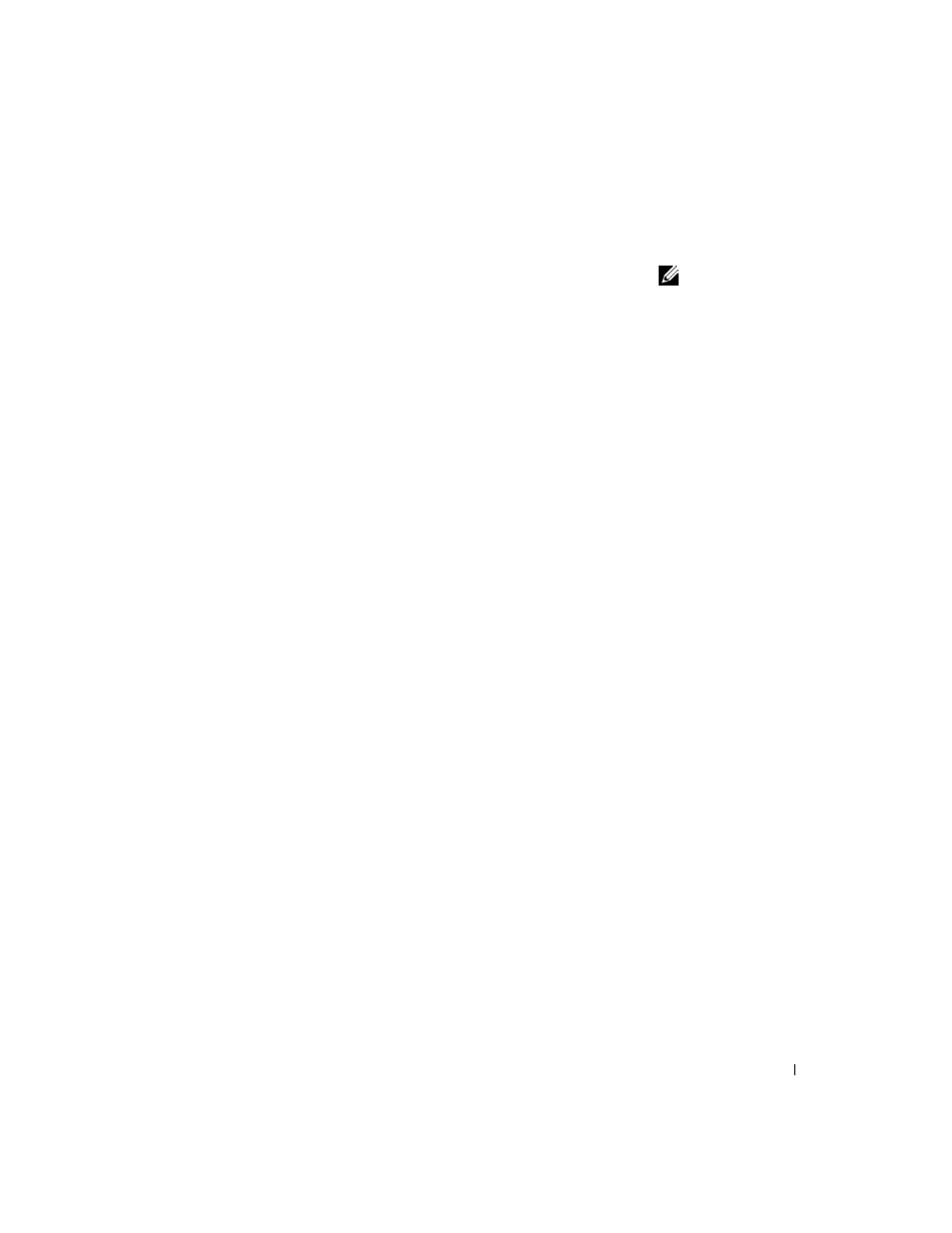
Advanced Troubleshooting
61
5
Press
and then follow the instructions on the screen.
HINT: The time required
to complete the setup
depends on the size of the
hard drive and the speed
of your computer. You can
step away from the
computer at this time if
you need to do so.
The Windows XP Setup screen appears, and the operating system
begins to copy files and install the devices. The computer
automatically restarts multiple times.
Completing the GUI Setup
When the computer restarts, you will see the following message:
Press
any key to boot from the CD
. Do not press any key when this message
appears.
1
When the Regional and Language Options screen appears, select the
settings for your location, and then click Next.
2
Enter your name and organization (optional) in the Personalize Your
Software screen, and then click Next.
3
If you are reinstalling Windows XP Home Edition, at the What's your
computer's name
window, enter a name for your computer (or accept
the name provided), and then click Next.
If you are reinstalling Windows XP Professional, at the Computer
Name and Administrator Password window, enter a name for your
computer (or accept the one provided) and a password, and then click
Next.
If your computer has a modem installed, the Modem Dialing
Information screen appears.
4
Enter the requested information and click Next.
5
Enter the date, time, and time zone in the Date and Time Settings
window and click Next.
6
If your computer has a network adapter, click Typical in the Networking
Settings screen and click Next.
If your computer does not have a network adapter, you do not see this
option.
7
If you are reinstalling Windows XP Professional, you may be prompted
to provide further network information regarding your network
configuration, such as the domain name or workgroup name. If you are
unsure of your settings, accept the default selections.
Windows XP installs the operating system components and configures
the computer. The computer automatically restarts.
