Dell Dimension 2300 User Manual
Page 36
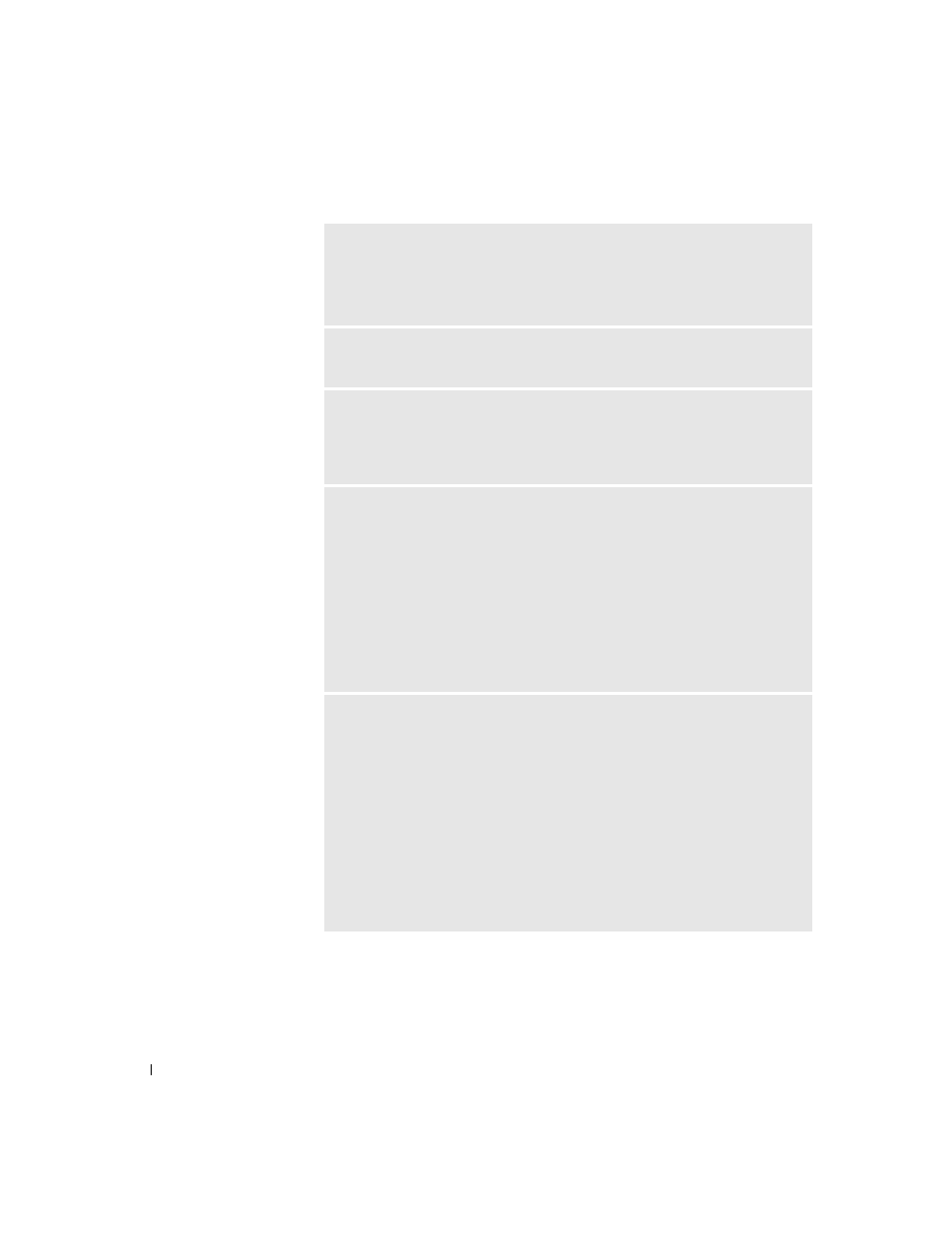
36
Solving Problems
www
.dell.com | support.dell.com
C
O NN EC T
T H E
M O D EM
D I R E CT L Y
T O
THE
T E L E P H O N E
W A L L
J A C K
—
If you have other telephone devices sharing the line, such as an answering
machine, fax machine, surge protector, or line splitter, then bypass them and use
the telephone to connect the modem directly to the telephone wall jack.
U
S E
A
D I F F E R E N T
T E L E P H O N E
LI NE
— If you are using a line that is 3 m
(10 ft) or more in length, try a shorter one.
R
UN
T H E
M
O D E M
H
E L P ER
D IA G NO S T IC S
— Click the Start button, point
to All Programs, and then click Modem Helper. Follow the instructions on the
screen to identify and resolve modem problems. (Modem Helper is not available
on all computers.)
V
E R IF Y
T H A T
THE
MO D E M
I S
C OM M UN IC A T I NG
W I T H
W
I ND O W S®
—
1
Click the Start button, and then click Control Panel.
2
Click Printers and Other Hardware.
3
Click Phone and Modem Options.
4
Click the Modems tab.
5
Click the COM port for your modem.
6
Click Properties, click the Diagnostics tab, and then click Query Modem to
verify that the modem is communicating with Windows.
If all commands receive responses, the modem is operating properly.
T
UR N
O F F
CA L L
W A I T I N G
(
C AT CH
-
P HO N E
) — See your telephone
directory for instructions on deactivating this feature. Then adjust the dial-up
networking connection properties.
1
Click the Start button, and then click Control Panel.
2
Click Printers and Other Hardware, and then click Phone and Modem
Options.
3
Click your connection type to highlight it.
4
Click the Dialing Rules tab, and then click Edit.
5
Click the To Disable Call Waiting box to place a checkmark in it.
6
Select the disable code from the drop-down menu (for example, *70).
7
Click Apply, and then click OK.
