Cd drive problems, Problems writing to a cd-rw drive – Dell Dimension 2300 User Manual
Page 34
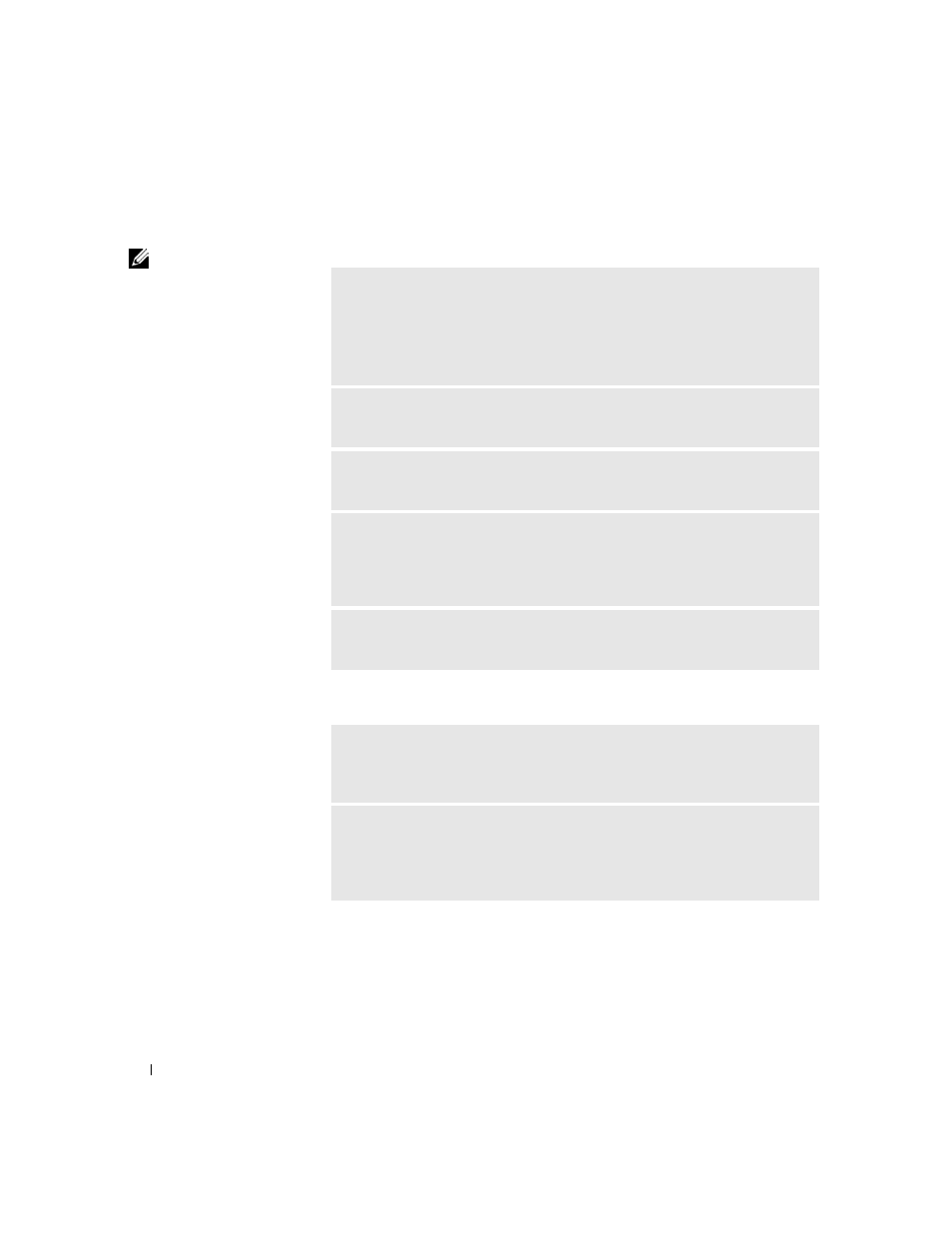
34
Solving Problems
www
.dell.com | support.dell.com
CD drive problems
HINT: High-speed CD
drive vibration is normal
and may cause noise. This
does not indicate a defect
in the drive or the CD.
Problems writing to a CD-RW drive
A
D JU S T
T H E
W
I N D OW S
V O L UM E
C O NT R O L
— Click the speaker icon in
the lower-right corner of your screen.
• Ensure that the volume is turned up by clicking the slidebar and dragging it
up.
• Ensure that the sound is not muted by clicking any boxes that are checked.
T
E S T
T HE
DR I V E
W I T H
A N OT HE R
CD — Insert another CD to eliminate
the possibility that the original CD is defective.
C
HE C K
T H E
S P E A KE R S
A ND
S UB W O O F ER
— See "Sound and Speaker
Problems" on page 48.
E
NSU R E
T H A T
W
IN D O W S
R EC O G NI Z E S
T H E
D R IV E
— Click the Start
button and click My Computer. If the CD drive is not listed, perform a full scan
with your antivirus software to check for and remove viruses. Viruses can
sometimes prevent Windows from recognizing the drive.
C
L E A N
THE
D IS C
— See the
Tell Me How
help file for instructions on
cleaning your CDs. To access help files, see page 32.
C
L O S E
OT HE R
P R O G R AM S
— The CD-RW drive must receive a steady
stream of data when writing. If the stream is interrupted, an error occurs. Try
closing all programs before writing to the CD-RW.
T
UR N
O F F
S
T A N DB Y
M O D E
I N
W
I N DO W S
B E F O R E
W RI T I NG
T O
A
CD-
RW
D IS C
— For information on power conservation modes, see the Tell Me
How help file or search for the keyword standby in Windows Help. To access help
files, see page 32.
