Video and monitor problems, If the screen is blank – Dell Dimension 2300 User Manual
Page 50
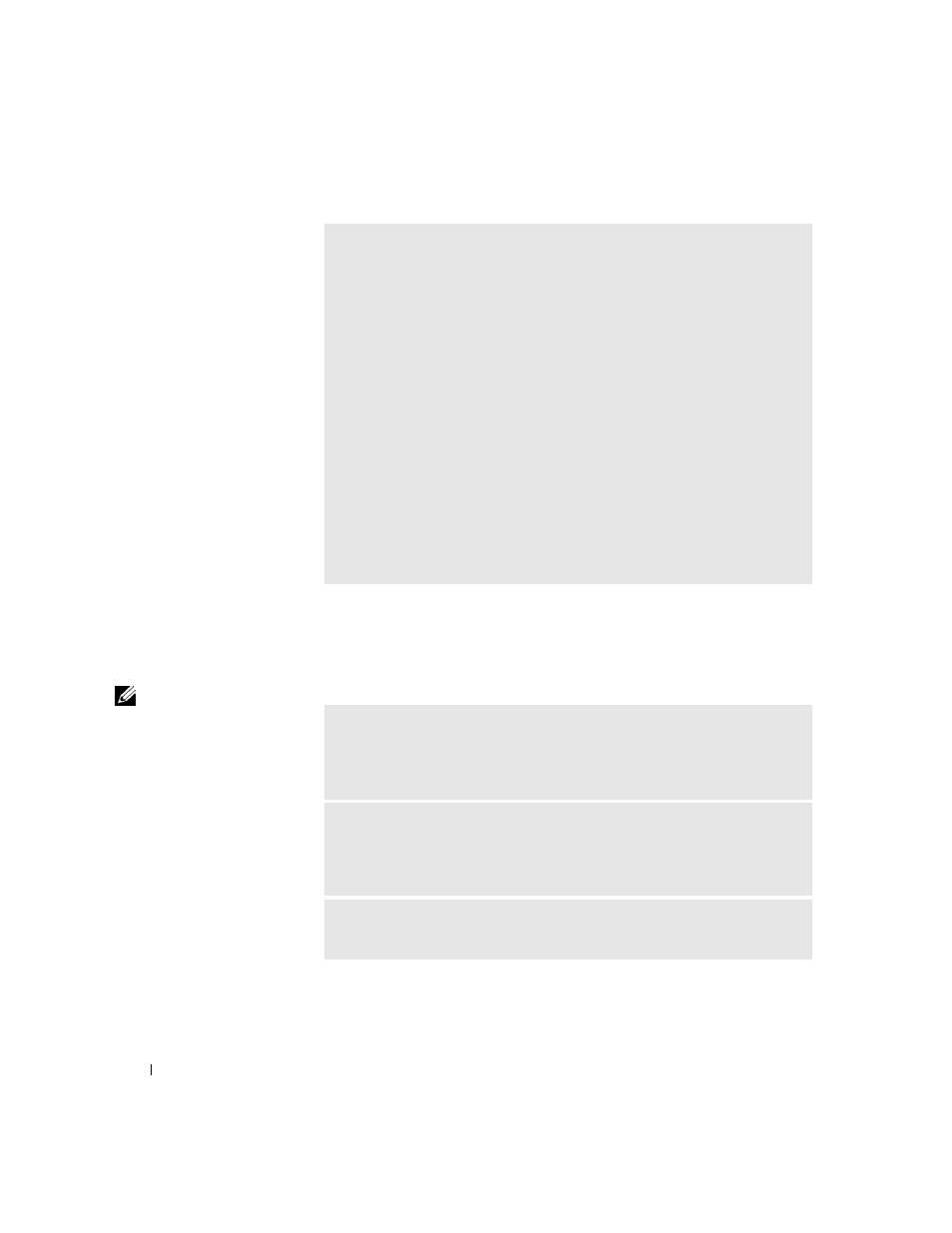
50
Solving Problems
www
.dell.com | support.dell.com
Video and Monitor Problems
If the screen is blank
HINT: See the monitor
documentation for
troubleshooting
procedures.
D
IS AB L E
D I GI T A L
M OD E
— Your headphones do not work if the CD drive is
operating in digital mode. To disable digital mode:
1
Click the Start button, click Control Panel, and then click Sounds, Speech,
and Audio Devices.
2
Click Sounds and Audio Devices.
3
Click the Hardware tab.
4
Double-click the name of your CD drive.
5
Click the Properties tab.
6
Uncheck the Enable digital CD audio for this CD-ROM device box.
You may also need to change the playback mode in Windows Media Player:
1
Click the Start button, point to All Programs, and then point to Windows
Media Player.
2
Click Tools.
3
Click Options.
4
Click the Devices tab.
5
Double-click the name of your CD or DVD drive, and then select Analog as
playback mode.
C
HE C K
T H E
M O NI T O R
P O W E R
L IG H T
— If the power light is off, firmly
press the button to ensure that the monitor is turned on. If the power light is lit
or blinking, the monitor has power. If the power light is blinking, press a key on
the keyboard or move the mouse.
C
HE C K
T H E
M O NI T O R
C A B L E
C O N NE C T I ON
— Check the connector for
bent or broken pins. (It is normal for monitor cable connectors to have missing
pins.) Ensure that the video cable is connected as shown on the setup diagram for
your computer.
T
E S T
THE
EL E CT RI C A L
OU T LE T
— Ensure that the electrical outlet is
working by testing it with another device, such as a lamp.
