Wps-pbc – Dell 2150cn/cdn Color Laser Printer User Manual
Page 65
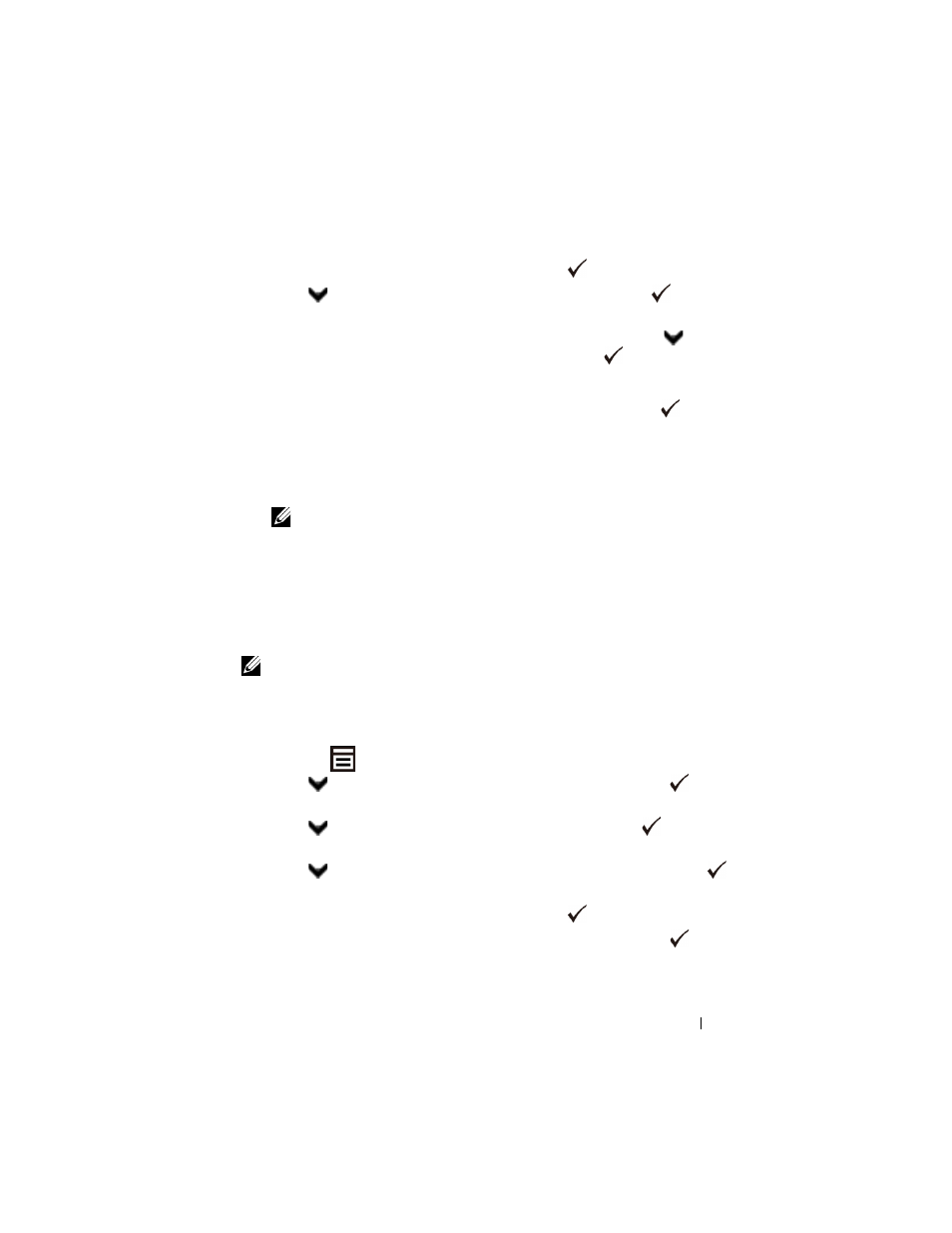
Installing Optional Accessories
63
5 Ensure that WPS is displayed, and then press the
(Set) button.
6 Press
button
until
PIN Code appears, and then press the
(Set)
button.
7 Write down the 8-digit PIN code displayed on the panel or press
button
until Print PIN Code appears, and then press the
(Set) button.
The PIN code is printed.
8 Ensure that Start Config. is displayed, and then press the
(Set)
button.
9 Ensure that the message Please wait Wireless Setting is
displayed, and enter the PIN code displayed on the step 7 into the wireless
LAN access point (Registrar).
NOTE:
For WPS operation on the wireless LAN access point, refer to the
manual supplied with the wireless LAN access point.
10 When the WPS operation is successful and the printer is rebooted, wireless
LAN connection setting is completed.
WPS-PBC
You can start Push Button Control only from the operator panel.
NOTE:
WPS-PBC (Wi-Fi Protected Setup-Push Button Configuration) is a
method to authenticate and register devices required for wireless configuration, by
pressing the button provided on the access point via wireless routers, and then
performing WPS-PBC setting on the operator panel. This setting is available only
when the access point supports WPS.
1 Press the
(Menu) button.
2 Press
button
until
Admin Menu appears, and then press the
(Set)
button.
3 Press
button
until
Network appears, and then press the
(Set)
button.
4 Press
button
until
Wireless Setup appears, and then press the
(Set) button.
5 Ensure that WPS is displayed, and then press the
(Set) button.
6 Ensure that Push Btn. Ctrl is displayed, and then press the
(Set)
button.
