Updating your driver to detect 250-sheet feeder – Dell 2150cn/cdn Color Laser Printer User Manual
Page 52
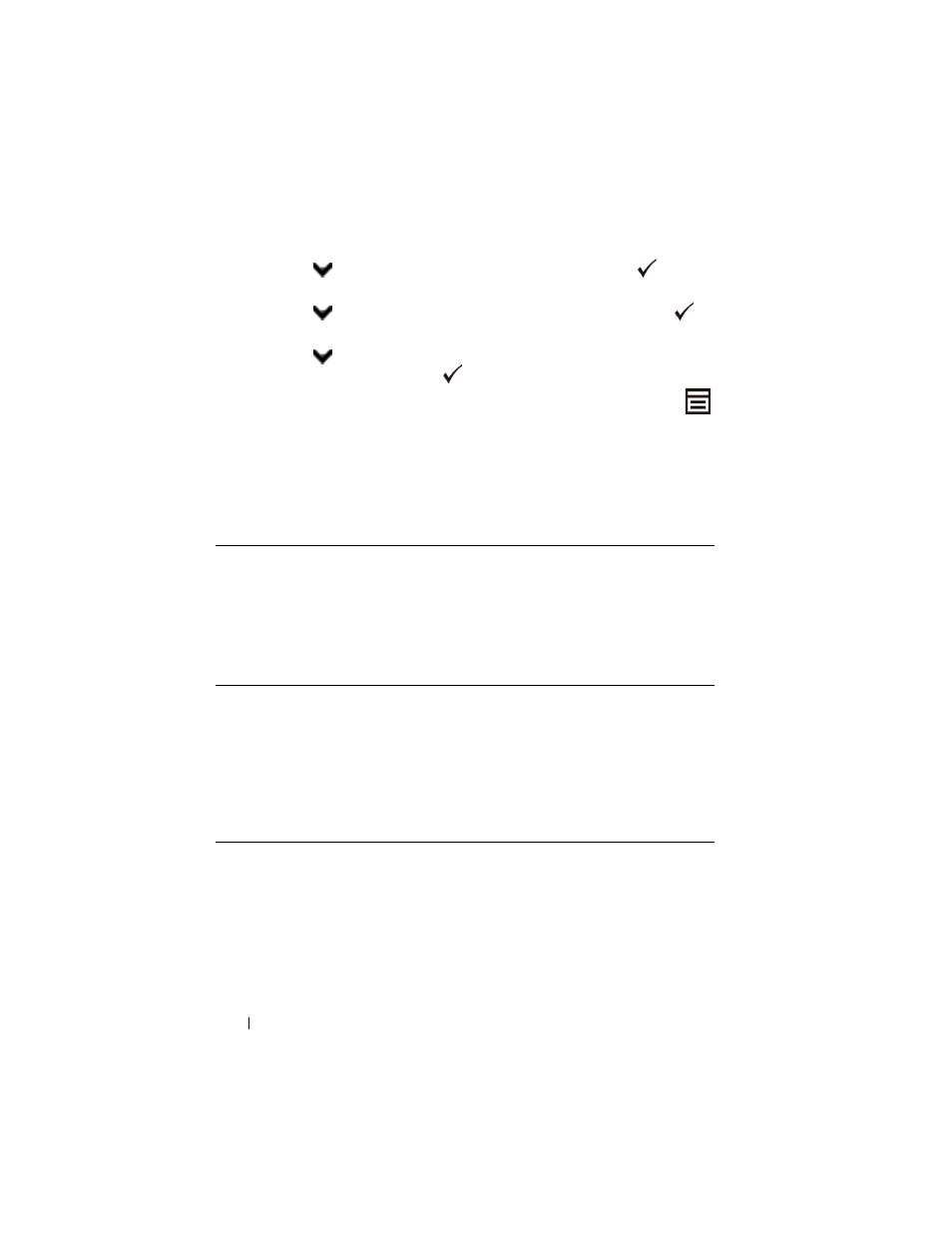
50
Installing Optional Accessories
c
Press
button until Tray 2 appears, and then press the
(Set)
button.
d
Press
button until Paper Type appears, and then press the
(Set) button.
e
Press
button until the paper type for the optional 250-sheet feeder
appears, and then press the
(Set) button.
f
Confirm that the selected paper type is displayed, and then press the
(Menu) button.
12 If you installed the optional 250-sheet feeder after installing the printer
driver, update your driver by following the instructions for each operating
system. If the printer is on a network, update the driver for each client.
Updating Your Driver to Detect 250-Sheet Feeder
Microsoft Windows 7/
Windows 7 x64/
Windows Server 2008
R2 x64
1
Click Start
Devices and Printers.
2
Right-click the printer icon of the Dell 2150cn Color Printer
and select Printer properties.
3
Click the Options tab, and then select Get Information from
Printer.
4
Click Apply, and then click OK.
5
Close the Devices and Printers dialog box.
Windows Vista/Vista
x64
1
Click Start
Control Panel Hardware and Sound
Printers.
2
Right-click the printer icon of the Dell 2150cn Color Printer
and select Properties.
3
Click the Options tab, and then select Get Information from
Printer.
4
Click Apply, and then click OK.
5
Close the Printers dialog box.
Windows Server 2008/
Server 2008 x64
1
Click Start
Control Panel Printers.
2
Right-click the printer icon of the Dell 2150cn Color Printer
and select Properties.
3
Click the Options tab, and then select Get Information from
Printer.
4
Click Apply, and then click OK.
5
Close the Printers dialog box.
