Setting up for shared printing – Dell 2150cn/cdn Color Laser Printer User Manual
Page 113
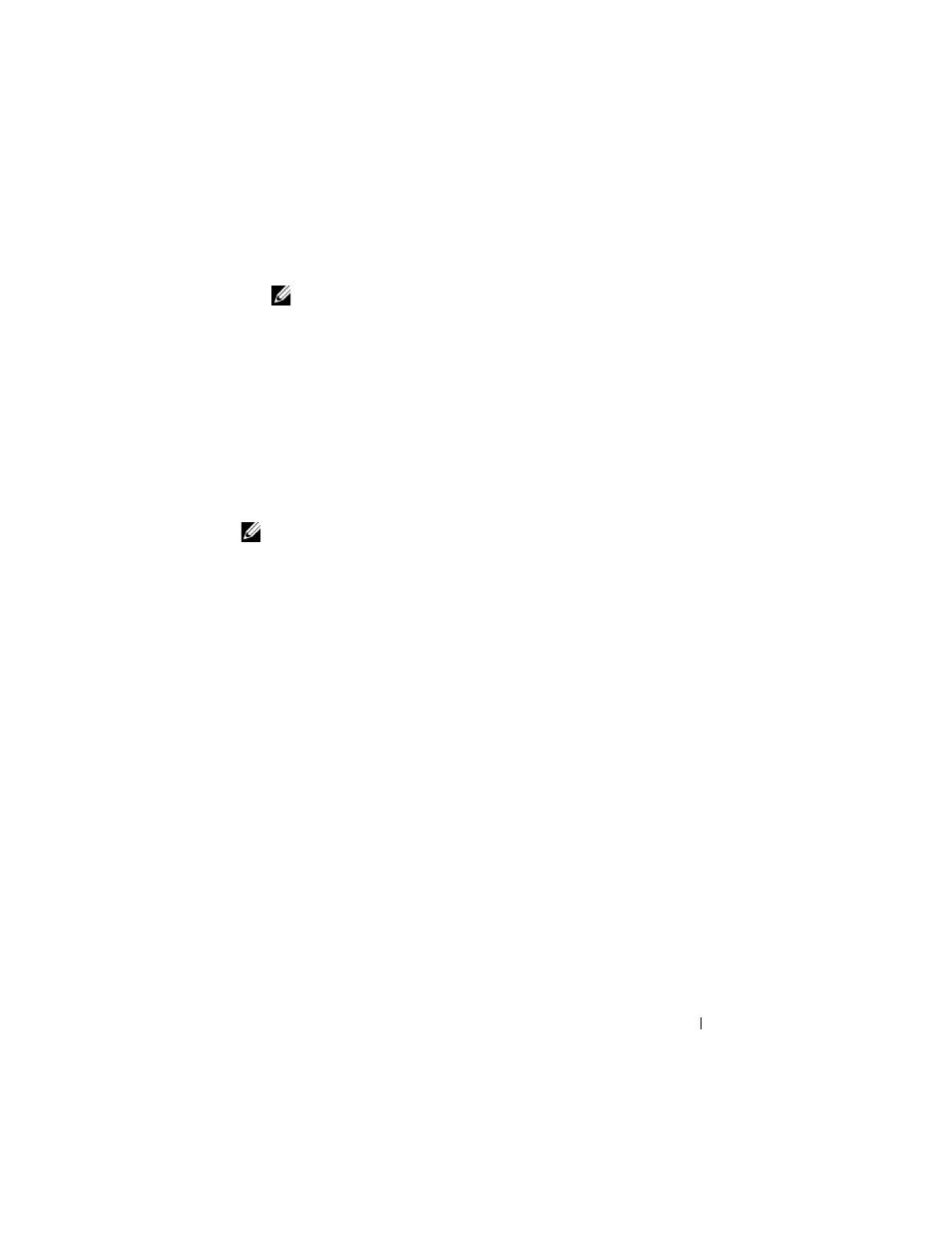
Installing Printer Drivers on the Windows Computers
111
FILE LOCATION: C:\Users\fxstdpc-
admin\Desktop\0630_UG??\Mioga_SFP_UG_FM\Mioga_SFP_UG_FM\section10.fm
D E L L C O N F I D E N T I A L – P R E L I M I N A RY 9 / 1 3 / 1 0 - F O R P R O O F O N LY
4 Click Apply New Settings.
NOTE: Connection pending until printer sends an alert
is displayed
on the SMTP server until an error occurs.
Setting Up for Shared Printing
You can share your new printer on the network using the Drivers and Utilities
CD that comes with your printer, or using Microsoft
®
point-and-print or peer-to-
peer method. However, if you use one of the Microsoft methods, some features,
such as the status monitor and other printer utilities, installed with the Drivers
and Utilities CD, may not be available.
If you want to use the printer on a network, share the printer and install its
drivers on all the computers on the network.
NOTE:
You need to purchase an Ethernet cable for shared printing.
Windows XP, Windows XP 64-bit Edition, Windows Server 2003, or Windows Server
2003 x64 Edition
1 Click start
Printers and Faxes.
2 Right-click the printer icon and select Properties.
3 On the Sharing tab, select the Share this printer check box, and then type a
name in the Share name text box.
4 Click Additional Drivers and select the operating systems of all network
clients that print to the printer.
5 Click OK.
If you are missing files, you are prompted to insert the server operating
system CD.
Windows Vista or Windows Vista 64-bit Edition
1 Click Start
Control Panel Hardware and Sound Printers.
2 Right-click the printer icon and select Sharing.
3 Click Change sharing options.
The message Windows needs your permission to continue appears.
4 Click Continue.
