Dell 2150cn/cdn Color Laser Printer User Manual
Page 449
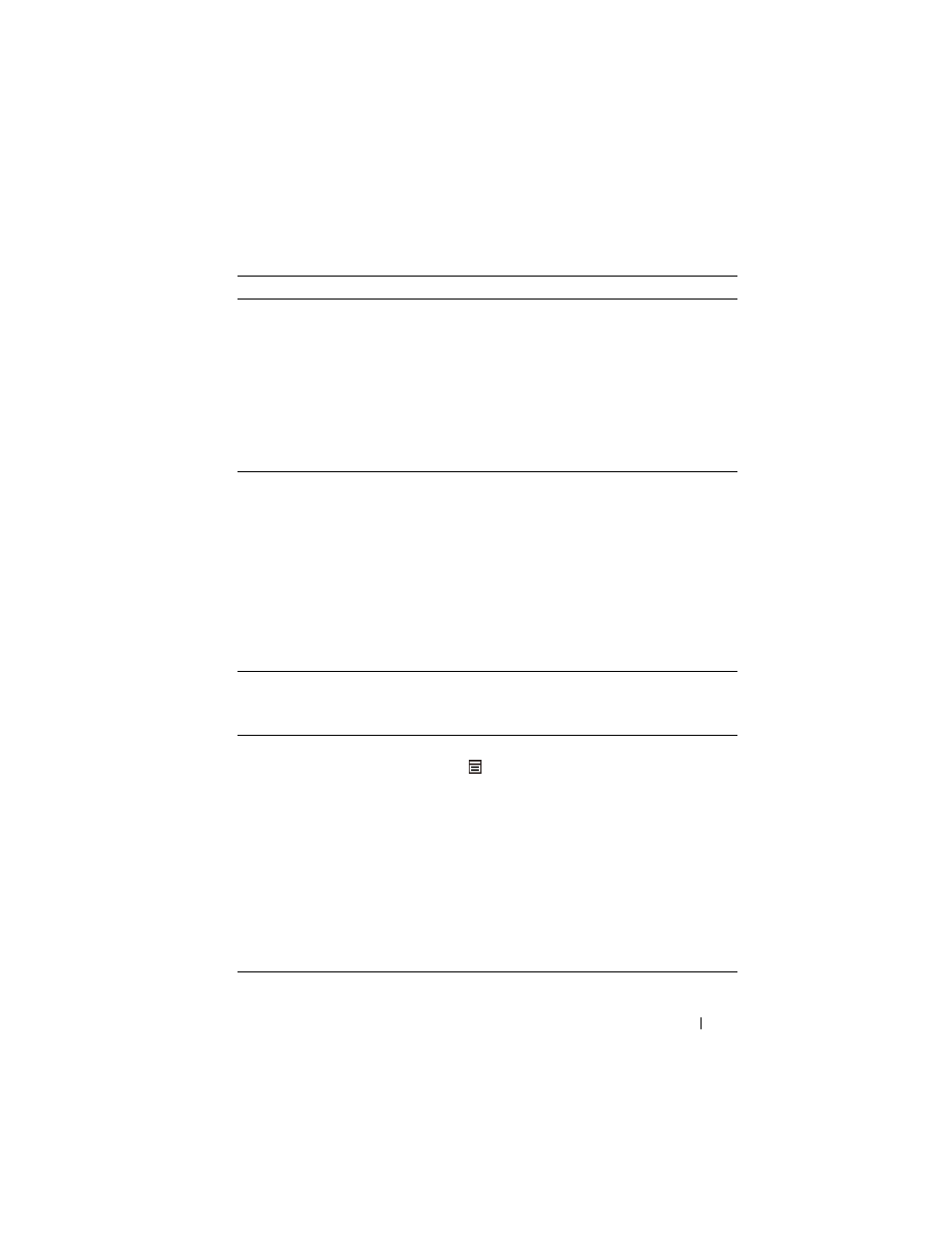
Troubleshooting Guide
447
FILE LOCATION: C:\Users\fxstdpc-
admin\Desktop\0630_UG??\Mioga_SFP_UG_FM\Mioga_SFP_UG_FM\section28.fm
D E L L C O N F I D E N T I A L – P R E L I M I N A RY 9 / 1 3 / 1 0 - F O R P R O O F O N LY
Action
Yes
No
1 Locate the cause of the problem using the Ghost
Configuration Chart.
a
Launch the Tool Box, and click Chart Print
on the Diagnosis tab.
b
Click the Ghost Configuration Chart
button.
The Ghost Configuration Chart is printed.
Is the type of the problem identified?
Proceed to the
action
corresponding
to the type of
ghosting.
Positive ghost -
2a
Negative ghost
- 2b
Contact Dell.
2a Replace the PHD unit if you have a spare unit.
a
Replace the PHD unit. See "Replacing the
Print Head Device (PHD) Unit" and
"Installing a PHD Unit."
b
After you replace the PHD unit, click Chart
Print on the Diagnosis tab.
c
Click the Ghost Configuration Chart
button.
The Ghost Configuration Chart is printed.
Does this solve your problem?
The task is
complete.
Contact Dell.
2b If you are using non-recommended print media,
use the print media recommended for the printer.
Does this solve your problem?
Go to action 3. Go to action 2a.
3 Adjust the transfer bias.
a
On the operator panel, press the (Menu)
button and select
Admin Menu
MaintenanceAdjust BTR.
b
Adjust the setting for the type of print media
being used.
c
Launch the Tool Box, and click Chart Print
on the Diagnosis tab.
d
Click the Ghost Configuration Chart
button.
The Ghost Configuration Chart is printed.
Does this solve your problem?
The task is
complete.
Contact Dell.
