Light-induced fatigue – Dell 2150cn/cdn Color Laser Printer User Manual
Page 450
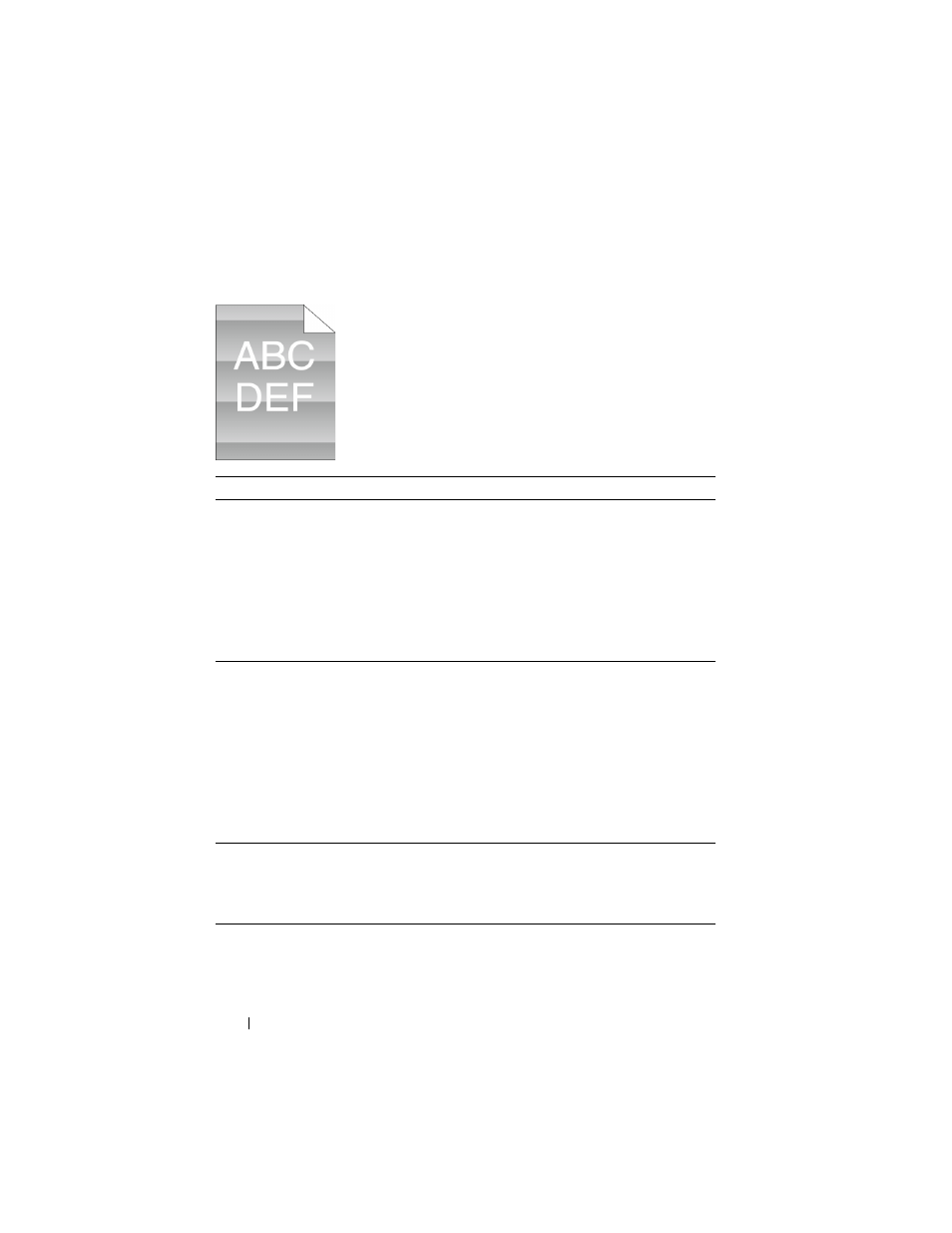
448
Troubleshooting Guide
FILE LOCATION: C:\Users\fxstdpc-
admin\Desktop\0630_UG??\Mioga_SFP_UG_FM\Mioga_SFP_UG_FM\section28.fm
D E L L C O N F I D E N T I A L – P R E L I M I N A RY 9 / 1 3 / 1 0 - F O R P R O O F O N LY
Light-induced fatigue
Action
Yes
No
1 Check the light fatigue pattern using the Pitch
Configuration Chart.
a
Launch the Tool Box, and click Chart Print
on the Diagnosis tab.
b
Click the Pitch Configuration Chart button.
The Pitch Configuration Chart is printed.
Does the pattern on the output match with that on
the Pitch Configuration Chart?
Go to action 2. Contact Dell.
2 Execute the PHD Refresh Mode.
a
Launch the Tool Box, and click Refresh
Mode on the Diagnosis tab.
b
After you start the Drum Refresh Mode,
click Chart Print on the Diagnosis tab.
c
Click the 4 Colors Configuration Chart
button.
The 4 Colors Configuration Chart is printed.
Does this solve your problem?
The task is
complete.
Go to action 3.
3 Replace the PHD unit if you have a spare unit.
See "Replacing the Print Head Device (PHD) Unit"
and "Installing a PHD Unit."
Does this solve your problem?
The task is
complete.
Contact Dell.
