Error messages – Dell XPS M1330 (M1330, Mid 2007) User Manual
Page 98
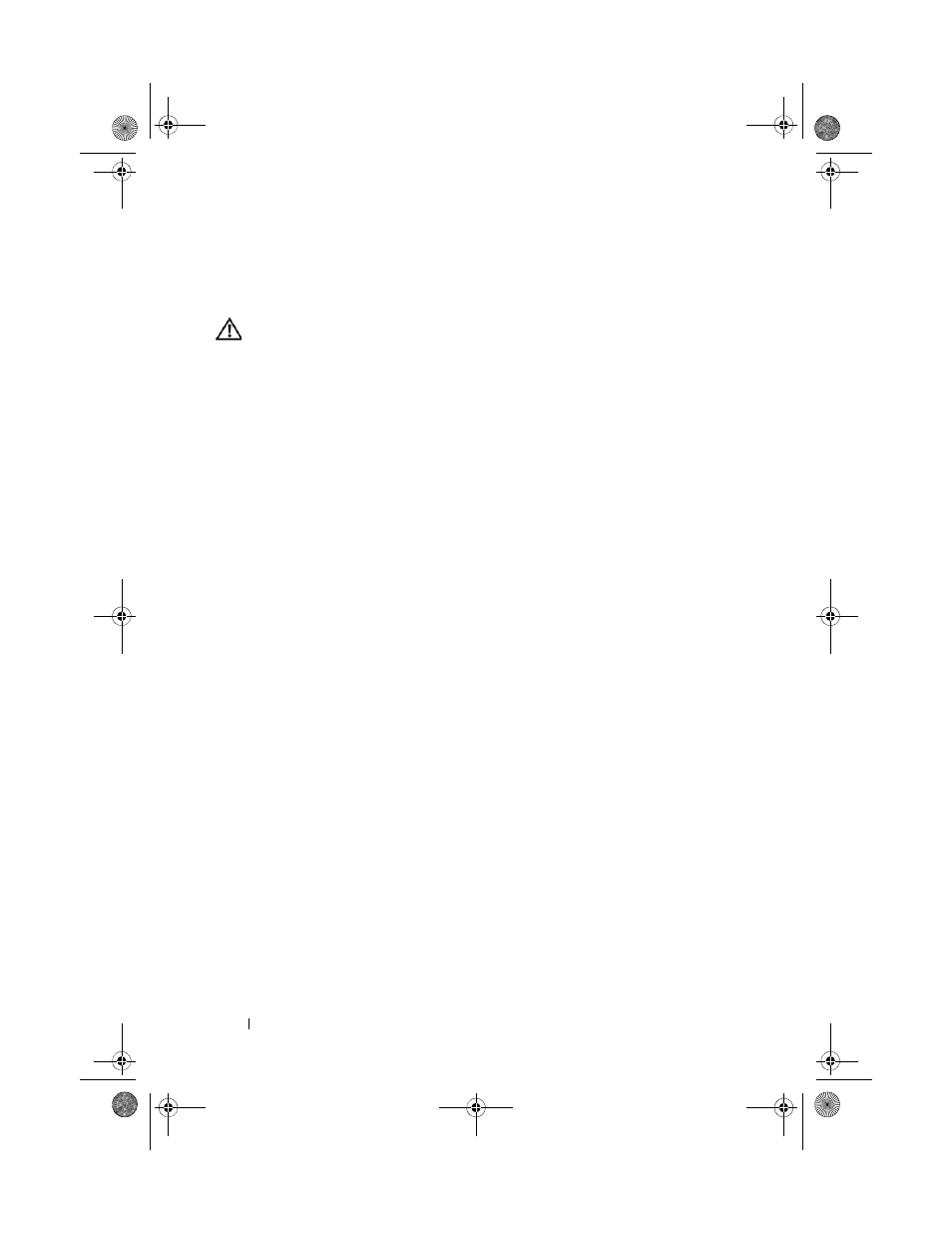
98
Troubleshooting
Error Messages
Fill out the "Diagnostics Checklist" on page 163 as you complete these checks.
CAUTION:
Before you begin any of the procedures in this section, follow the
safety instructions in the Product Information Guide.
If the message is not listed, see the documentation for the operating system
or the program that was running when the message appeared.
A
UXILIARY
DEVICE
FAILURE
—
The touch pad or external mouse may be faulty.
For an external mouse, check the cable connection. Enable the Pointing
Device option in the system setup program (see "Dell Technical Support
Policy (U.S. Only)" on page 173). If the problem persists, contact Dell (see
"Contacting Dell" on page 164).
B
AD
COMMAND
OR
FILE
NAME
—
Ensure that you have spelled the command
correctly, put spaces in the proper place, and used the correct pathname.
C
ACHE
DISABLED
DUE
TO
FAILURE
—
The primary cache internal to the
microprocessor has failed. Contact Dell (see "Contacting Dell" on page 164).
C D
DRIVE
CONTROLLER
FAILURE
—
The CD drive does not respond to
commands from the computer (see "Drive Problems" on page 94).
D
ATA
ERROR
—
The hard drive cannot read the data (see "Drive Problems" on
D
ECREASING
AVAILABLE
MEMORY
—
One or more memory modules may be
faulty or improperly seated. Reinstall the memory modules and, if necessary,
replace them (see "Memory" on page 137).
D
ISK
C :
FAILED
INITIALIZATION
—
The hard drive failed initialization. Run the
hard drive tests in the Dell Diagnostics (see "Dell Diagnostics" on page 87).
D
RIVE
NOT
READY
—
The operation requires a hard drive in the bay before it
can continue. Install a hard drive in the hard drive bay (see "Hard Drive" on
page 129).
E
RROR
READING
P C M C I A
CARD
—
The computer cannot identify the
ExpressCard. Reinsert the card or try another card (see "Using ExpressCards"
on page 67).
E
XTENDED
MEMORY
SIZE
HAS
CHANGED
—
The amount of memory recorded in
NVRAM does not match the memory installed in the computer. Restart the
computer. If the error appears again, contact Dell (see "Contacting Dell" on
page 164).
book.book Page 98 Tuesday, October 7, 2008 6:00 PM
