Replacing the fcm, Internal card with bluetooth® wireless technology, Removing the card – Dell XPS M1330 (M1330, Mid 2007) User Manual
Page 151: Internal card with bluetooth, Wireless technology
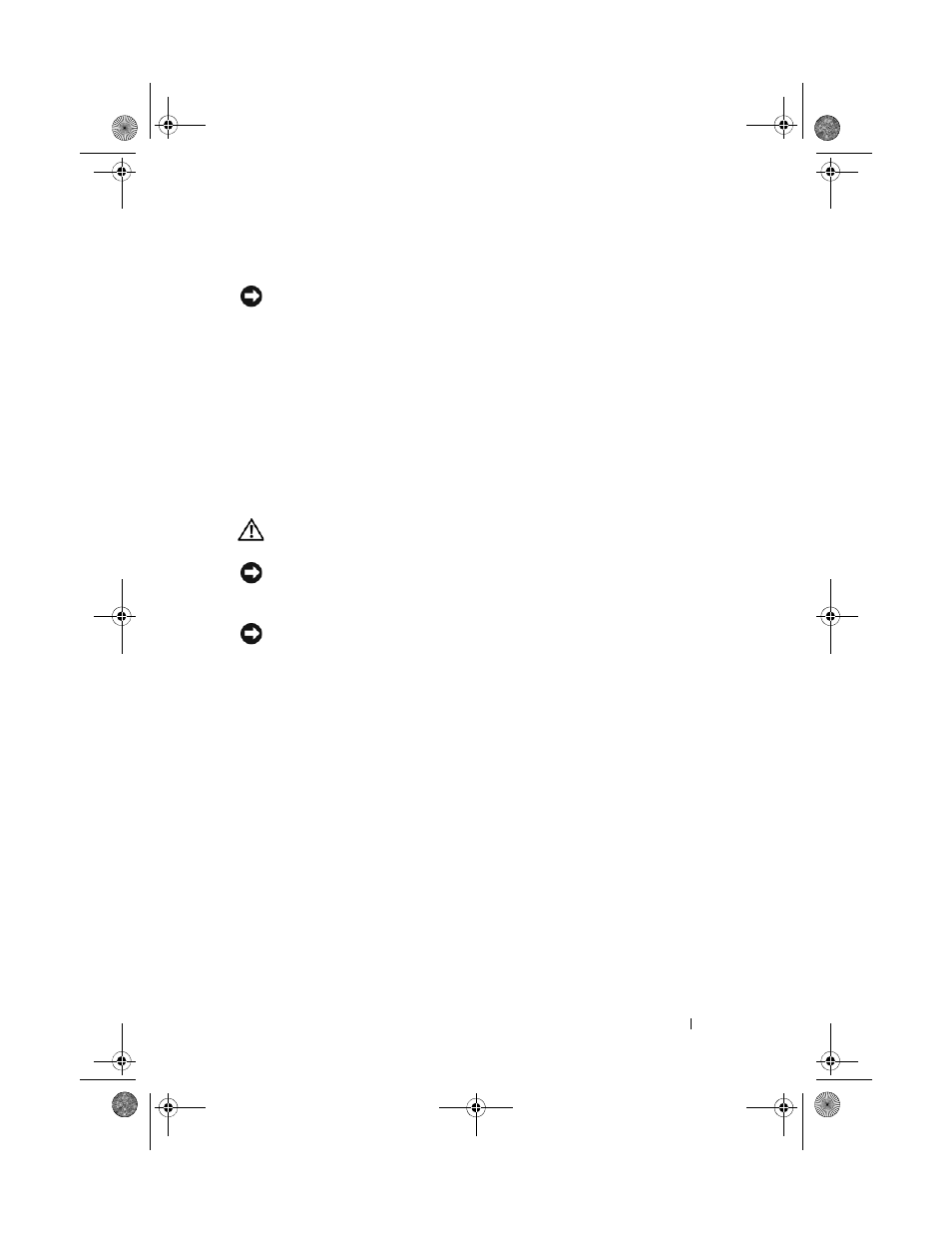
Adding and Replacing Parts
151
Replacing the FCM
NOTICE:
Install the FCM in the WWAN or WPAN slot. Do not install an FCM in the
WLAN card slot. Doing so may cause damage to your computer.
1 Insert the
FCM
connector at a 45-degree angle into the system board
connector labeled "FCM".
2 Press the other end of the
FCM
down into the slot on the system board
until the card clicks into place.
3 Replace the M2 x 3-mm screw.
Internal Card With Bluetooth
®
Wireless
Technology
CAUTION:
Before you begin any of the procedures in this section, follow the
safety instructions in the Product Information Guide.
NOTICE:
To avoid electrostatic discharge, ground yourself by using a wrist
grounding strap or by periodically touching an unpainted metal surface (such as a
connector on the back of the computer).
NOTICE:
To help prevent damage to the system board, you must remove the battery
from the battery bay before you begin working inside the computer.
If you ordered a card with Bluetooth Wireless Technology with your
computer, it is already installed.
Removing the Card
1 Follow the procedures in "Before You Begin" on page 127.
2 Remove the hinge covers and center control cover (see "Hinge Covers and
Center Control Cover" on page 132).
3 Disconnect the cable on the card to remove the card from the computer.
book.book Page 151 Tuesday, October 7, 2008 6:00 PM
