Copying cds and dvds, How to copy a cd or dvd, Using blank cds and dvds – Dell XPS M1330 (M1330, Mid 2007) User Manual
Page 60
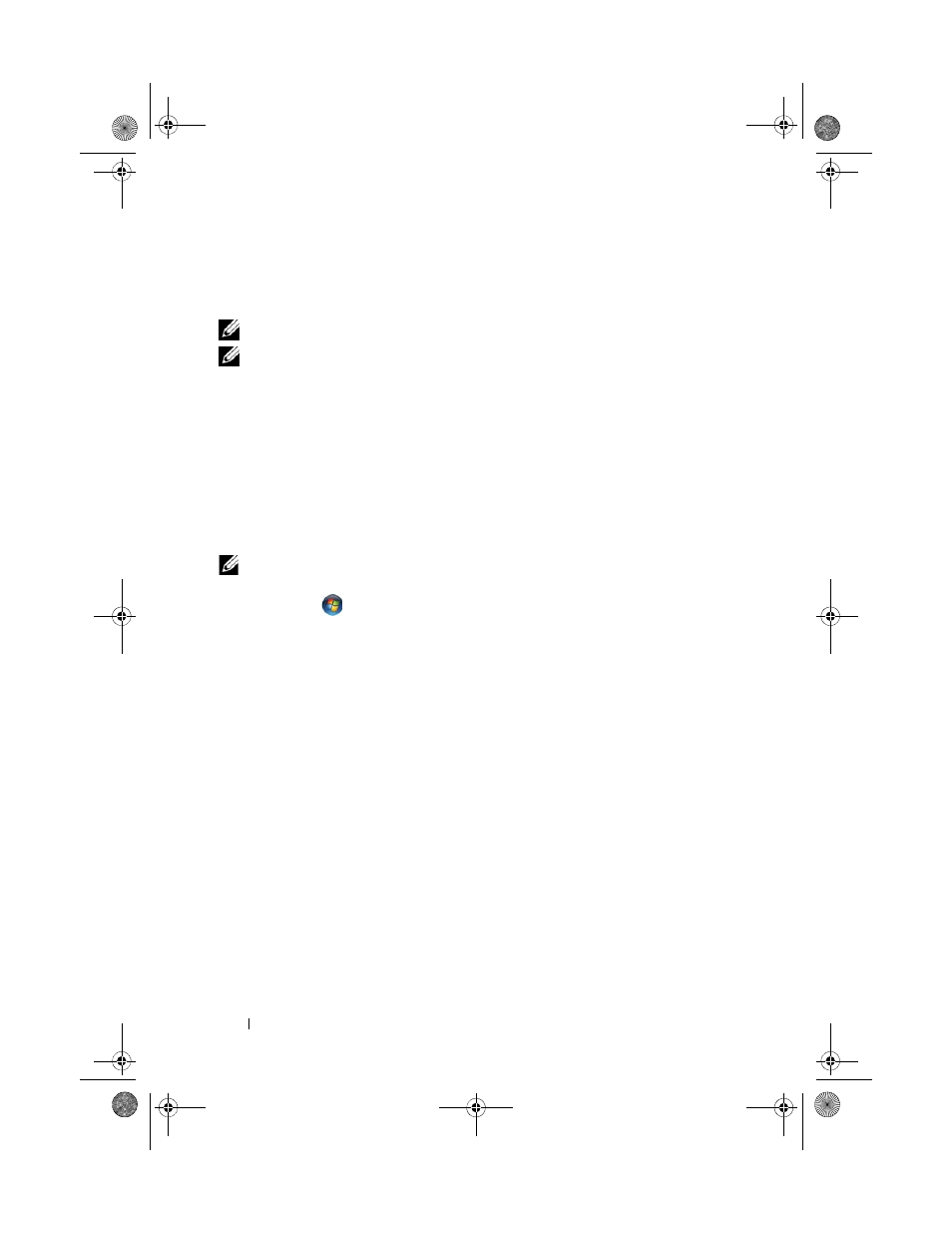
60
Using Multimedia
Copying CDs and DVDs
This section applies only to computers that have a DVD+/-RW drive.
NOTE:
Ensure that you observe all copyright laws when copying media.
NOTE:
The types of optical drives offered by Dell may vary by country.
The following instructions explain how to make an exact copy of a CD or
DVD. You can also use Roxio Creator for other purposes, such as creating
music CDs from audio files stored on your computer or backing up important
data. For help, open Roxio Creator, and then press
The DVD drives installed in Dell computers do not support HD-DVD media.
For a list of supported media formats, see "Using Blank CDs and DVDs" on
page 60.
How to Copy a CD or DVD
NOTE:
Most commercial DVDs have copyright protection and cannot be copied
using Roxio Creator.
1 Click Start
→ All Programs→ Roxio Creator→ Projects→ Copy.
2 Under the Copy tab, click Copy Disc.
3 To copy a CD or DVD:
•
If you have one optical drive, insert the source disc into the drive,
ensure that the settings are correct, and then click the Copy Disc
button to continue. The computer reads your source disc and copies
the data to a temporary folder on your computer hard drive.
When prompted, insert a blank disc into the drive and click OK.
•
If you have two optical drives, select the drive into which you have
inserted your source disc and click the Copy Disc button to continue.
The computer copies the data from the source disc to the blank disc.
Once you have finished copying the source disc, the disc that you have
created automatically ejects.
Using Blank CDs and DVDs
DVD-writable drives can write to both CD and DVD recording media.
book.book Page 60 Tuesday, October 7, 2008 6:00 PM
