Dell XPS M1330 (M1330, Mid 2007) User Manual
Page 118
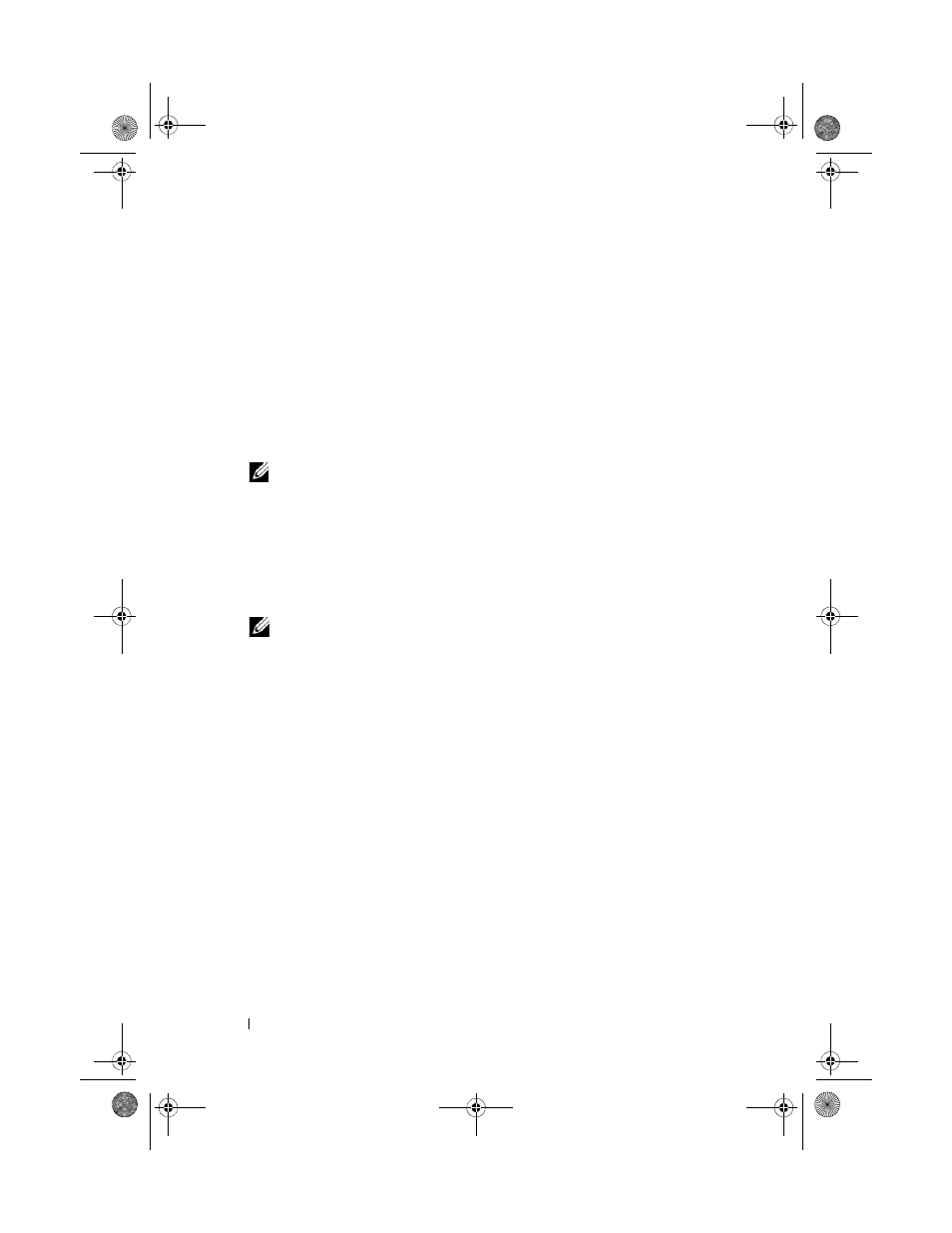
118
Troubleshooting
Using the Drivers and Utilities Media
If using
Device Driver Rollback or System Restore (see "Restoring Your
Microsoft® Windows Vista® Operating System" on page 120) does not
resolve the problem, reinstall the driver from your
Drivers and Utilities media.
1 With the Windows desktop displayed, insert your Drivers and Utilities media.
If this is your first time to use your
Drivers and Utilities media, continue
to step 2. If not, proceed to step 5.
2 When the Drivers and Utilities installation program starts, follow the
prompts on the screen.
NOTE:
In most cases, the
Drivers and Utilities
program starts running
automatically. If it does not, start Windows Explorer, click your media drive
directory to display the media contents, and then double-click the autorcd.exe file.
3 When the InstallShield Wizard Complete window appears, remove the
Drivers and Utilities disc and click Finish to restart the computer.
4 When you see the Windows desktop, reinsert the Drivers and Utilities disc.
5 At the Welcome Dell System Owner screen, click Next.
NOTE:
The Drivers and Utilities program displays drivers only for hardware
that came installed in your computer. If you installed additional hardware, the
drivers for the new hardware might not be displayed. If those drivers are not
displayed, exit the Drivers and Utilities program. For drivers information, see
the documentation that came with the device.
A message stating that the
Drivers and Utilities program is detecting
hardware in your computer appears.
The drivers that are used by your computer are automatically displayed in
the My Drivers—The ResourceCD has identified these components in
your system window.
6 Click the driver that you want to reinstall and follow the instructions on
the screen.
If a particular driver is not listed, then that driver is not required by your
operating system.
book.book Page 118 Tuesday, October 7, 2008 6:00 PM
