Troubleshooting the keyboard, Troubleshooting the mouse, Troubleshooting basic i/o functions – Dell PowerEdge SC1435 User Manual
Page 70
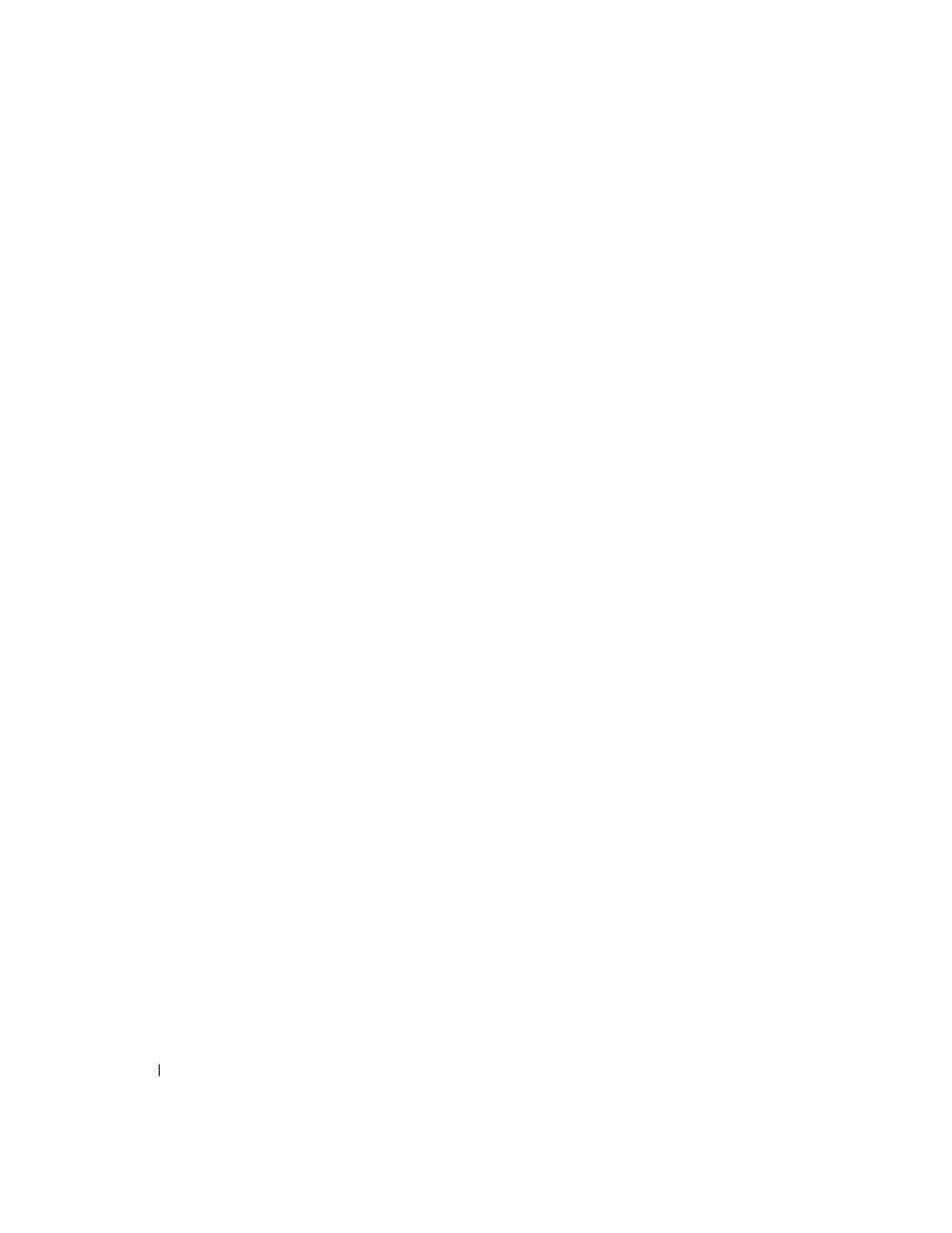
70
Troubleshooting Your System
Troubleshooting the Keyboard
Problem
•
System message indicates a problem with the keyboard
•
Keyboard is not functioning properly
Action
1 Enter the System Setup program and ensure that the USB ports are enabled. See "Using the System
2 Examine the keyboard and its cable for signs of damage.
3 Swap the faulty keyboard with a working keyboard.
If the problem is resolved, replace the faulty keyboard. See "Getting Help" on page 95.
4 Run the appropriate online diagnostic test. See "Using Dell PowerEdge Diagnostics" on page 85.
If the problem is not resolved, see "Getting Help" on page 95.
Troubleshooting the Mouse
Problem
•
System message indicates a problem with the mouse.
•
Mouse is not functioning properly.
Action
1 Enter the System Setup program and ensure that the USB ports are enabled. See "Using the System
2 Examine the mouse and its cable for signs of damage.
3 Swap the faulty mouse with a working mouse.
If the problem is resolved, replace the faulty mouse. See "Getting Help" on page 95.
4 Run the appropriate online diagnostic test. See "Using Dell PowerEdge Diagnostics" on page 85.
If the test fails, see "Getting Help" on page 95.
Troubleshooting Basic I/O Functions
Problem
•
Error message indicates a problem with a serial port.
•
Device connected to a serial port is not operating properly.
