Checking basic power problems, Checking the equipment, Troubleshooting irq assignment conflicts – Dell PowerEdge SC1435 User Manual
Page 68
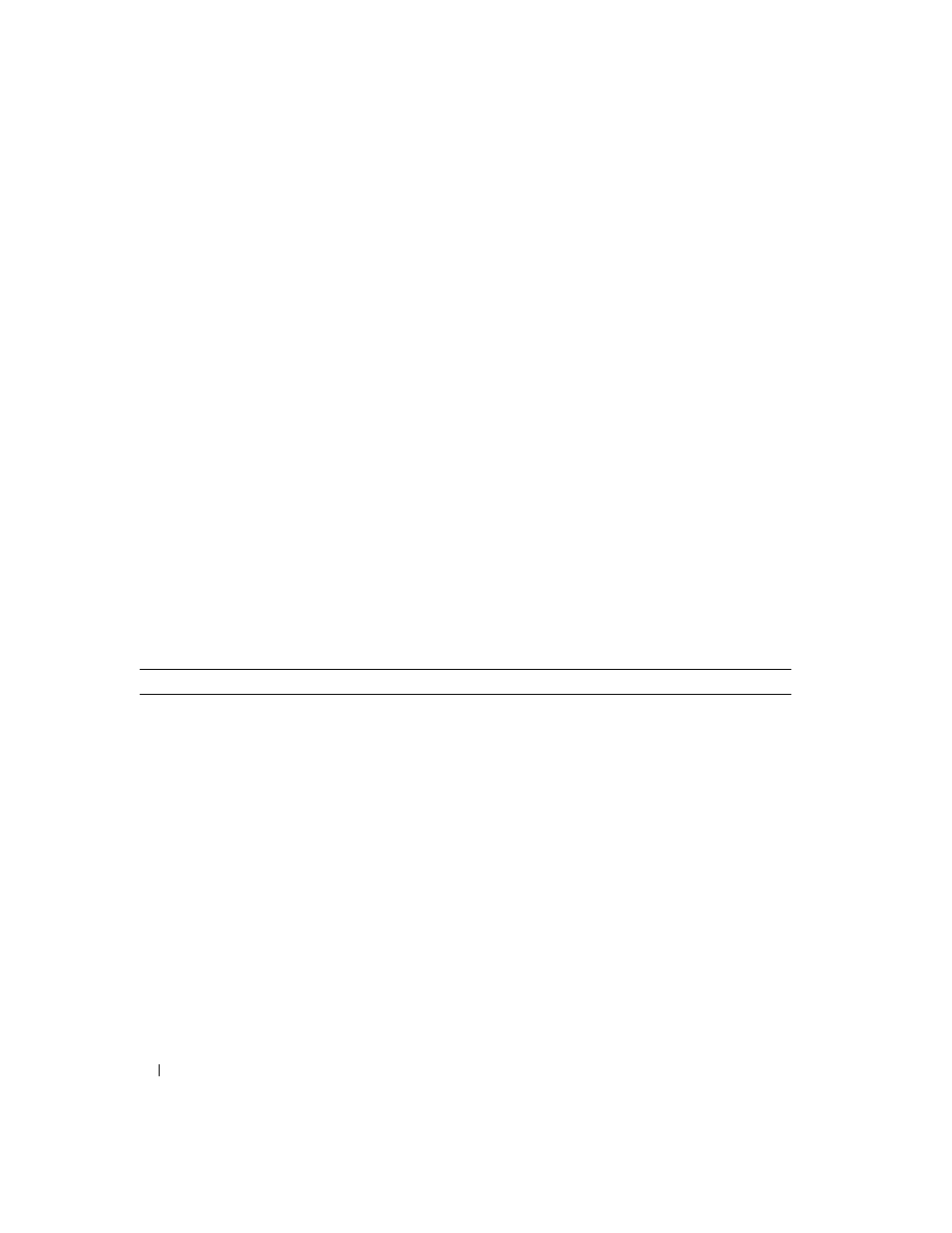
68
Troubleshooting Your System
Checking Basic Power Problems
1 If the power indicator on the system front panel or power supply does not indicate that power is
available to the system, ensure that the power cable is securely connected to the power supply.
2 If the system is connected to a PDU or UPS, turn the PDU or UPS off and then on.
3 If the PDU or UPS is not receiving power, plug it into another electrical outlet. If it still is not receiving
power, try another PDU or UPS.
4 Reconnect the system to the electrical outlet and turn on the system.
5 If the system still is not working properly, see "Troubleshooting the Power Supply" on page 74.
Checking the Equipment
This section provides troubleshooting procedures for external devices attached to the system, such as the
monitor, keyboard, or mouse. Before you perform any of the procedures, see "Troubleshooting External
Connections" on page 69.
Troubleshooting IRQ Assignment Conflicts
Most PCI devices can share an IRQ with another device, but they cannot use an IRQ simultaneously. To
avoid this type of conflict, see the documentation for each PCI device for specific IRQ requirements.
Table 4-2 lists the IRQ assignments.
Table 4-2.
IRQ Assignment Defaults
IRQ Line
Assignment
IRQ0
System timer
IRQ1
Keyboard controller
IRQ2
Interrupt controller 1 to enable IRQ8 through IRQ15
IRQ3
Available
IRQ4
Serial port 1 (COM1 and COM3)
IRQ5
Available
IRQ6
Reserved
IRQ7
Reserved
IRQ8
Real-time clock
IRQ9
ACPI functions (used for power management)
IRQ10
Available
IRQ11
Available
IRQ12
Available
