Processors, Removing a processor – Dell PowerEdge SC1435 User Manual
Page 50
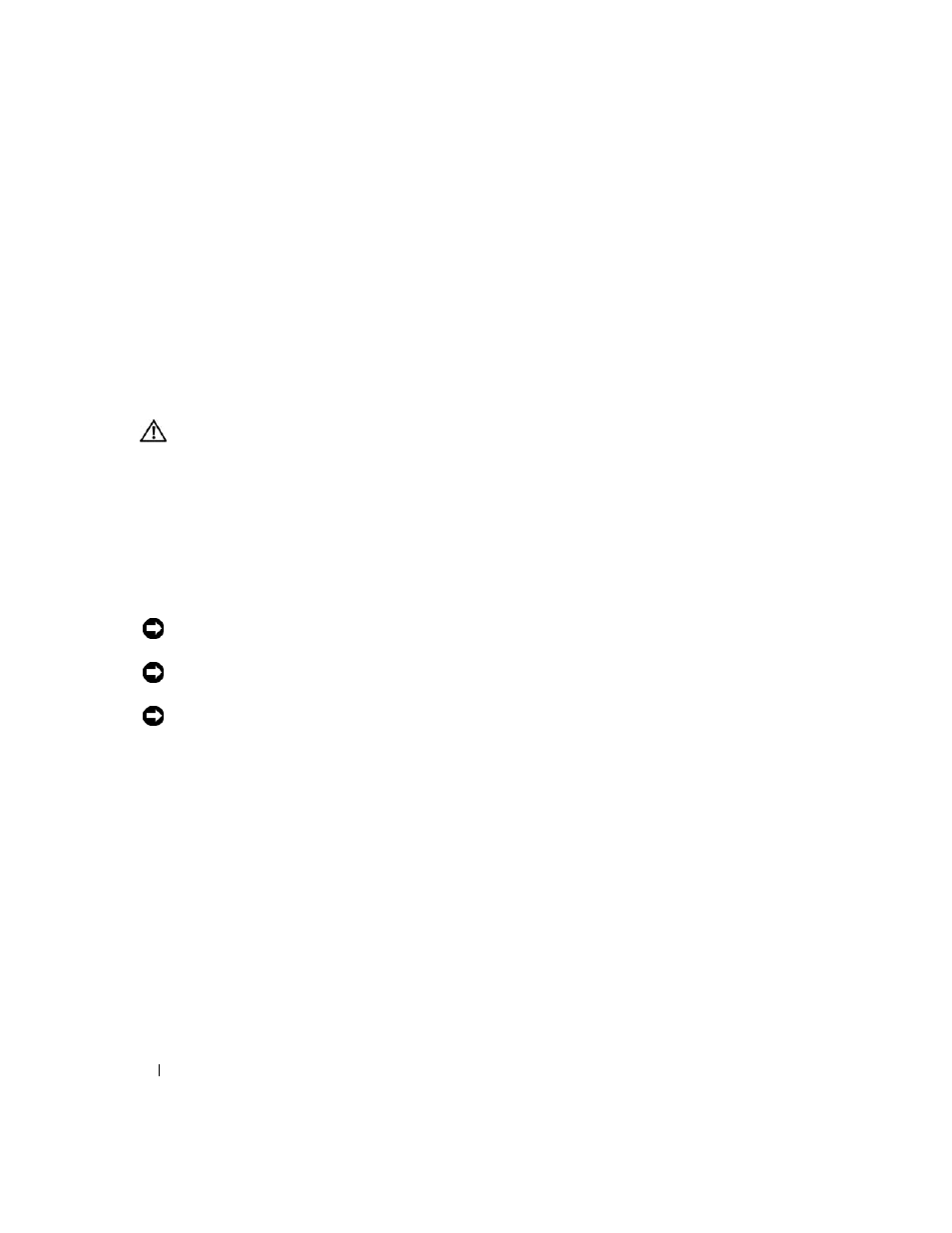
50
Installing System Components
5 Replace the cooling shroud. See "Replacing the Cooling Shroud" on page 40.
6 Close the system. See "Opening and Closing the System" on page 38.
Processors
You can upgrade your processor(s) to take advantage of future options in speed and functionality. Each
processor and its associated internal cache memory are contained in a land grid array (LGA) package that is
installed in a ZIF socket on the system board.
Removing a Processor
CAUTION:
Only trained service technicians are authorized to remove the system cover and access any of the
components inside the system. See your Product Information Guide for complete information about safety
precautions, working inside the computer, and protecting against electrostatic discharge.
1 Prior to upgrading your system, download and install the latest system BIOS version on
support.dell.com.
2 Turn off the system, including any attached peripherals, and disconnect the system from the electrical
outlet.
3 Open the system. See "Opening and Closing the System" on page 38.
4 Remove the cooling shroud. See "Removing the Cooling Shroud" on page 39.
NOTICE:
When you remove the heat sink, the possibility exists that the processor might adhere to the heat sink
and be removed from the socket. It is recommended that you remove the heat sink while the processor is warm.
NOTICE:
Never remove the heat sink from a processor unless you intend to remove the processor. The heat sink is
necessary to maintain proper thermal conditions.
NOTICE:
The processor and heat sink can become extremely hot. Be sure the processor has had sufficient time to
cool before handling.
5 Use a Phillips-head screwdriver to loosen the two retention screws on the heat sink. See Figure 3-9.
