Troubleshooting a serial i/o device, Troubleshooting a usb device – Dell PowerEdge SC1435 User Manual
Page 71
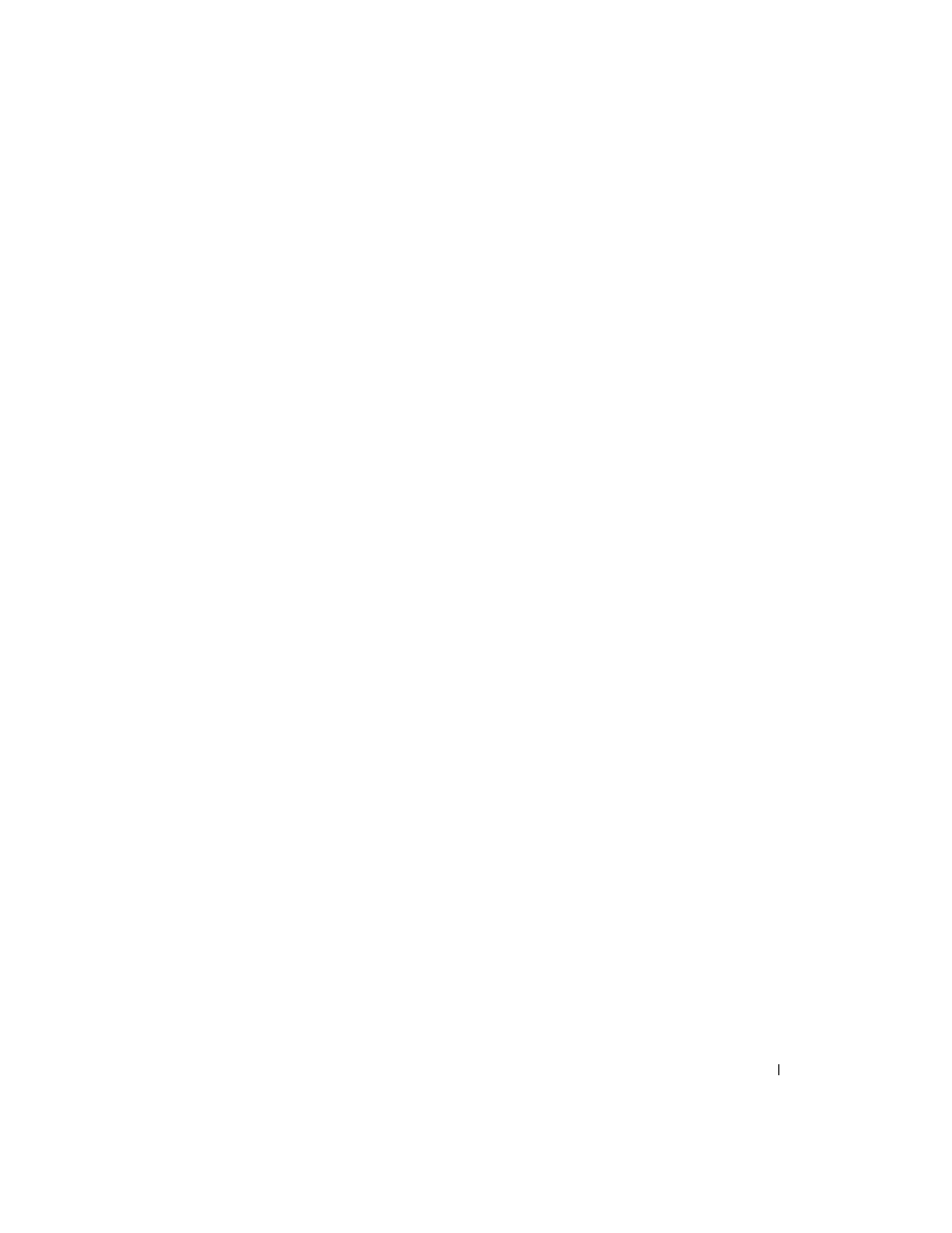
Troubleshooting Your System
71
Action
1 Enter the System Setup program and ensure that the serial port is enabled, and the serial port/COM
ports are configured appropriately for any applications you are using. See "Using the System Setup
Program" on page 23.
2 If the problem is confined to a particular application, see the application documentation for specific
port configuration requirements that the program may require.
3 Run the appropriate online diagnostic test. See "Using Dell PowerEdge Diagnostics" on page 85.
If the tests run successfully but the problem persists, see "Troubleshooting a Serial I/O Device" on
page 71.
Troubleshooting a Serial I/O Device
Problem
•
Device connected to the serial port is not operating properly.
Action
1 Turn off the system and any peripheral devices connected to the serial port.
2 Swap the serial interface cable with a working cable, and turn on the system and the serial device.
If the problem is resolved, replace the interface cable.
3 Turn off the system and the serial device, and swap the device with a comparable device.
4 Turn on the system and the serial device.
If the problem is resolved, replace the serial device. See "Getting Help" on page 95.
If the problem persists, see "Getting Help" on page 95.
Troubleshooting a USB Device
Problem
•
System message indicates a problem with a USB device.
•
Device connected to a USB port is not operating properly.
Action
1 Enter the System Setup program, and ensure that the USB ports are enabled. See "Using the System
2 Turn off the system and any USB devices.
3 Disconnect the USB devices, and connect the malfunctioning device to the other USB connector.
4 Turn on the system and the reconnected device.
If the problem is resolved, the USB connector might be defective. See "Getting Help" on page 95.
