Power supply, Replacing the power supply – Dell OptiPlex 960 (Late 2008) User Manual
Page 86
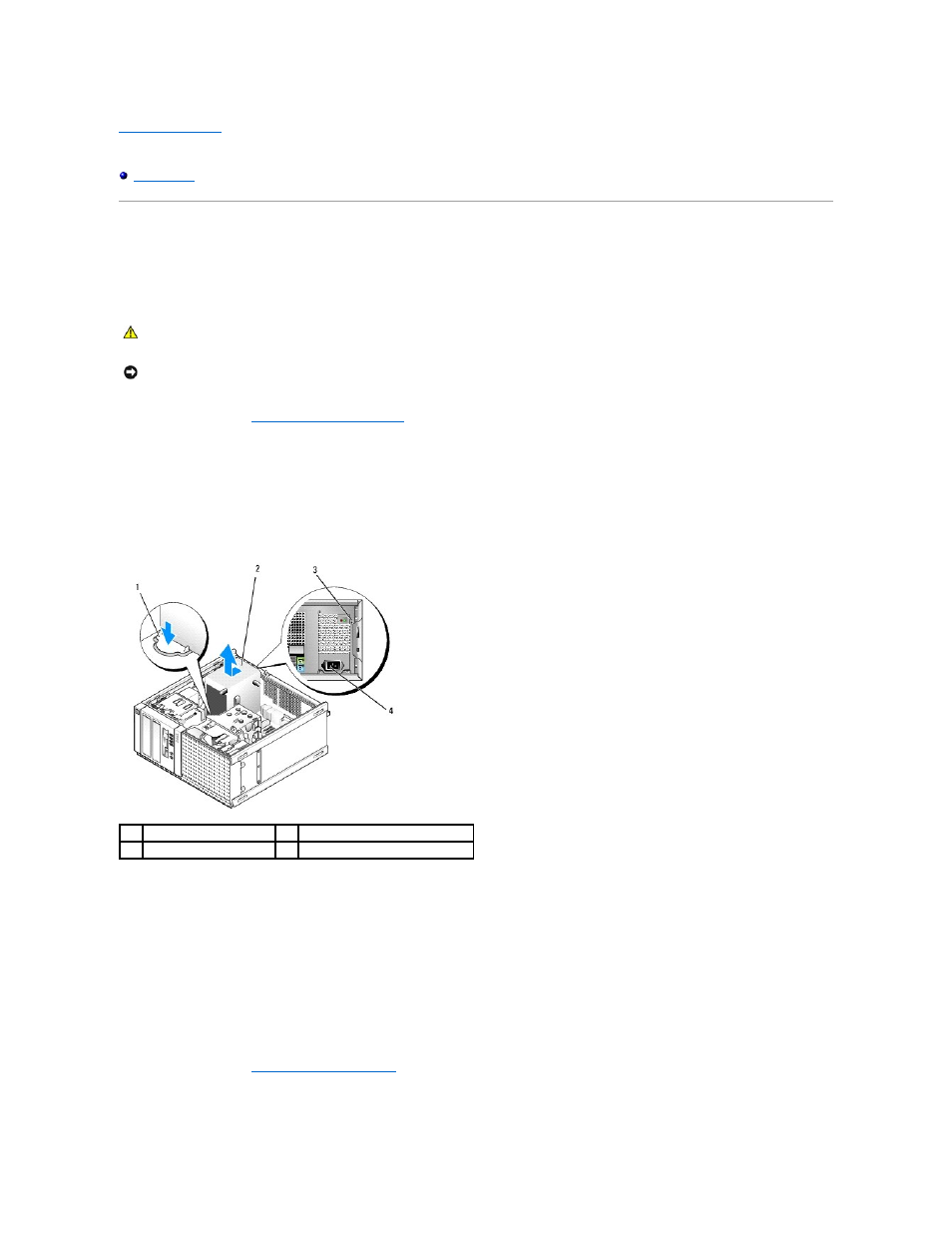
Back to Contents Page
Dell™ Optiplex™ 960 Mini Tower/Desktop/Small Form Factor Service Manual
Power Supply
Replacing the Power Supply
1.
Perform the procedure
Before Working on Your Computer
.
2.
Disconnect the DC power cables from the system board and the drives.
Note the routing of the DC power cables underneath the tabs in the computer chassis as you remove them from the system board and drives. You must
route these cables properly when you replace them to prevent them from being pinched or crimped.
3.
Remove the four screws that attach the power supply to the back of the computer chassis.
4.
Press the release button located on the front side of the power supply.
5.
Slide the power supply toward the front of the computer by approximately 1 inch.
6.
Lift the power supply up and out of the computer.
7.
Slide the replacement power supply into place.
8.
Replace the screws that secure the power supply to the back of the computer chassis.
9.
Connect the DC power cables to the system board.
10.
Connect the AC power cable to the AC power connector.
11.
Perform the procedure
After Working on Your Computer
.
CAUTION:
Before working inside your computer, read the safety information that shipped with your computer. For additional safety best
practices information, see the Regulatory Compliance Homepage at www.dell.com/regulatory_compliance.
NOTICE:
To prevent static damage to components inside your computer, discharge static electricity from your body before you touch any of your
computer's electronic components. You can do so by touching an unpainted metal surface on the computer chassis.
1
release button
2
power supply
3
screws (4)
4
AC power connector
