Dell OptiPlex 960 (Late 2008) User Manual
Page 33
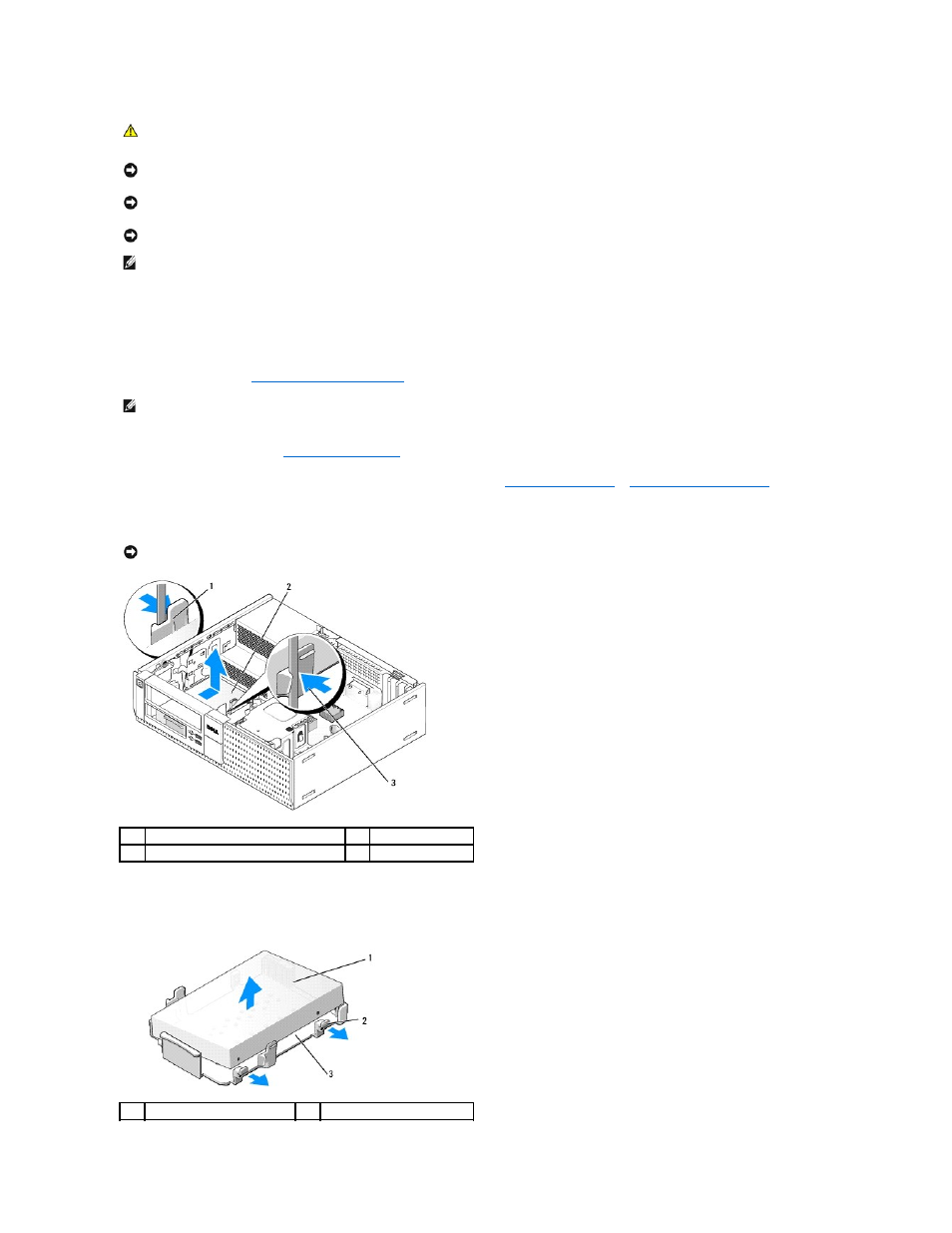
Removing the Primary Hard Drive
1.
If you are removing a hard drive that contains data you want to keep, back up your files before you begin this procedure.
2.
Perform the procedure
Before Working on Your Computer
.
3.
Remove the optical drive (see
4.
If a device is installed in the floppy drive/media card reader bay, remove it (see
).
5.
Press in on the securing clips on each side of the drive bay caddy and slide the caddy towards the back of the computer.
6.
Lift the drive bay caddy out of the chassis and disconnect the power and data cables from the drive.
7.
If the primary hard drive is a 3.5-inch hard drive, remove the drive from the drive bay caddy by gently bending out the release tabs on the side of the
caddy and lifting out the drive.
CAUTION:
Before you begin any of the procedures in this section, read the safety information that shipped with your computer. For additional
safety best practices information, see the Regulatory Compliance Homepage at www.dell.com/regulatory_compliance.
NOTICE:
To guard against electrical shock, always unplug your computer from the electrical outlet before removing the computer cover.
NOTICE:
When handling 2.5-inch hard drives, avoid pressing on the drive label. This can cause serious damage to the drive.
NOTICE:
To avoid damage to the drive, do not set it on a hard surface. Instead, set the drive on a surface, such as a foam pad, that will
sufficiently cushion it.
NOTE:
If you are removing or adding a drive that affects the RAID configuration of the system, BIOS settings may need to be changed. Refer to the
Dell™ Technology
Guide for more information.
NOTE:
Since the following steps do not require the complete removal of the optical drive and the floppy drive, it is not necessary to disconnect the
cables connecting the two drives.
NOTICE:
Do not pull the drive out of the computer by the drive cables. Doing so may cause damage to cables and the cable connectors.
1
securing clips (2)
2
hard drive
3
hard drive bay caddy
1
hard drive
2
release tabs (2)
