Dell OptiPlex 960 (Late 2008) User Manual
Page 36
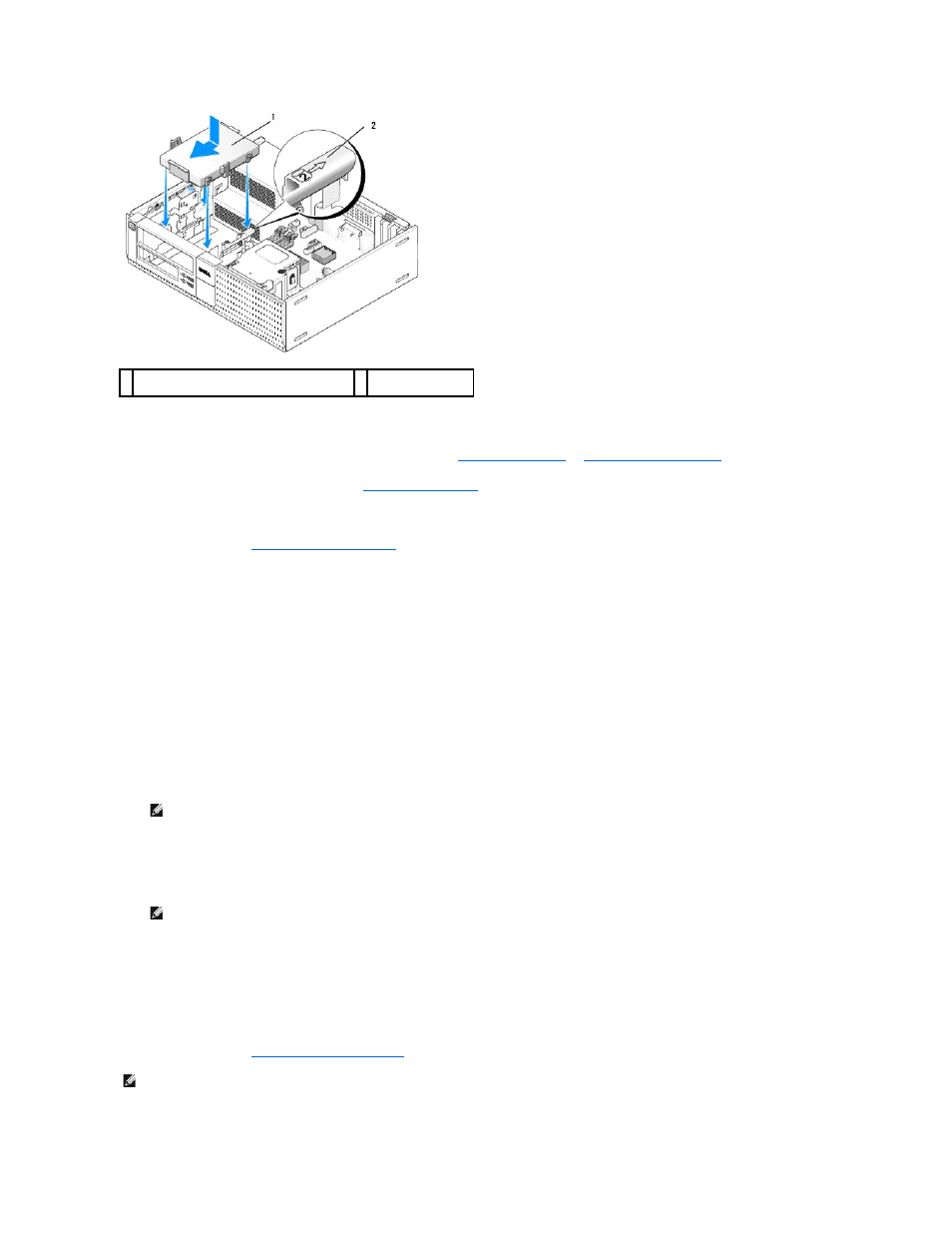
6.
Route the hard drive power and data cables through cable channels and attach them to cable bundles as needed.
7.
Replace the floppy drive or media card reader, if it was installed (see
Installing a Media Card Reader
8.
Replace the optical drive, if it was installed (see
).
9.
Ensure that all cable connectors are properly seated and cables are routed through cable channels.
10.
Perform the procedure
After Working on Your Computer
.
11.
Connect the power cable and peripheral devices to the computer as needed.
12.
Perform the following:
a.
Turn on the computer.
b.
When the computer boots, press F2 to enter system Setup. In the Settings menu, select Drives, and select Drives in the sub-menu (see the
Dell
™
Technology Guide for more information).
c.
Verify that the information presented for each SATA port is correct. If any settings are changed, click Apply.
d.
Insert a bootable medium into your boot drive.
e.
Click Exit.
13.
When prompted, press F12 to enter the Boot Drive Menu. Select a drive with bootable media and continue.
14.
When the operating system loads, if the drive you installed is not a bootable drive, partition and logically format your drive, if necessary.
15.
Test the hard drive by running the Dell Diagnostics (see the Dell
™
Technology Guide).
16.
Install your operating system on the hard drive, if needed.
Removing the Secondary Hard Drive
In the OptiPlex 960 desktop chassis, a secondary 3.5-inch hard drive is installed in the floppy drive/media card reader bay. A secondary 2.5-inch hard drive is
installed with the primary 2.5-inch hard drive in the drive bay.
1.
If you are removing a hard drive that contains data you want to keep, back up your files before you begin this procedure.
2.
Perform the procedure
Before Working on Your Computer
.
1 3.5-inch hard drive or 2.5-inch hard drive with
caddy
2 slot verification
number
NOTE:
For instructions, see the documentation that came with your operating system.
NOTE:
For instructions, see the documentation that came with your operating system.
NOTE:
Since the following steps do not require the complete removal of the optical drive and the floppy drive, it is not necessary to disconnect the
cables connecting the two drives.
