Dell OptiPlex 960 (Late 2008) User Manual
Page 38
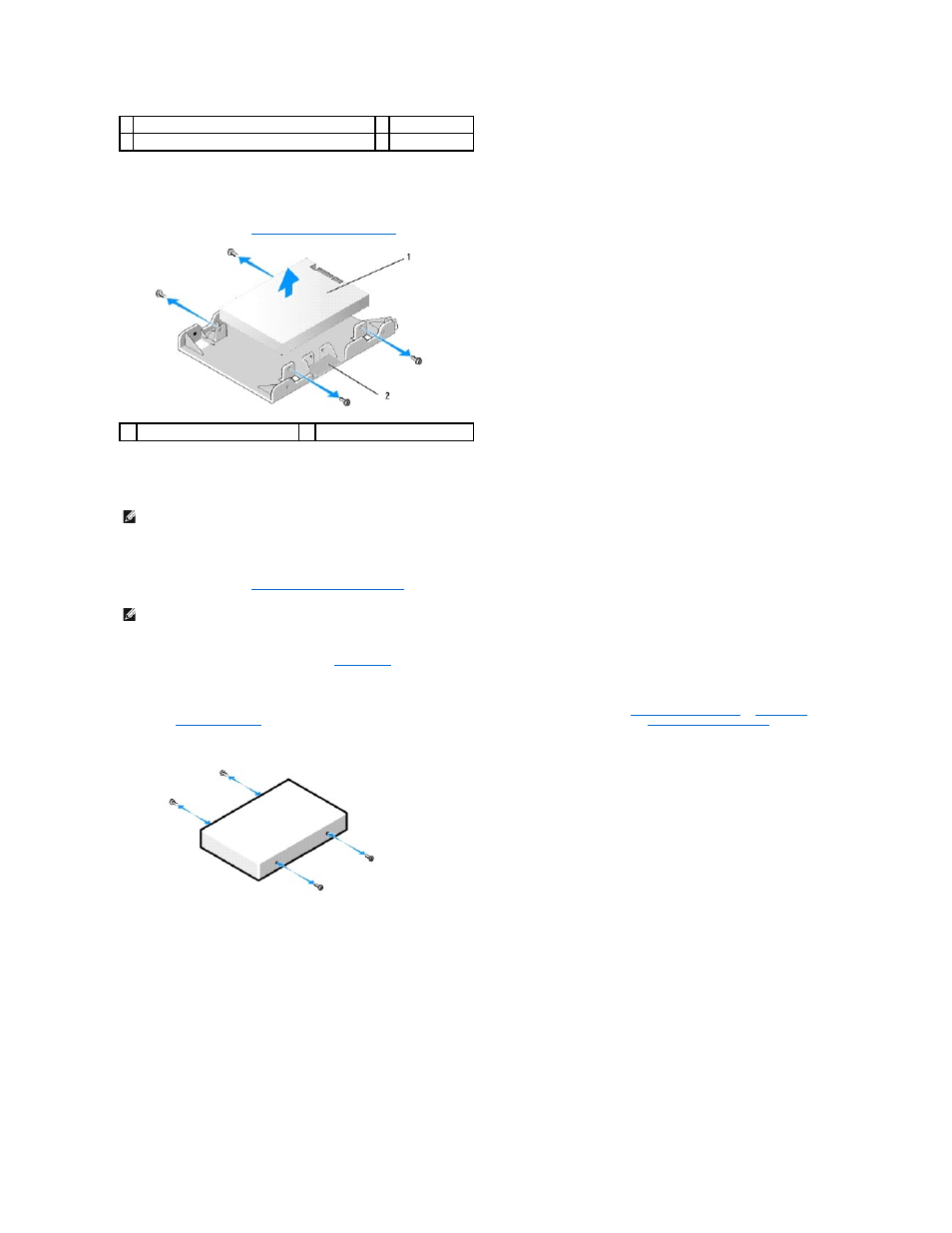
e.
The secondary 2.5-inch hard drive is mounted on the U-shaped side of the 2.5-inch hard drive caddy. Disconnect the power cable y-adapter from
the secondary hard drive.
f.
Remove the secondary drive from the caddy by removing the four retaining screws, two on each side of the drive.
6.
Perform the procedure
After Working on Your Computer
.
Installing a Secondary Hard Drive
1.
Unpack the replacement hard drive, and prepare it for installation. Use the documentation provided for the drive and configure it for your computer.
2.
Perform the procedure
Before Working on Your Computer
.
3.
Remove the optical drive, if installed (see
4.
If the secondary drive is a 3.5-inch hard drive:
a.
). Install a drive bay insert into the bezel opening vacated by removing the drive (see
b.
Install four shoulder screws onto the hard drive, two on each side. Shoulder screws may be found on the inside of the drive bay insert or on a
previously removed 3.5-inch hard drive.
c.
Connect the P4 power cable to a power cable adapter, and connect the adapter to the hard drive.
1 2.5-inch hard drive and 2.5-inch hard drive caddy
2 release tabs (2)
3 drive bay caddy
1
secondary 2.5" hard drive
2 2.5-inch hard drive caddy
NOTE:
Secondary hard drives must be the same type of drive (3.5-inch or 2.5-inch) as the primary hard drive.
NOTE:
Since the following steps do not require the complete removal of the optical drive and the floppy drive, it is not necessary to disconnect the
cables connecting the two drives.
