Floppy drive – Dell OptiPlex 960 (Late 2008) User Manual
Page 118
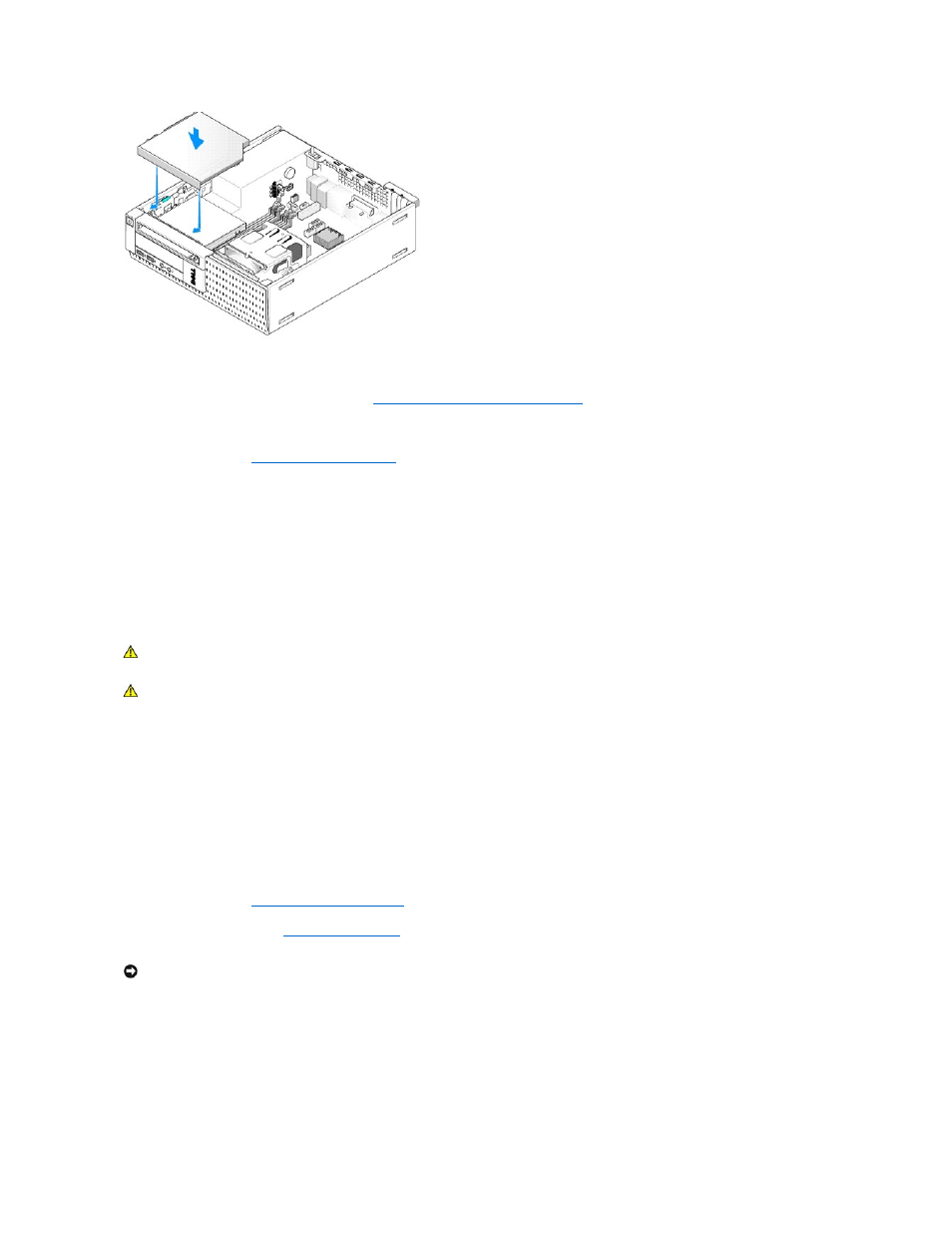
6.
Check all cable connections.
7.
Replace the hard drive and shroud assembly (see
Replacing the Hard Drive and Shroud Assembly
8.
Check cable routing. Route cables through cable guides to provide airflow for the fan and cooling vents.
9.
Perform the procedure
After Working on Your Computer
.
10.
See the documentation that came with the drive for instructions on installing any software required for drive operation.
11.
Enter system setup and select the appropriate Drive option (see the Dell
™
Technology Guide).
12.
Verify that your computer works correctly by running the Dell Diagnostics (see the Dell
™
Technology Guide).
Floppy Drive
Removing a Floppy Drive
1.
If the floppy drive you are removing will not be replaced:
a.
Boot your computer and press F2 when prompted to enter system Setup (see the Dell
™
Technology Guide).
b.
On the Settings menu, select Drives, then Diskette Drive.
c.
Choose the option to Disable the floppy drive.
d.
Click Apply, then Exit.
e.
Reboot your computer and power it off.
2.
Perform the procedure
Before Working on Your Computer
.
3.
Remove the optical drive (see
4.
If you are removing a floppy drive, push down the drive release tab to unlock it.
5.
Gently lift the data cable from the floppy data cable edge connector.
CAUTION:
Before you begin any of the procedures in this section, read the safety information that shipped with your computer. For additional
safety best practices information, see the Regulatory Compliance Homepage at www.dell.com/regulatory_compliance.
CAUTION:
To guard against electrical shock, always unplug your computer from the electrical outlet before removing the computer cover.
NOTICE:
Do not pull the drive out of the computer by the drive cables. Doing so may cause damage to cables and the cable connectors.
