Configuring trunking on the edge switch, Trunk group creation, Setting up trunking – Dell POWEREDGE M1000E User Manual
Page 71
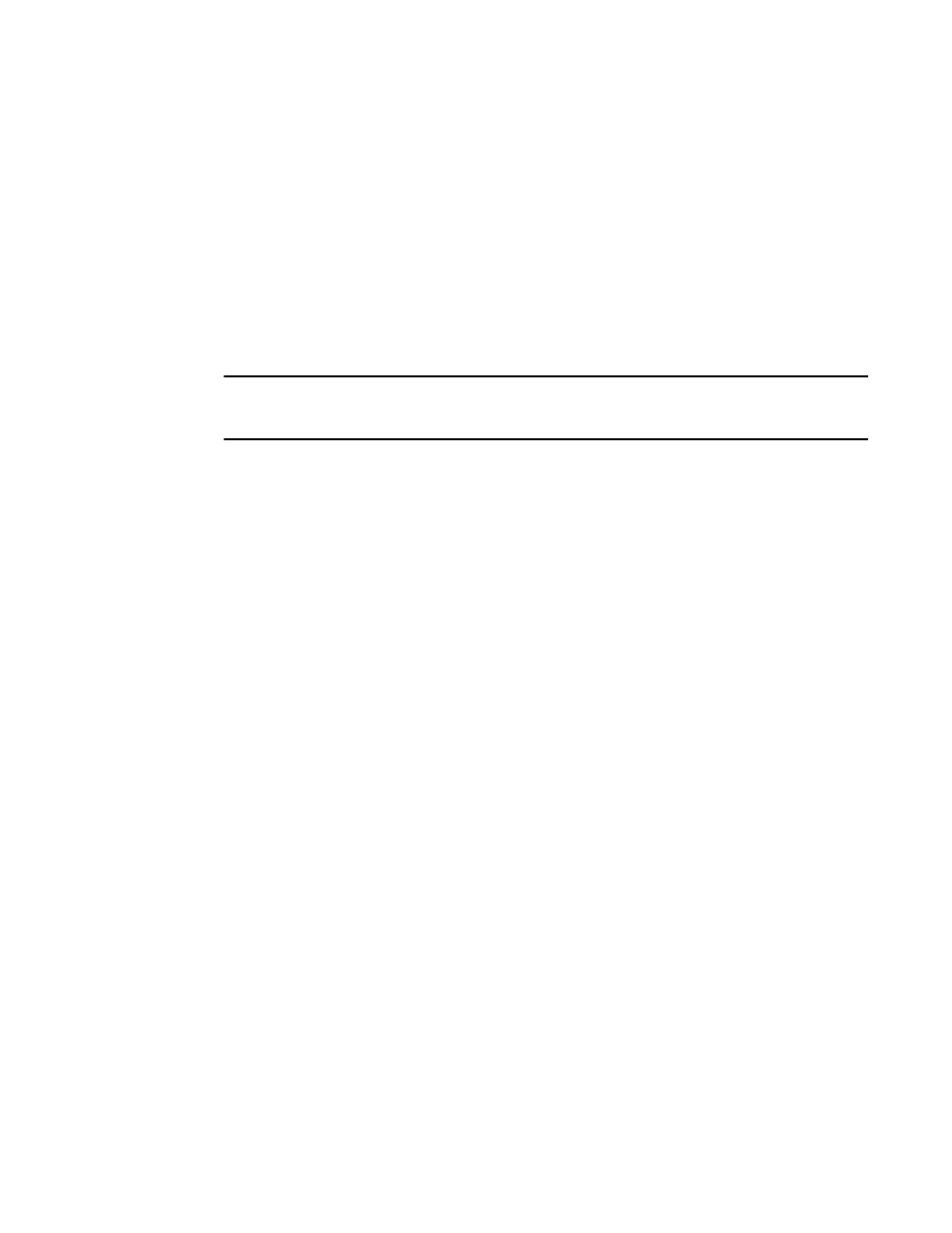
Access Gateway Administrator’s Guide
51
53-1001760-01
Trunking in Access Gateway mode
3
Configuring Trunking on the Edge switch
Since AG Trunking configuration is mostly on the Edge switch, information in this section is
applicable to the Edge switch module and not the AG module. On the AG module you only need to
ensure that the trunking license is applied and enabled. On the Edge switch, you must first
configure an F_Port Trunk
group and statically assign an Area_ID to the trunk group.
Assigning a
Trunk Area (TA) to a port or trunk group enables F_Port masterless trunking on that port or trunk
group. On switches running in Access Gateway mode, the masterless trunking feature trunks
N_Ports because these are the only ports that connect to the Enterprise fabric. When a TA is
assigned to a port or trunk group, the ports will immediately acquire the TA as the area of its
process IDs (PID). When a TA is removed from a port or trunk group, the port reverts to the default
area as its PID.
NOTE
By default, Trunking is enabled on all N_Ports of the AG; ensure that this feature is enabled on
N_Ports that are part of port trunk group.
Trunk group creation
Port trunking is enabled between two separate Fabric OS switches that support trunking and where
all the ports on each switch reside in the same quad and are running the same speed. Trunk
groups form when you connect two or more cables on one Fabric OS switch to another Fabric OS
switch with ports in the same port group or quad. A port group or a quad is a set of sequential
ports, for example ports 0-3. The Brocade 300 switch supports a trunk group with up to eight ports.
The trunking groups are based on the user port number, with contiguous eight ports as one group,
such as 0-7, 8-15, 16-23 and up to the number of ports on the switch.
Setting up trunking
Trunking is enabled between two separate Fabric OS switches that support trunking and where all
the ports on each switch reside in the same quad and are running the same speed. Trunk groups
form when you connect two or more cables on one Fabric OS switch to another Fabric OS switch
with ports in the same port group or quad. A port group or a quad is a set of sequential ports, for
example ports 0-3 in the figure shown below. For example, the Brocade 300 platform supports a
trunk group with up to eight ports. The trunking groups are based on the user port number, with
contiguous eight ports as one group, such as 0-7, 8-15, 16-23 and up to the number of ports on
the switch.
1. Connect to the switch and log in using an account assigned to the admin role.
2. Ensure that both modules (Edge switch and the switch running in AG mode) have the trunking
licenses enabled.
3. Ensure that the ports have trunking enabled by issuing the portcfgshow command. If Trunking
is not enabled, issue the portcfgttrunkport port 1 command.
4. Ensure that ports within a trunk have the same speed.
5. Ensure that ports within an ASIC trunk group are used to group the ports as part of a trunk on
the Edge switch or on an AG.
6. Ensure that both modules are running the same Fabric OS versions.
