Enabling trunking, Enabling the dcc policy on trunk – Dell POWEREDGE M1000E User Manual
Page 73
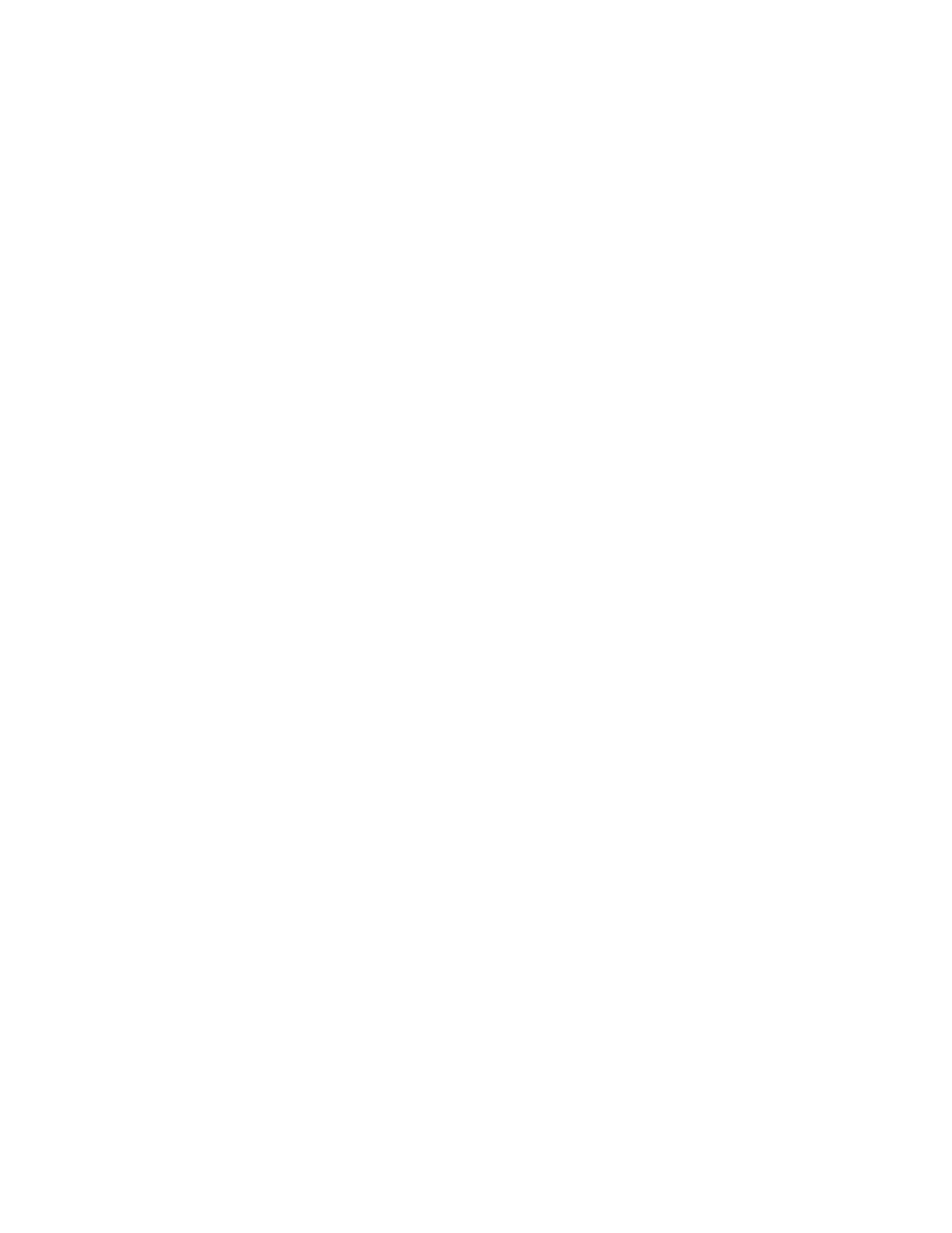
Access Gateway Administrator’s Guide
53
53-1001760-01
Trunking in Access Gateway mode
3
Slot Port Type State Master TI DI
-------------------------------------------
10 13 -- -- -- 125 125
10 14 -- -- -- 125 126
-------------------------------------------
5. Enable ports specified in step 3. Continuing with the example shown in step 3, this would
mean enabling ports 13 and 14.
switch:admin> portenable 10/13
switch:admin> portenable 10/14
6. Show the TA port configuration after enabling the ports:
switch:admin> porttrunkarea --show enabled
Slot Port Type State Master TI DI
-------------------------------------------
10 13 F-port Master 10/13 125 125
10 14 F-port Slave 10/13 125 126
Enabling the DCC policy on trunk
1. After you assign a Trunk Area, the porttrunkarea command checks whether there are any
active DCC policies on the port with the index TA, and then issues a warning to add all the
device WWNs to the existing DCC policy with index as TA.
All DCC policies that refer to an Index that no longer exist will not be in effect.
2. Add the WWN of all the devices to the DCC policy against the TA.
3. Enter the secpolicyactivate command to activate the DCC policy.
You must enable the TA before issuing the secpolicyactivate command in order for security to
enforce the DCC policy on the trunk ports.
4. Turn on the trunk ports.
Trunk ports should be turned on after issuing the secpolicyactivate command to prevent the
ports from becoming disabled in the case where there is a DCC security policy violation.
Enabling trunking
1. Connect to the switch and log in using an account assigned to the admin role.
2. Disable the desired ports by entering the portdisable port command for each port to be
included in the TA.
3. Enter the porttrunkarea
--
enable 3 command with appropriate operands to form a trunk group
for the desired ports. For example, if ports 36-39 were disabled in step 2, then the example
command shown below forms a trunk group for ports 36-39 with index 37. These will be
connected to N_Ports on an AG module.
switch:admin> porttrunkarea --enable 36-39 -index 37
Trunk area 37 enabled for ports 36, 37, 38 and 39.
4. Enter the portenable port command for each port in the TA to re-enable the desired ports, such
as ports 36-39.
5. Enter the switchshow command to display the switch or port information, including created
trunks.
