Adding f_ports to, An n_port, Adding f_ports to an n_port – Dell POWEREDGE M1000E User Manual
Page 34
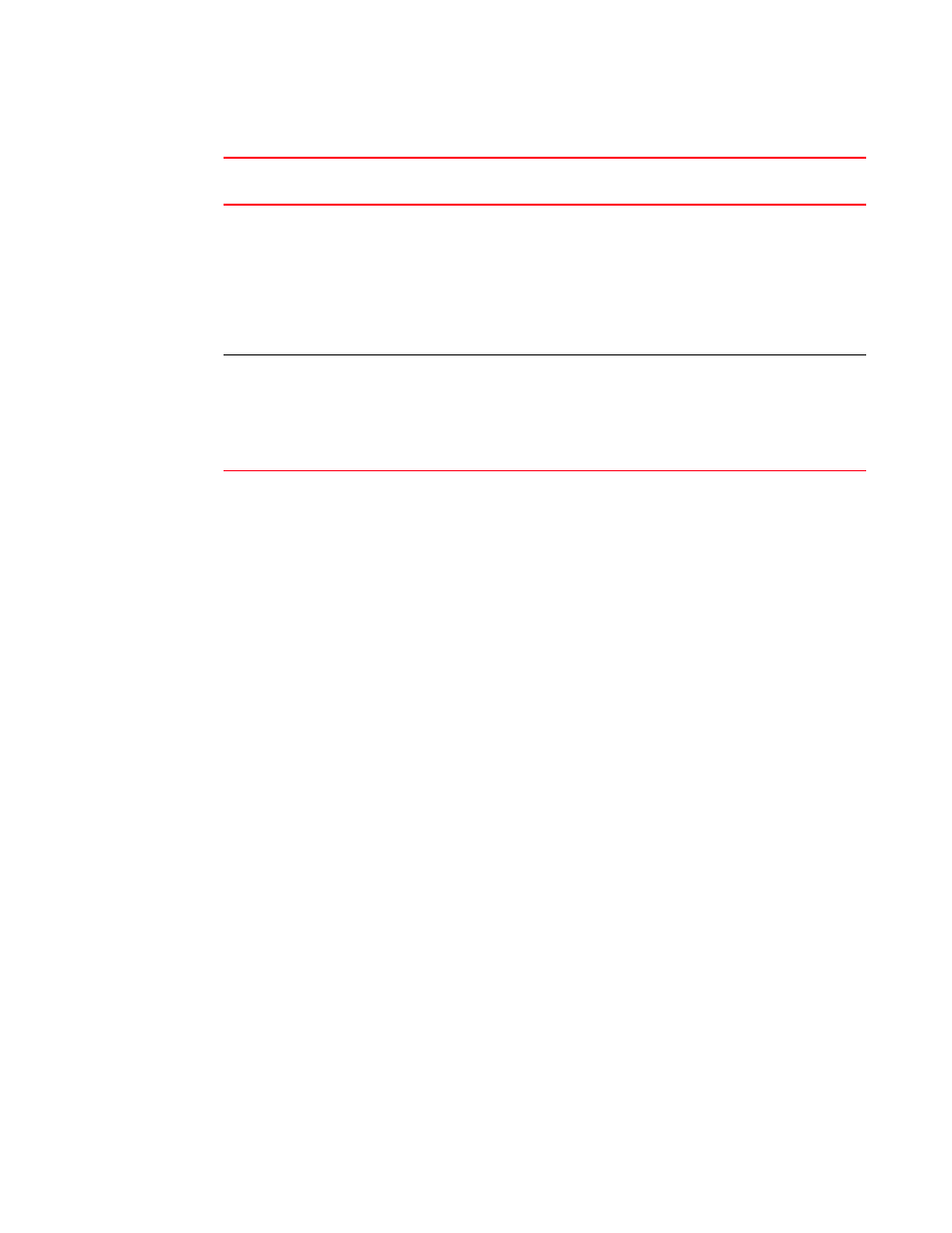
14
Access Gateway Administrator’s Guide
53-1001760-01
Access Gateway mapping
2
Adding F_Ports to an N_Port
You can modify the default port mapping by adding F_Ports to an N_Port. Adding an F_Port to an
N_Port routes that traffic to and from the fabric through the specified N_Port.
You can assign an F_Port to only one primary N_Port at a time. If the F_Port is already assigned to
an N_Port, you must first remove it from the N_Port before you can add it to a different N_Port.
Use the following steps to add an F_Port to an N_Port.
1. Connect to the switch and log in using an account assigned to the admin role.
2. Enter the ag command with the
--
mapadd n_portnumber “f_port1;f_port2;... “operand to add
the list of F_Ports to the N_Port.
The f_portlist can contain multiple F_Port numbers separated by semicolons, for example
“17;18”.
switch:admin> ag --mapadd 13 "6;7"
F-Port to N-Port mapping has been updated successfully
3. Enter the ag
--
mapshow command and specify the port number to display the list of mapped
F_Ports. Verify that the added F_Ports appear in the list.
switch:admin> ag --mapshow 13
N_Port : 13
Failover(1=enabled/0=disabled) : 1
Failback(1=enabled/0=disabled) : 1
Current F_Ports : None
Configured F_Ports : 6;7
PG_ID : 0
PG_Name
: pg0
5480
24
1-16
0, 17-23
1, 2 mapped to 17
9, 10 mapped to 18
3, 4 mapped to 19
11, 12 mapped to 20
15, 16 mapped to 0
5, 6 mapped to 21
13, 14 mapped to 22
7, 8 mapped to 23
8000
32
8-31
FCoE ports
mapped as
F_Ports.
0-7
8-11 mapped to 0
12-15 mapped to 1
16-19 mapped to 2
20-23 mapped to 3
24-27 mapped to 4
28-31 mapped to 5
TABLE 5
Access Gateway default port mapping (Continued)
Brocade
Model
Total Ports
F_Ports
N_Ports
Default Port Mapping
