Enabling persistent alpa, Disabling persistent alpa, Persistent alpa device data – Dell POWEREDGE M1000E User Manual
Page 62: Removing device data from the database
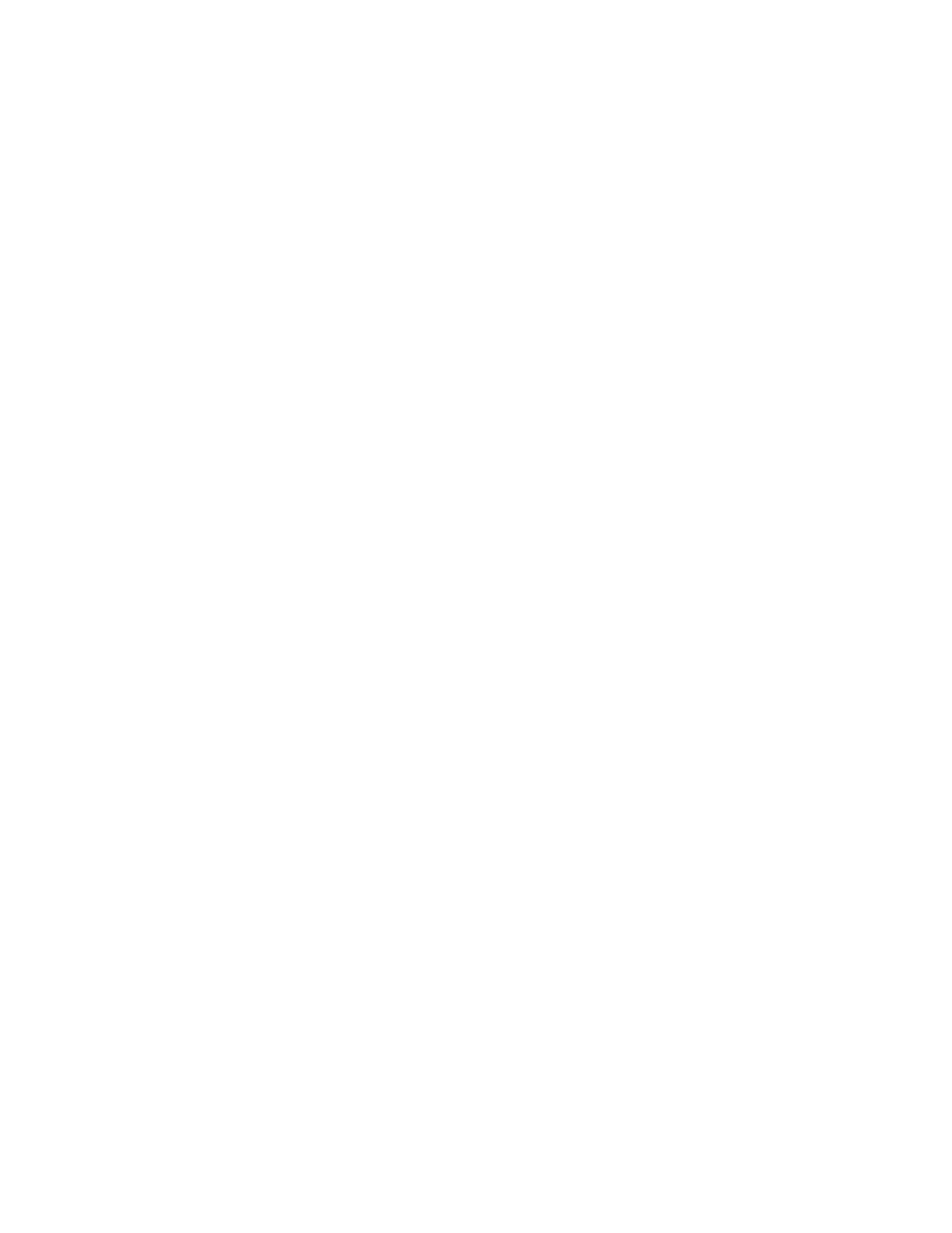
42
Access Gateway Administrator’s Guide
53-1001760-01
Persistent ALPA Policy
3
Enabling Persistent ALPA
By default, Persistent ALPA is disabled. You can enable Persistent ALPA using the
ag
--
persistentalpaenable command with the following syntax and with one of the following value
types:
ag -persistentalpaenable 1/0[On/Off] -s/-f[Stringent/Flexible]
•
Flexible ALPA assigns an unassigned ALPA value when the ALPA assigned to the device is taken
by another host.
•
Stringent ALPA causes the host login request to be rejected by AG if assignment of the same
ALPA is not possible.
To enable Persistent ALPA, use the following steps.
1. Connect to the switch and log in using an account assigned to the admin role.
2. Enter the ag
--
persistentalpaenable command to enable persistent ALPA in flexible or
stringent mode.
switch:admin> ag --persistentalpaenable 1 -s/-f
To ensure consistency among the different devices, after Persistent ALPA is enabled, all the
ALPAs become persistent whether they were logged in before the Persistent ALPA feature was
enabled or not.
Disabling Persistent ALPA
When you disable this feature, do not specify the value type, for example flexible ALPA or stringent
ALPA. Use the following steps.
1. Connect to the switch and log in using an account assigned to the admin role.
2. Enter the ag
--
persistentalpadisable command.
switch:admin> ag --persistentalpaenable 0
Persistent ALPA device data
Access Gateway uses a table to maintain a list of available and used ALPAs. When the number of
entries in this table is exhausted, the host receives an error message. You can remove some of the
entries to make space using instructions under
“Removing device data from the database”
next.
Removing device data from the database
Use the following steps to remove device data from the database.
1. Connect to the switch and log in using an account assigned to the admin role.
2. Enter the ag
--
deletepwwnfromdb command.
switch:admin> ag --deletepwwnfromdb PWWN
