Displaying device data, Clearing alpa values, Persistent alpa policy considerations – Dell POWEREDGE M1000E User Manual
Page 63
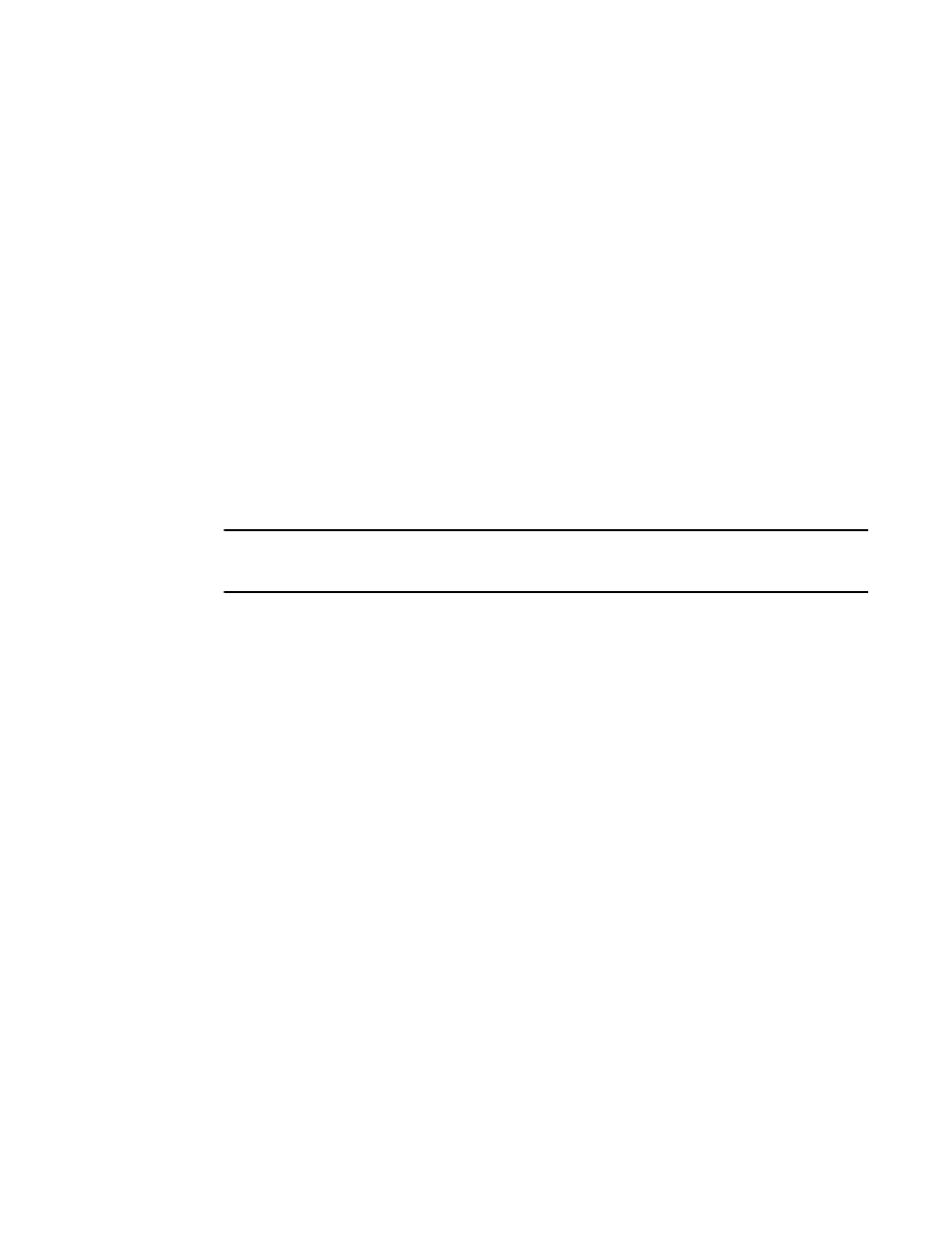
Access Gateway Administrator’s Guide
43
53-1001760-01
Persistent ALPA Policy
3
Displaying device data
You can view the ALPA of the host related to any ports you delete from the database.
1. Connect to the switch and log in using an account assigned to the admin role.
2. Enter the ag
--
printalpamap command with the appropriate operand to display a database
entry for a specific F_Port. The following example will display an entry for F_Port 2.
switch:admin> ag --printalpamap 2
Clearing ALPA values
You can clear the ALPA values for a specific port.
1. Connect to the switch and log in using an account assigned to the admin role.
2. Enter the ag
--
clearalpamap command with the appropriate operand to remove the
PWW-to-ALPA mapping for a specific port. In the following example, the mapping for port 2 is
cleared from the database.
switch:admin> ag --clearalpamap 2
NOTE
All the data must be persistent in case of a reboot. During a reboot, the tables will be dumped to the
persistent_NPIV_config file.
Persistent ALPA policy considerations
The Persistent ALPA feature is not supported in the following:
•
When AG N_Ports are connected to the shared ports of 48-port Director blades
•
CISCO fabrics. Enable Persistent FCID mode on the connecting Cisco switch to achieve the
same functionality.
•
Persistent ALPA configuration will not change to the default when the configdefault command
is used, but will retain the previous configuration.
Upgrade and downgrade considerations for Persistent ALPA
Downgrading to Fabric OS v6.2.X or earlier is not supported. When downgrading to Fabric OS v6.2.X
or earlier, if the Persistent ALPA feature is enabled, clear all the data from the database, and then
disable this feature before downgrading. For information on how to clear data from the database,
see
