Displaying n_port configurations, Unlocking n_ports – Dell POWEREDGE M1000E User Manual
Page 45
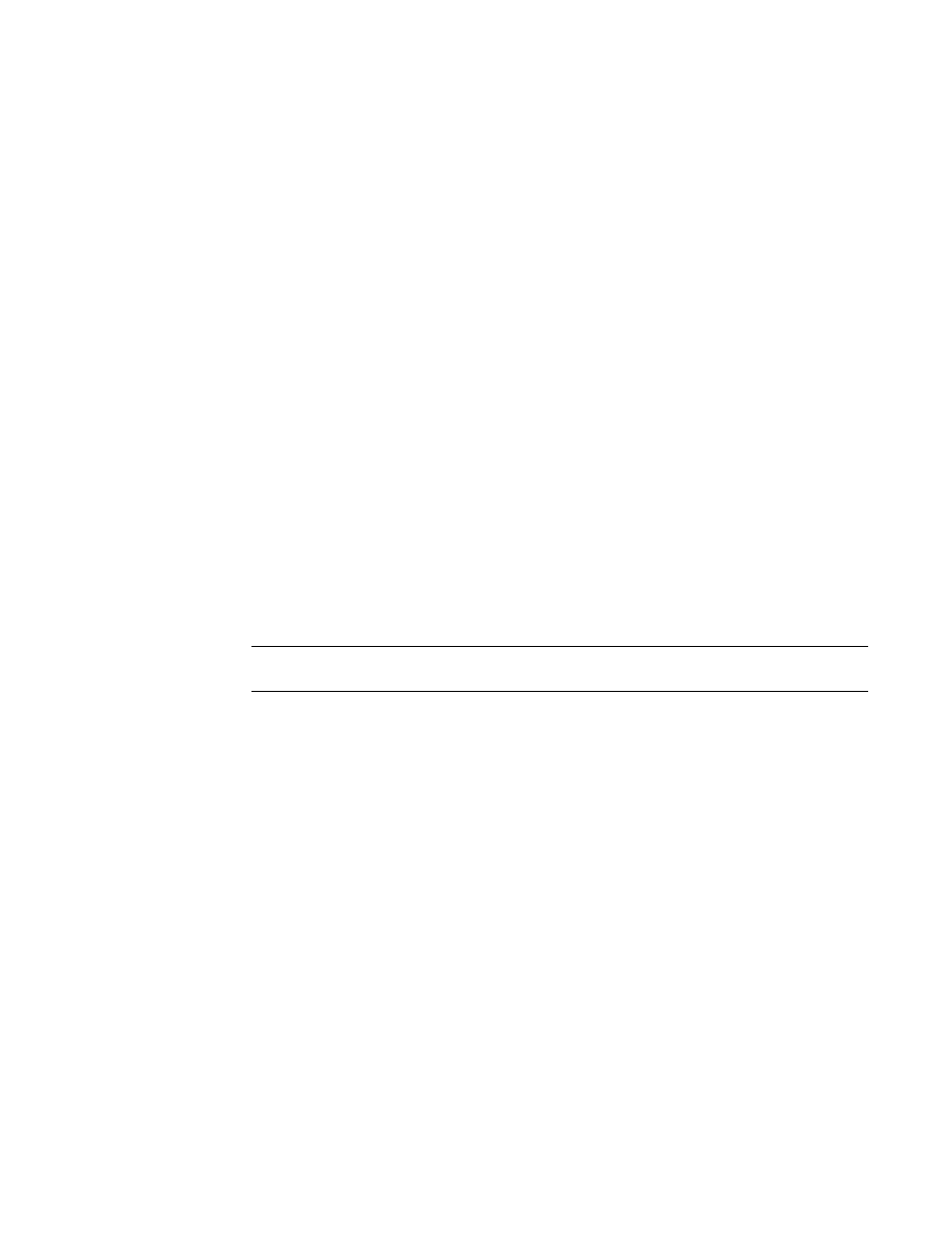
Access Gateway Administrator’s Guide
25
53-1001760-01
N_Port configurations
2
Displaying N_Port configurations
1. Connect to the switch and log in using an account assigned to the admin role.
Enter the portcfgnport command.
switch:admin> portcfgnport
Ports 0 1 2 3 4 5 6 7 8 9 10 11 12 13 14 15
--------------------+--+--+--+--+--+--+--+--+--+--+--+--+--+--+--+--
Locked N_Port .. .. .. .. .. .. .. .. .. .. ON ON ON ON ON ON
Unlocking N_Ports
By default, on embedded switches all external ports are configured in N_Port lock mode when you
enable Access Gateway. Access Gateway connects only FCP initiators and targets to the fabric. It
does not support other types of ports, such as ISL (inter switch link) ports.
By default, on fabric switches the port types are not locked. Fabric OS Native mode dynamically
assigns the port type based on the connected device: F_Ports and FL_Ports for hosts, HBAs, and
storage devices; and E_Ports, EX_Ports, and VE_Ports for connections to other switches.
Unlocking the N_Port configuration automatically changes the port to an F_Port. When you unlock
an N_Port, the F_Ports are automatically unmapped and disabled.
Following are procedures for unlocking N_Ports that are in locked mode.
1. Connect to the switch and log in using an account assigned to the admin role.
2. Enter the portcfgnport command.
NOTE
The portcfgnport command only works when the Port Grouping policy is enabled.
switch:admin> portcfgnport
Ports 0 1 2 3 4 5 6 7 8 9 10 11 12 13 14 15
--------------------+--+--+--+--+--+--+--+--+--+--+--+--+--+--+--+--
Locked N_Port .. .. .. .. .. .. .. .. .. .. ON ON ON ON ON ON
3. Enter the portcfgnport command and specify the port number and 0 (zero) to unlock N_Port
mode.
switch:admin> portcfgnport 10 0
Alternatively, to lock a port in N_Port mode, enter the portcfgnport and specify the port number
and 1.
switch:admin> portcfgnport 10 1
