Flashing the bios – Dell Inspiron 4150 User Manual
Page 8
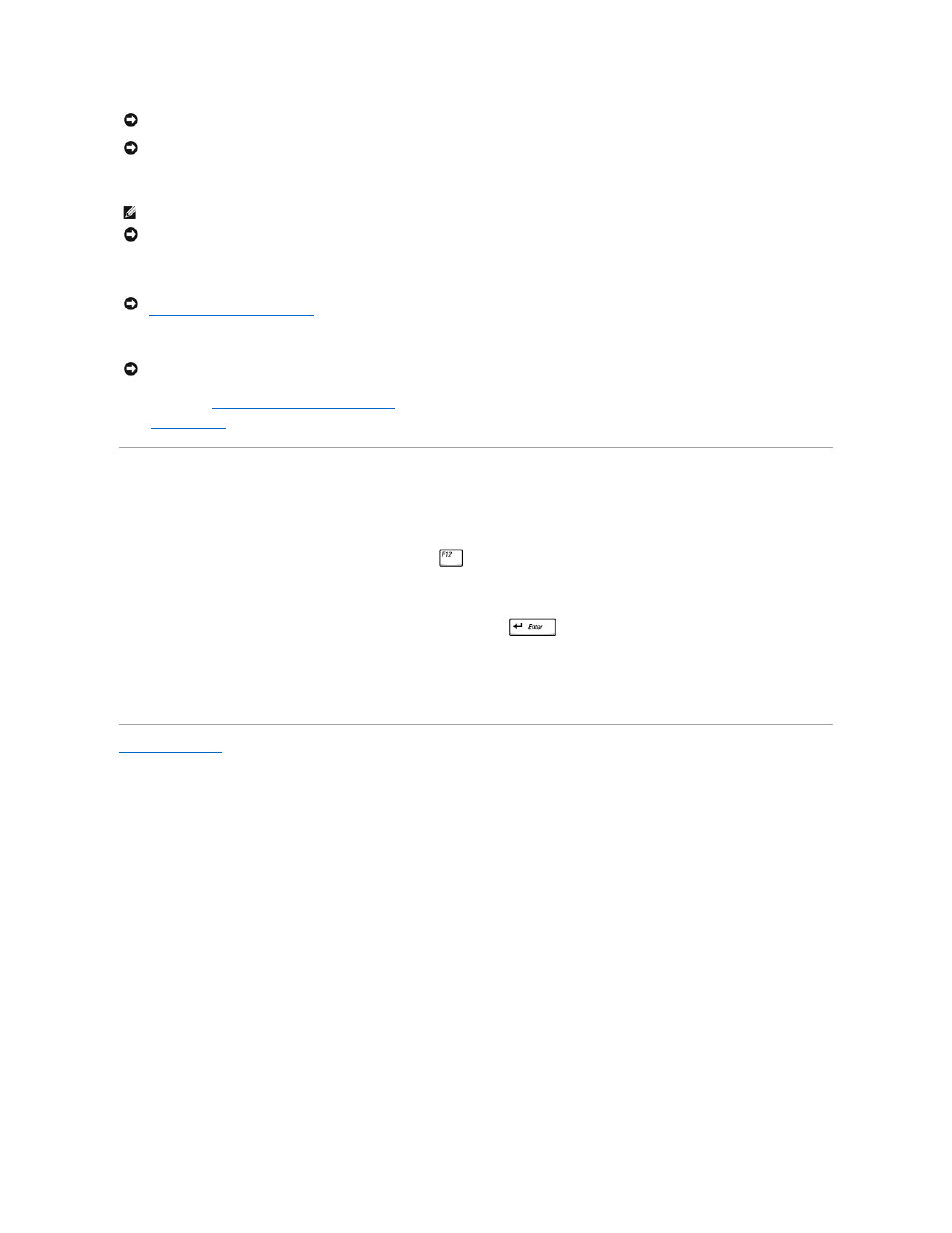
1.
Align the pin-1 corner of the microprocessor module with the pin-1 corner of the ZIF socket, and insert the microprocessor module.
When the microprocessor module is correctly seated, all four corners are aligned at the same height. If one or more corners of the module are higher
than the others, the module is not seated correctly.
2.
Tighten the ZIF socket by turning the cam screw clockwise to secure the microprocessor module to the system board.
3.
Install a new
microprocessor thermal cooling assembly
.
4.
using a flash BIOS update program CD.
Flashing the BIOS
To update the BIOS:
1.
Ensure that the AC adapter is plugged into an electrical outlet and that the main battery is installed in the battery bay.
2.
Turn on the computer, and when the Dell™ logo appears, press
immediately.
If you wait too long and the Windows® logo appears, continue to wait until you see the Windows desktop. Then shut down your computer and try
again.
3.
When the boot device list appears, highlight CD/DVD/CD-RW drive and press
.
4.
Insert the flash BIOS update CD, and reboot the computer.
The computer boots, updates the BIOS, and reboots.
5.
Remove the flash BIOS update CD.
Back to Contents Page
NOTICE:
Ensure that the cam lock is in the fully open position before seating the microprocessor module. Seating the microprocessor module properly in
the ZIF socket does not require force.
NOTICE:
A microprocessor module that is not properly seated can result in an intermittent connection or permanent damage to the microprocessor and
ZIF socket.
HINT:
The pin-1 corner of the microprocessor module has a triangle that aligns with the triangle on the pin-1 corner of the ZIF socket.
NOTICE:
You must position the microprocessor module correctly in the ZIF socket to avoid permanent damage to the module and the socket.
NOTICE:
Hold the microprocessor down while turning the cam screw to prevent intermittent contact between the cam screw and microprocessor (see
"
Removing the Microprocessor Module
").
NOTICE:
When replacing the microprocessor, to ensure proper thermal operation, always install a new thermal cooling assembly that is compatible with
the new microprocessor.
