Solving problems, Accessing help power problems – Dell Inspiron 4150 User Manual
Page 41
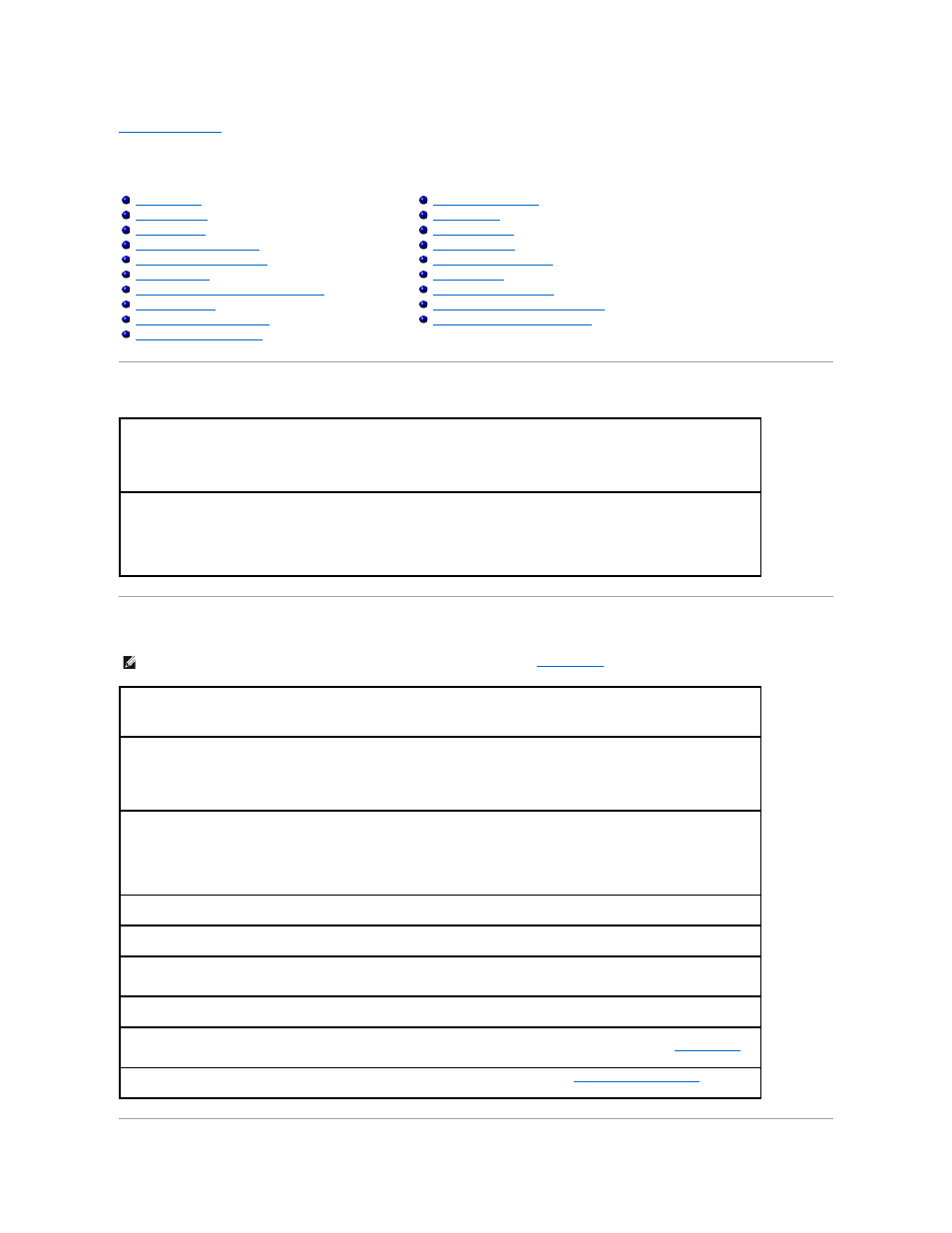
Back to Contents Page
Solving Problems
Dell™ Inspiron™ 4150
Accessing Help
Power Problems
Modem and Internet Connection Problems
If You Drop or Damage Your Computer
Resolving Other Technical Problems
To access the Tell Me How help file —
1.
Click the Start button and then click Help and Support.
2.
Click User and system guides and then click User's guides.
3.
Click Tell Me How.
To access help in Microsoft® Windows® XP —
1.
Click the Start button and then click Help and Support.
2.
Type a word or phrase that describes your problem and then click the arrow icon.
3.
Click the topic that describes your problem.
4.
Follow the instructions shown on the screen.
HINT:
See the Tell Me How help file for information on power management modes (see "
The battery charge may be depleted.
Use the AC adapter to connect the computer to an electrical outlet.
Check the battery status light —
Connect the computer to an electrical outlet.
Ensure that the electrical outlet is working by testing it with another device, such as a lamp.
Check the AC adapter cable connections. If the AC adapter has a light, ensure that the light is on.
Connect the computer directly to an electrical outlet —
Bypass power protection devices, power strips, and the extension cable to verify
Eliminate possible interference —
Turn off nearby fans, fluorescent lights, halogen lamps, or other appliances.
Your computer may be in standby or hibernate mode. For information on power management modes, see
If the computer power light turns on but the display remains blank,
reseat the memory modules
