Modem and internet connection problems, Scanner problems – Dell Inspiron 4150 User Manual
Page 44
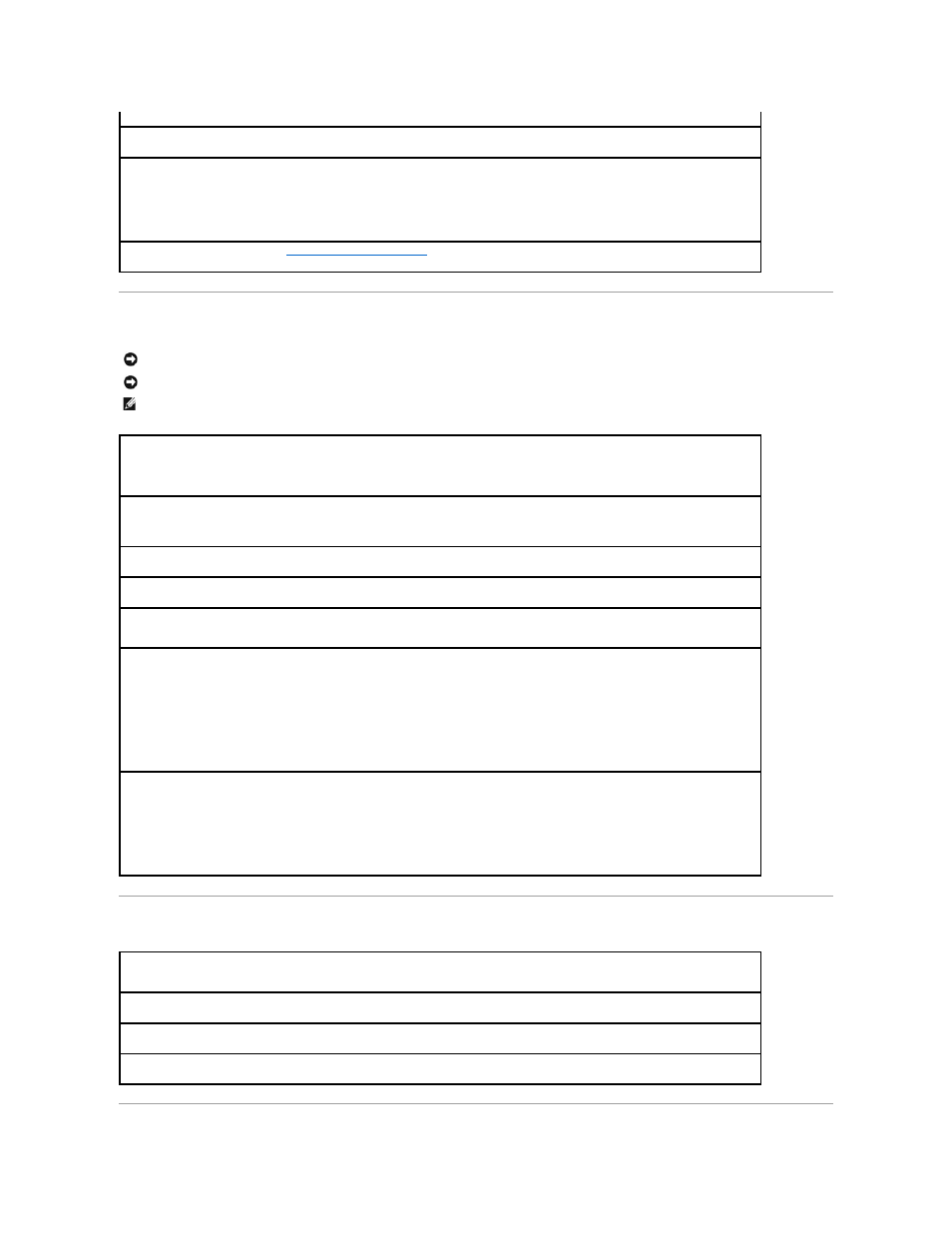
Modem and Internet Connection Problems
Scanner Problems
Ensure that the printer is turned on —
See the documentation supplied with the printer.
Verify that Windows® recognizes the printer —
Click the Start button and then click Control Panel.
Click Printers and Other Hardware.
Reinstall the printer driver —
Reinstalling Drivers and Utilities
."
NOTICE:
Connect the modem to an analog telephone wall jack only. Connecting the modem to a digital telephone network damages the modem.
NOTICE:
Modem and network connectors look similar. Do not plug a telephone line into the network connector.
HINT:
If you can connect to your Internet service provider (ISP), your modem is functioning properly. If you are sure that your modem is working
properly and you still experience problems, contact your ISP.
Check the telephone wall jack —
Disconnect the telephone line from the modem and connect it to a telephone. Listen for a dial tone. Ensure
that you have touch tone telephone service. Try connecting the modem to a different telephone wall jack.
Slow connection speeds can be caused by telephone noise as well as by telephone line or network conditions. Contact your telephone
company or network administrator for more information.
Connect the modem directly to the telephone wall jack —
If you have other telephone devices sharing the line, such as an answering
machine, fax machine, surge protector, or line splitter, then bypass them and use the telephone line to connect the modem directly to the
telephone wall jack.
Check the connection —
Verify that the telephone line is connected to the modem.
Check the telephone line —
Try using a different telephone line. If you are using a line that is 3 m (10 ft) or more in length, try a shorter one.
Irregular dial tone —
If you have voice mail service, you might hear an irregular dial tone when you have messages. Contact your telephone
company for instructions on restoring a dial tone.
Turn off call waiting (catch-phone) —
See your telephone directory for instructions on deactivating this feature. Then adjust the dial-up
networking connection properties.
1.
Click the Start button and click Control Panel.
2.
Click Printers and Other Hardware, click Phone and Modem Options, click the Dialing Rules tab, and then click Edit....
3.
In the Edit Location window, ensure that To disable call waiting, dial: is checked, and then select the proper code as listed in your
telephone directory.
4.
Click Apply and click OK.
5.
Close the Phone and Modems Options window.
6.
Close the Control Panel window.
Verify that the modem is communicating with Windows —
1.
Click the Start button and click Control Panel.
2.
Click Printers and Other Hardware and click Phone and Modem Options.
3.
Click the Modems tab.
4.
Click the COM port for your modem.
5.
Click Properties, click the Diagnostics tab, and then click Query Modem to verify that the modem is communicating with Windows.
If all commands receive responses, the modem is operating properly.
Check the power cable connection —
Ensure that the scanner power cable is firmly connected to a working electrical outlet and that the
scanner is turned on.
Check the scanner cable connection —
Ensure that the scanner cable is firmly connected to the computer and to the scanner.
Unlock the scanner —
Ensure that your scanner is unlocked if it has a locking tab or button.
Reinstall the scanner driver —
See the scanner documentation for instructions.
