Creating a restore point, Undoing the last system restore – Dell Inspiron 4150 User Manual
Page 20
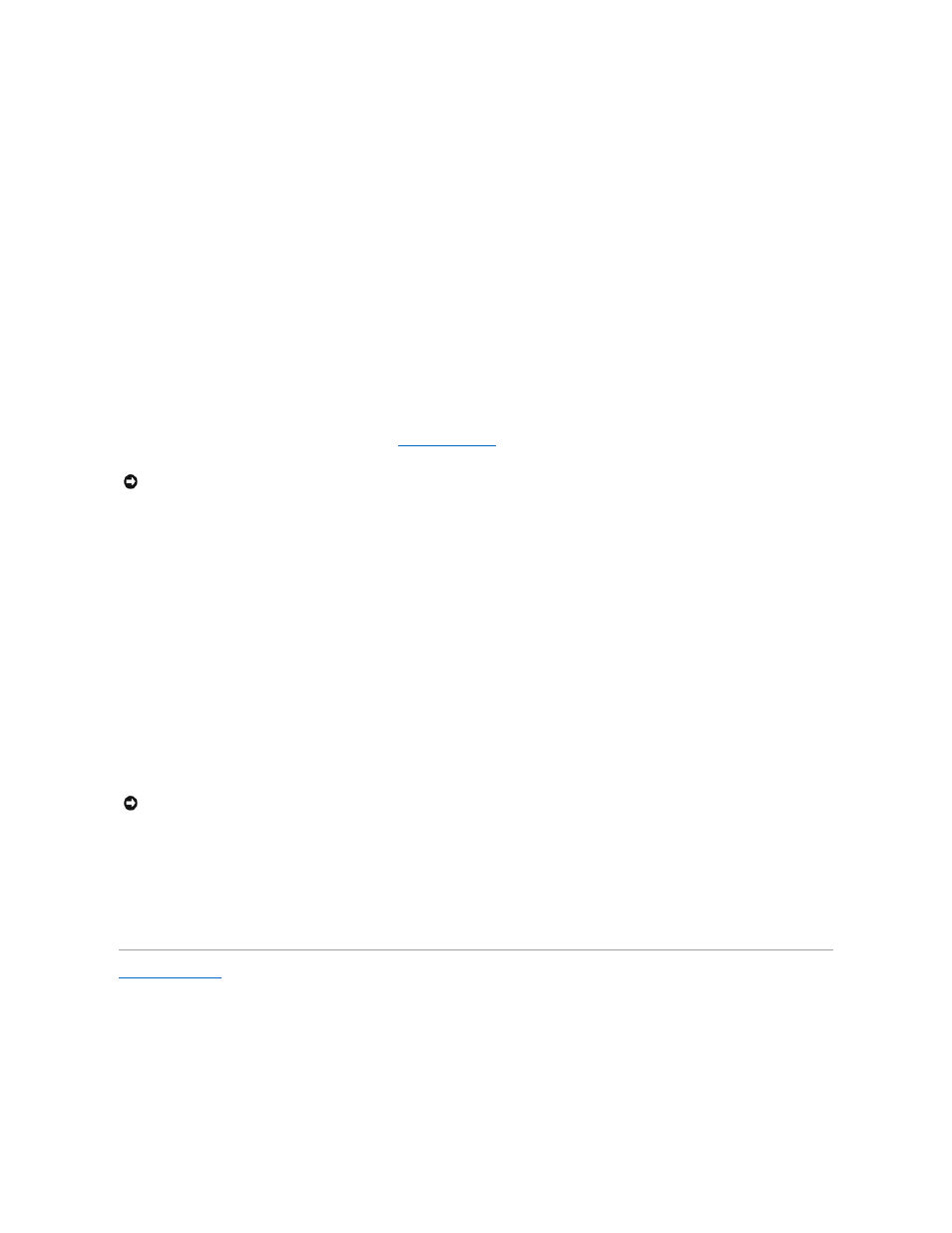
Creating a Restore Point
In Windows XP, you can either use the System Restore Wizard or manually create a restore point.
Using the System Restore Wizard
To use the System Restore Wizard, click the Start button, click Help and Support, click System Restore, and then follow the instructions in the System
Restore Wizard window. You can also create and name a restore point if you are logged on as the computer administrator or a user with administrator rights.
Manually Creating a Restore Point
1.
Click the Start button, point to All Programs® Accessories® System Tools, and then click System Restore.
2.
Click Create a restore point.
3.
Click Next.
4.
Type a name for the new restore point in the Restore point description field.
The present date and time are automatically added to the description of the new restore point.
5.
Click Create.
6.
Click OK.
Restoring the Computer to an Earlier Operating State
If problems occur after installing a device driver, first try using
. If Device Driver Rollback does not resolve the problem, then use System
Restore.
1.
Click the Start button, point to All Programs® Accessories® System Tools, and then click System Restore.
2.
Ensure that Restore my computer to an earlier time is selected and click Next.
3.
Click a calendar date to which you want to restore your computer.
The Select a Restore Point screen provides a calendar that allows you to see and select restore points. All calendar dates with available restore points
appear in bold.
4.
Select a restore point and click Next.
If a calendar date has only one restore point, then that restore point is automatically selected. If two or more restore points are available, click the
restore point that you want to use.
5.
Click Next.
The Restoration Complete screen appears after System Restore finishes collecting data, and then the computer automatically restarts.
6.
After the computer restarts, click OK.
To change the restore point, you can either repeat the steps using a different restore point, or you can undo the restoration.
Undoing the Last System Restore
1.
Click the Start button, point to All Programs® Accessories® System Tools, and then click System Restore.
2.
Select Undo my last restoration and click Next.
3.
Click Next.
The System Restore screen appears, and then the computer automatically restarts.
4.
After the computer restarts, click OK.
Back to Contents Page
NOTICE:
Before restoring the computer to an earlier operating state, save and close all open files and exit all open programs. Do not alter, open, or
delete any files or programs until the system restoration is complete.
NOTICE:
Save and close all open files and exit all open programs. Do not alter, open, or delete any files or programs until the system restoration is
complete.
