Battery and module bay latches, Removing the battery and module bay latches, Replacing the battery and module bay latches – Dell Inspiron 4150 User Manual
Page 2
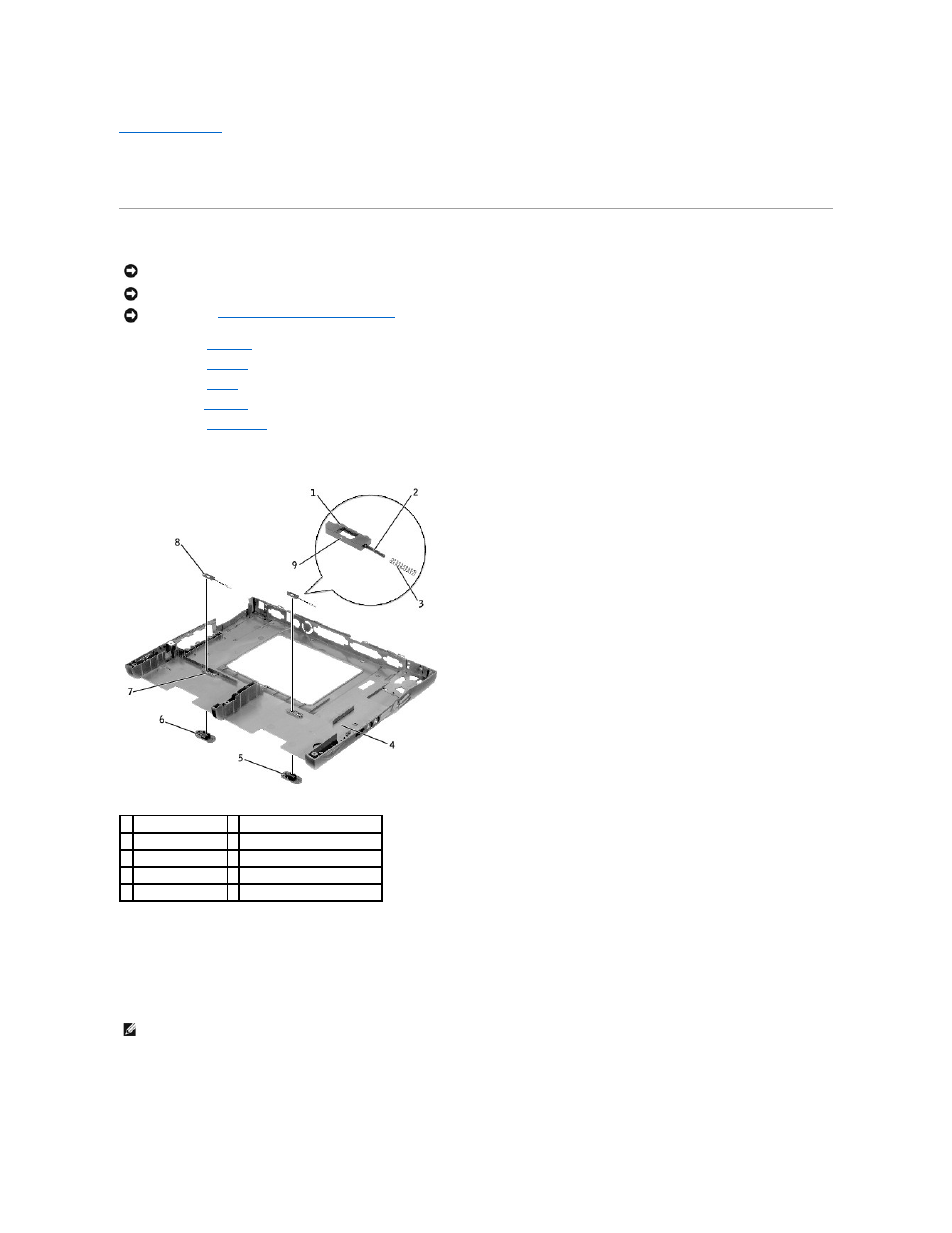
Back to Contents Page
Battery and Module Bay Latches
Dell™ Inspiron™ 4150
Removing the Battery and Module Bay Latches
1.
Remove the
hard drive
.
2.
Remove the
keyboard
.
3.
Remove the
display
.
4.
Remove the
palm rest
.
5.
Remove the
system board
.
6.
Remove the latch button by using a plastic scribe to push on the snap tabs until the latch button is released from the bottom case.
To prevent the latch assembly from coming loose, apply pressure to the latch and spring while removing the latch button.
Replacing the Battery and Module Bay Latches
1.
If you are replacing the upper latch assembly:
a.
Slide the spring onto the slider, and reinstall the latch in the holding features on the inside of the bottom case.
b.
Ensure that the slider is inserted into the hole, that the side of the latch with the two bumps is facing the back of the case, and that the side with
the wear rib is facing the front of the case.
2.
Snap in the new latch button from behind the bottom case, making certain that the snap tabs are fully engaged in the latch.
To prevent the latch assembly from coming loose, apply pressure to the latch and spring while installing the latch button.
3.
Ensure that the newly installed latch moves smoothly and freely when pushed and released.
NOTICE:
Disconnect the computer and any attached devices from electrical outlets, and remove any installed batteries.
NOTICE:
To avoid ESD, ground yourself by using a wrist grounding strap or by touching an unpainted metal surface on the computer.
NOTICE:
Read "
Preparing to Work Inside the Computer
" before performing the following procedure.
1 bumps (2 per latch) 6 snap tabs (2 per latch button)
2 slider
7 holding feature (2)
3 spring
8 upper latch assembly (2)
4 bottom case
9 wear rib
5 latch buttons (2)
HINT:
The latch will not function properly if the slider is oriented incorrectly.
