Reserve battery, Removing the reserve battery, Replacing the reserve battery – Dell Inspiron 4150 User Manual
Page 38
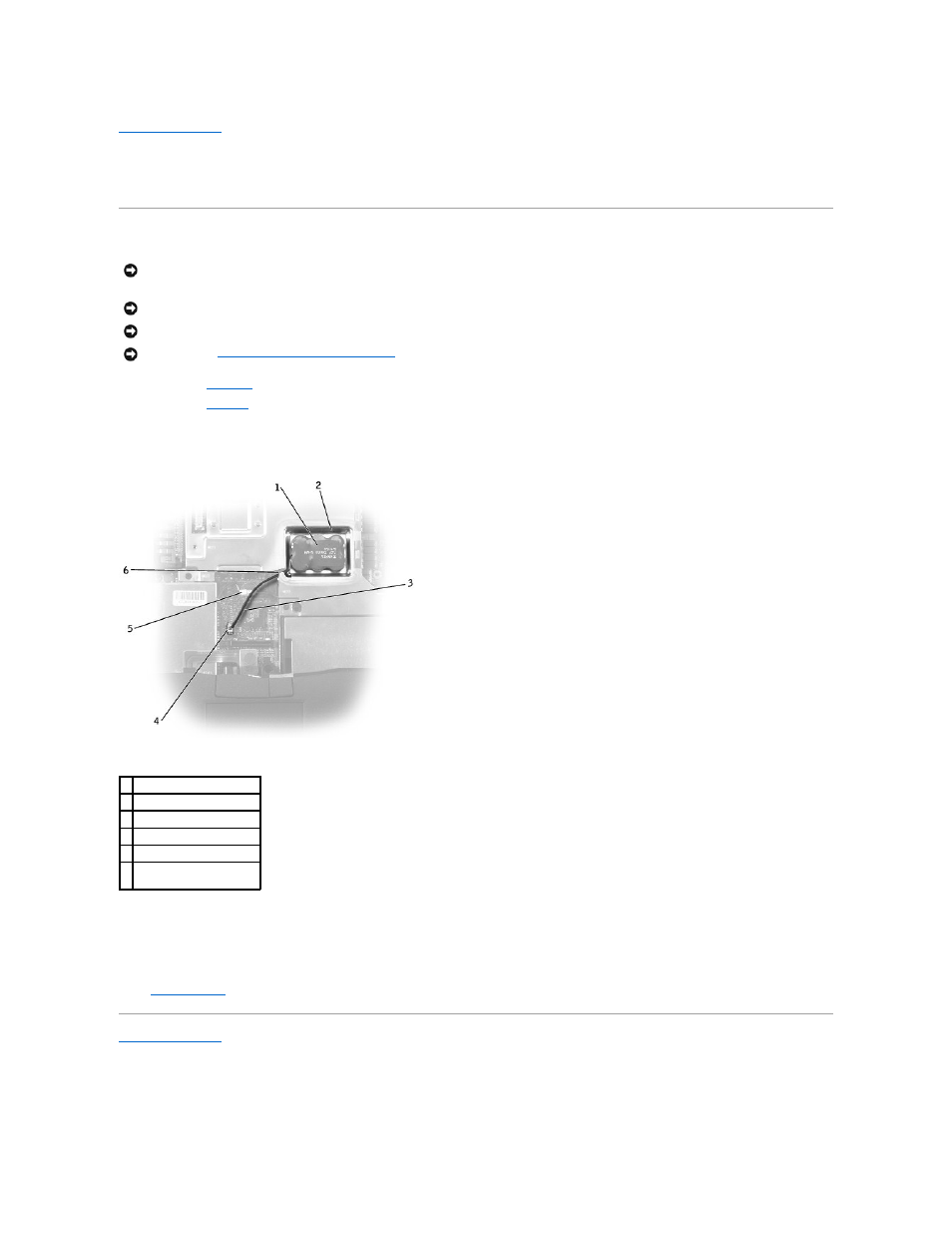
Back to Contents Page
Reserve Battery
Dell™ Inspiron™ 4150
Removing the Reserve Battery
1.
Remove the
hard drive
.
2.
Remove the
keyboard
.
3.
Disconnect the reserve battery cable from the system board connector.
4.
Pry the reserve battery free from the system board. The reserve battery is attached to the system board with a piece of adhesive tape.
5.
Remove any remnants of the adhesive tape from the EMI shield.
Replacing the Reserve Battery
1.
Connect the reserve battery cable to the system board connector, and then route the battery cable through the opening in the EMI shield to the
battery tray.
2.
Remove the backing from the adhesive on the bottom of the reserve battery, and press the battery into place in the battery tray.
3.
Update the BIOS
using the flash BIOS update program CD.
Back to Contents Page
NOTICE:
The reserve battery provides power to the computer's RTC and NVRAM when the computer is turned off. Removing the battery causes the
computer to lose the date and time information as well as all user-specified parameters in the BIOS. If possible, make a copy of this information before
you remove the reserve battery.
NOTICE:
Disconnect the computer and any attached devices from electrical outlets, and remove any installed batteries.
NOTICE:
To avoid ESD, ground yourself by using a wrist grounding strap or by touching an unpainted metal surface on the computer.
NOTICE:
Read "
Preparing to Work Inside the Computer
" before performing the following procedure.
1 reserve battery
2 reserve battery tray
3 reserve battery cable
4 reserve battery connector
5 speaker cable
6 opening for reserve
battery cable
