Replacing the keyboard – Dell Inspiron 4150 User Manual
Page 26
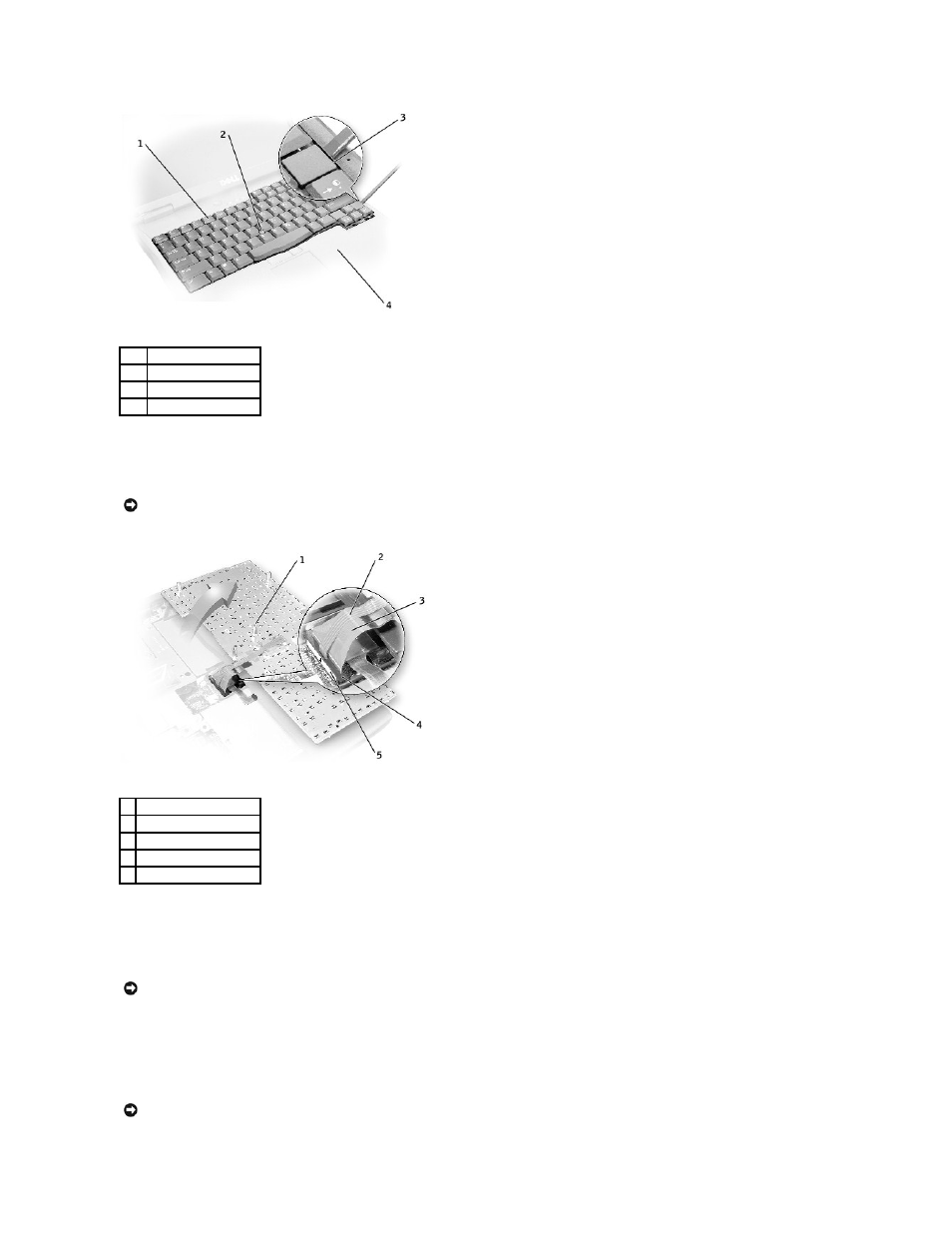
6.
Lift the keyboard straight up until it clears the keyboard boss support in the bottom case.
7.
Rotate the keyboard forward toward the front of the computer.
8.
Rest the key face of the keyboard on the palm rest.
9.
Pull up on the keyboard connector to disconnect it from the interface connector on the system board.
10.
Remove the keyboard from the bottom case.
Replacing the Keyboard
1.
Place the keyboard on the palm rest at the front of the computer with the keys face down and the connector toward the back of the computer.
2.
Connect the keyboard connector to the interface connector on the system board.
The keyboard connector may have a label on it that shows the correct orientation of the keyboard connector to the system-board interface connector.
3.
Carefully turn the keyboard over. Align the keyboard boss support, fit the left side of the keyboard into place, and then snap the right side of the
keyboard into place.
1
keyboard
2
track stick
3
blank key
4
palm rest
NOTICE:
Do not pull on the keyboard flex and track stick cables.
1 boss support (5)
2 track stick cable
3 keyboard flex cable
4 keyboard connector
5 orientation label
NOTICE:
To avoid damage to the connector pins, press the keyboard connector evenly into the interface connector on the system board, and do not
reverse the keyboard connector.
NOTICE:
Position the keyboard flex and track stick cables so that they are not pinched when you replace the keyboard in the bottom case.
