Media and tray, Setting the paper size and type, Preparing originals – Dell B1265dnf Mono Laser Printer MFP User Manual
Page 41
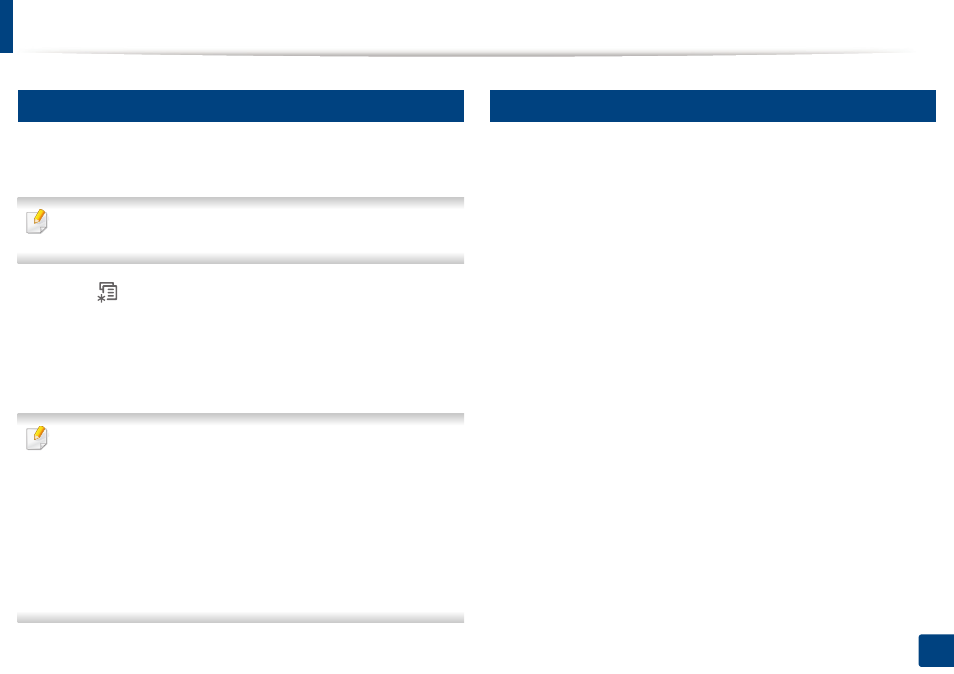
Media and tray
41
2. Menu overview and basic setup
6
Setting the paper size and type
After loading paper in the paper tray, set the paper size and type using the
control panel buttons.
It may be necessary to press OK to navigate to lower-level menus for some
models.
1
Select (Menu) > System Setup > Paper Setup > Paper Size or
Paper Type on the control panel.
2
Select the tray and the option you want.
3
Press OK to save the selection.
•
The settings set from the machine driver override the settings on the
control panel.
a To print from an application, open an application and start the print
menu.
b Open Printing Preferences (see "Opening printing preferences" on
c Press the Paper tab and select an appropriate paper.
•
If you want to use special-sized paper such as billing paper, select the
Paper tab > Size > Edit... and set Custom Paper Size Settings in the
Printing Preferences (see
"Opening printing preferences" on page 47).
7
Preparing originals
•
Do not load paper smaller than 142 x 148 mm (5.6 x 5.8 inches) or larger than
216 x 356 mm (8.5 x 14 inches).
•
Do not attempt to load the following s of paper, in order to prevent paper
jam, low print quality and machine damage.
-
Carbon-paper or carbon-backed paper
-
Coated paper
-
Onion skin or thin paper
-
Wrinkled or creased paper
-
Curled or rolled paper
-
Torn paper
•
Remove all staples and paper clips before loading.
•
Make sure any glue, ink, or correction fluid on the paper is completely dry
before loading.
•
Do not load originals that include different sizes or weights of paper.
•
Do not load booklets, pamphlets, transparencies, or documents with other
unusual characteristics.
