Fax features, Forwarding a received fax, Receiving a fax in the computer – Dell B1265dnf Mono Laser Printer MFP User Manual
Page 177
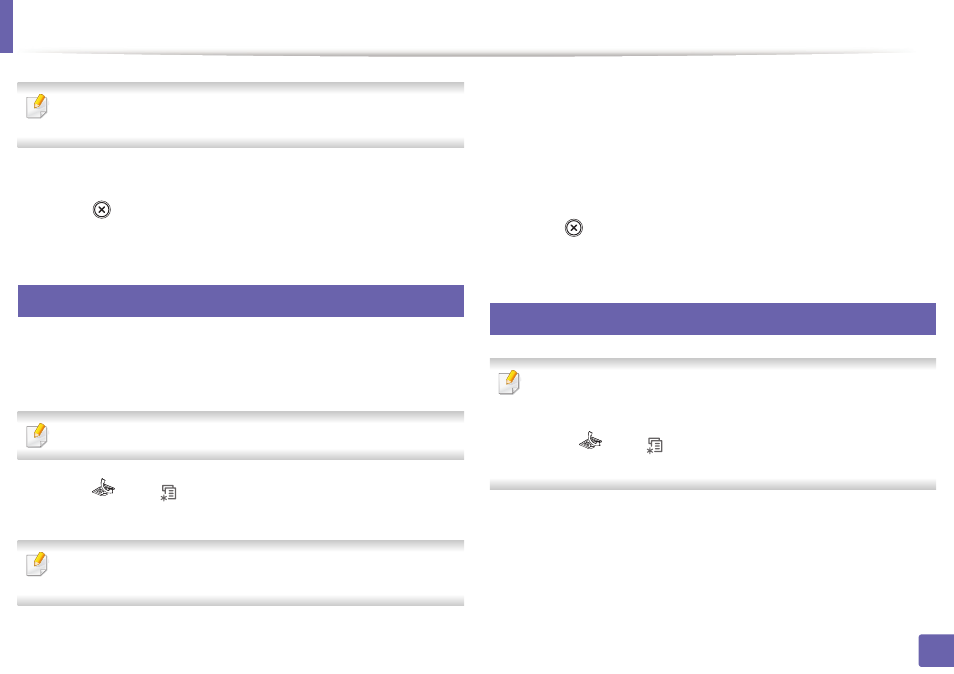
Fax features
177
4. Special Features
Forward options may not be available depending on model or optional
goods (see "Variety feature" on page 7).
3
Enter the destination fax number and press OK.
4
Press
(Stop/Clear) to return to ready mode.
Subsequent sent faxes will be forwarded to the specified fax machine.
32
Forwarding a received fax
You can set the machine to forward the received or sent fax to other destination
by a fax. If you are out of office but have to receive the fax, this feature may be
useful.
Though you sent or received a color fax, the data is forwarded in grayscale.
1
Press
(fax) >
(Menu) > Fax Feature > Forward > Fax, Email, or
Server > Receive Forward > Forward on the control panel.
Forward options may not be available depending on model or optional
goods (see "Variety feature" on page 7).
2
To set the machine to print out a fax when fax forwarding has been
completed, select Forward & Print.
3
Enter the destination fax number, email address, or server address and
press OK.
4
Enter the starting tim and ending time, then press OK.
5
Press
(Stop/Clear) to return to ready mode.
Subsequent sent faxes will be forwarded to the specified fax machine.
33
Receiving a fax in the computer
•
This feature may not be available depending on model or optional goods
(see "Features" on page 6).
•
To use this feature, set the option on the control panel:
Press
(fax) >
(Menu) > Fax Feature > Forward > PC > On the
control panel.
1
Open the Dell Printer Manager.
2
Select the appropriate machine from the Printer List.
3
Select Fax to PC Settings menu.
