Printing features – Dell B1265dnf Mono Laser Printer MFP User Manual
Page 161
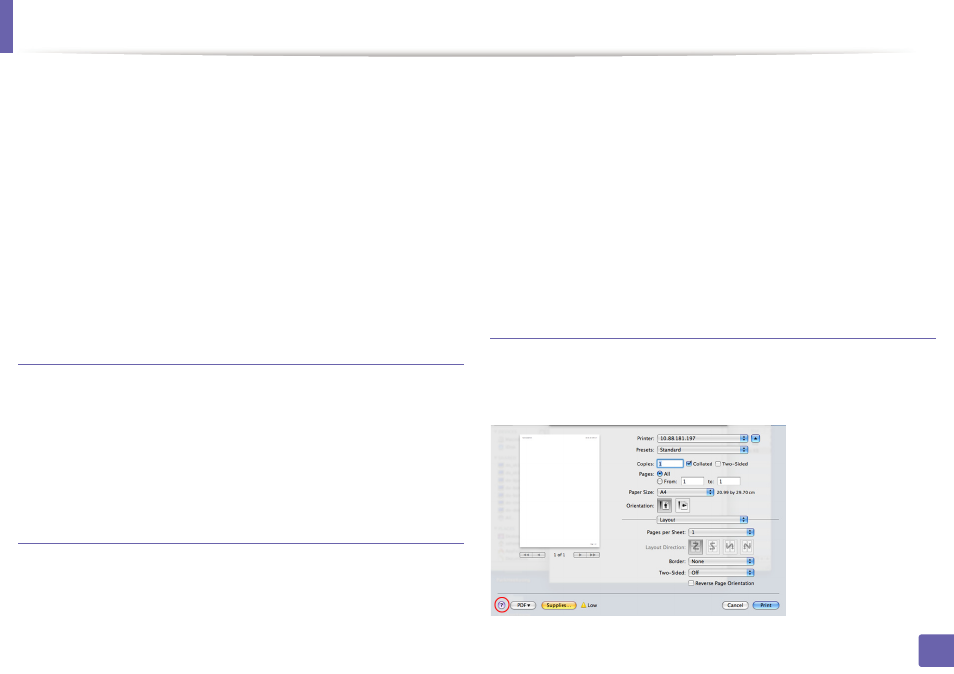
Printing features
161
4. Special Features
1
Open the document to print.
2
Open the File menu and click Page Setup (Document Setup in some
applications).
3
Choose your paper size, orientation, scaling, other options, and make
sure that your machine is selected. Click OK.
4
Open the File menu and click Print.
5
Choose the number of copies and indicate which pages to print.
6
Click Print.
Changing printer settings
You can use advanced printing features when using your machine.
Open an application and select Print from the File menu. The machine name,
which appears in the printer properties window, may differ depending on the
machine in use. Except for the name, the composition of the printer properties
window is similar to the following.
Printing multiple pages on one sheet
You can print more than one page on a single sheet of paper. This feature
provides a cost-effective way to print draft copies.
1
Open an application, and select Print from the File menu.
2
Select Layout from the drop-down list under Orientation. In the Pages
per Sheet drop-down list, select the number of pages you want to print
on one sheet of paper.
3
Select the other options to use.
4
Click Print.
The machine prints the selected number of pages to print on one sheet
of paper.
Using help
Click the question mark on the bottom-left corner of the window and click on
the topic you want to know about. A pop-up window appears with information
about that option's feature, which is provided from the driver.
