Wired network setup, Ipv4 configuration using setip (macintosh) – Dell B1265dnf Mono Laser Printer MFP User Manual
Page 116
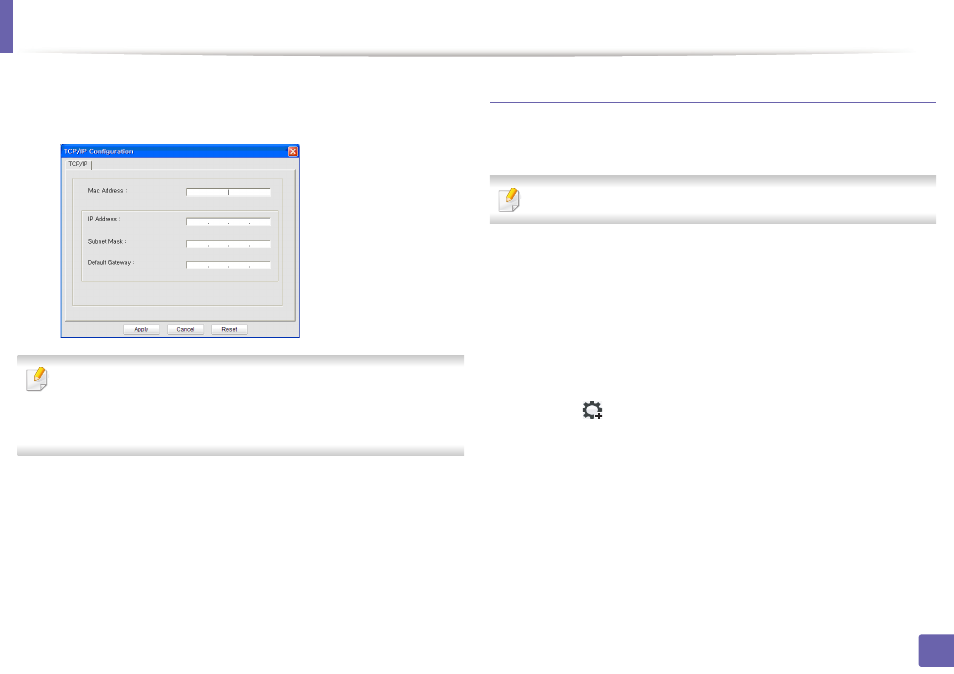
Wired network setup
116
2. Using a Network-Connected Machine
7
Enter the machine’s new information into the configuration window as
follows. In a corporate intranet, you may need to have this information
assigned by a network manager before proceeding.
Find the machine’s MAC address from the Network Configuration Report
(see "Printing a network configuration report" on page 115) and enter it
without the colons. For example, 00:15:99:29:51:A8 becomes
0015992951A8.
8
Click Apply, and then click OK. The machine will automatically print the
Network Configuration Report. Confirm that all the settings are
correct.
IPv4 configuration using SetIP (Macintosh)
Before using the SetIP program, disable the computer firewall from System
Preferences > Security > Firewall.
The following instructions may vary from your model.
1
Connect your machine to the network with a network cable.
2
Insert the Installation CD-ROM, and open the disk window, select
MAC_Installer > MAC_Printer > SetIP > SetIPapplet.html.
3
Double-click the file and Safari will automatically open, then select
Trust. The browser will open the SetIPapplet.html page that shows the
printer’s name and IP address information.
4
Click the
icon (third from left) in the SetIP window to open the TCP/
IP configuration window.
5
Enter the machine’s new information into the configuration window. In
a corporate intranet, you may need to have this information assigned by
a network manager before proceeding.
