Scan features – Dell B1265dnf Mono Laser Printer MFP User Manual
Page 169
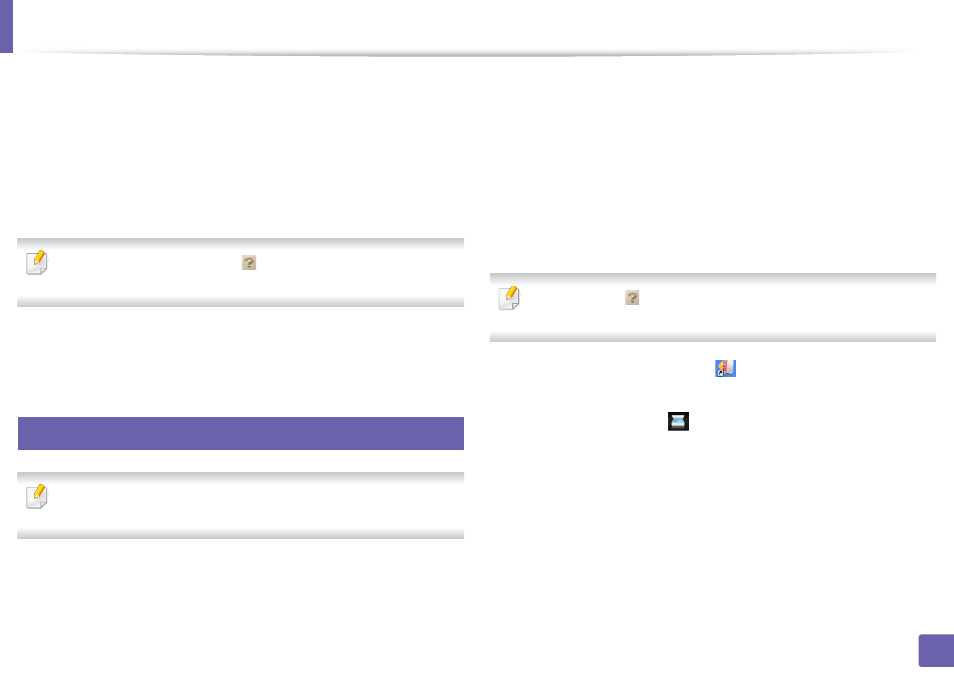
Scan features
169
4. Special Features
1
Make sure that the machine is connected to your computer and
powered on.
2
Place a single document face down on the document glass, or load the
documents face up into the document feeder (see "Loading originals" on
page 42).
3
Click Start > All programs > Dell, and start Dell Scan Assistant.
Select the Help menu or click the
button from the window and click on
any option you want to know about.
4
Set the scan options.
5
Click Scan.
22
Scanning with SmarThru Office
You can use the OCR (Optical Character Reader) feature from SmarThru
Office program.
1
Make sure that the machine is connected to your computer and
powered on.
2
Place a single document face down on the document glass, or load the
documents face up into the document feeder (see "Loading originals" on
page 42).
3
Double-click the SmarThru Office icon.
4
The SmarThru Office appears.
Click the Help or
button from the window and click on any option you
want to know about.
5
Click the SmarThru Office icon (
) in the tray area of the Windows
taskbar to activate the SmarThru Office launcher.
6
Click the scanning icon (
) to open the scanning window.
7
The Scan Setting window opens.
8
Set scan settings and click Scan.
