Scan features, Scanning from network connected machine, Scanning from image editing program – Dell B1265dnf Mono Laser Printer MFP User Manual
Page 167
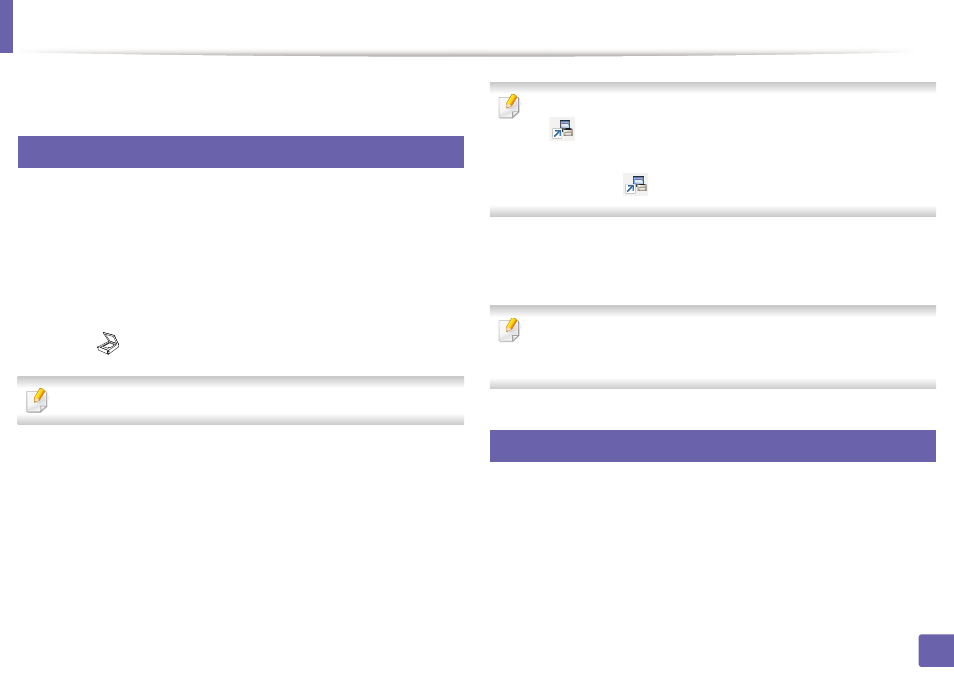
Scan features
167
4. Special Features
5
Press OK.
18
Scanning from network connected machine
Make sure the printer driver is installed on your computer using the software CD,
since the printer driver includes the scan program (see "Installing the driver
1
Place a single document face down on the document glass, or load the
documents face up into the document feeder (see "Loading originals" on
page 42).
2
Select (Scan) > Scan to PC > Network PC on the control panel.
If you see Not Available message, check the port connection.
3
Select your registered computer ID, and enter the Password if
necessary.
•
ID is the same ID as the registered scan ID for
Dell Printer Manager >
Switch to advanced mode
> Scan to PC Settings
.
•
Password is the 4 digit number registered password for
Dell Printer
Manager >
Switch to advanced mode
> Scan to PC Settings
.
4
Select the option you want and press OK.
5
Scanning begins.
Scanned image is saved in computer’s C:\Users\users
name\Pictures\folder. The saved folder may differ, depending on your
operating system or the application you are using.
19
Scanning from image editing program
You can scan and import documents at the image editing software such as
Adobe Photoshop, if the software is TWAIN-compliant. Follow the steps below
to scan with TWAIN-compliant software:
