Basic faxing, Resolution, Receiving a fax – Dell B1265dnf Mono Laser Printer MFP User Manual
Page 58: Adjusting the document settings
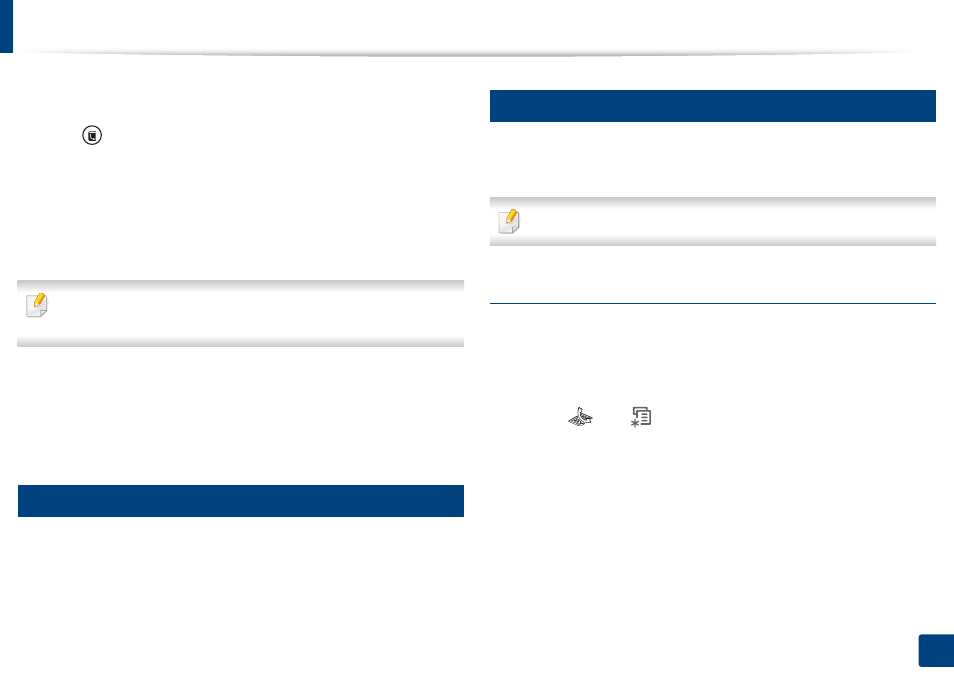
Basic faxing
58
2. Menu overview and basic setup
5
Enter the number of the first receiving fax machine and press OK.
You can press speed dial numbers or select a group dial number using
the (Address book) button (see Advanced Guide).
6
Enter the second fax number and press OK.
The display asks you to enter another fax number to send the document.
7
To enter more fax numbers, press OK when Yes appears and repeat
steps 5 and 6. You can add up to 10 destinations.
Once you have entered a group dial number, you cannot enter another
group dial number.
8
When you have finished entering fax numbers, select No at the Another
No.? prompt and press OK.
The machine begins sending the fax to the numbers you entered in the
order in which you entered them.
20
Receiving a fax
Your machine is preset Fax mode at the factory. When you receive a fax, the
machine answers the call on a specified number of rings and automatically
receives the fax.
21
Adjusting the document settings
Before starting a fax, change the following settings according to your original’s
status to get the best quality.
It may be necessary to press OK to navigate to lower-level menus.
Resolution
The default document settings produce good results when using typical text-
based originals. However, if you send originals that are of poor quality, or
contain photographs, you can adjust the resolution to produce a higher quality
fax.
1
Select (fax)
> (Menu) > Fax Feature > Resolution on the control
panel.
2
Select the option you want and press OK.
•
Standard: Originals with normal sized characters.
•
Fine: Originals containing small characters or thin lines or originals
printed using a dot-matrix printer.
•
Super Fine: Originals containing extremely fine detail. Super Fine
mode is enabled only if the machine with which you are
communicating also supports the Super Fine resolution.
