Replacing a hard-drive carrier, Removing a hard drive from a hard-drive carrier, Installing a hard drive into a drive carrier – Dell PowerEdge 2970 User Manual
Page 59
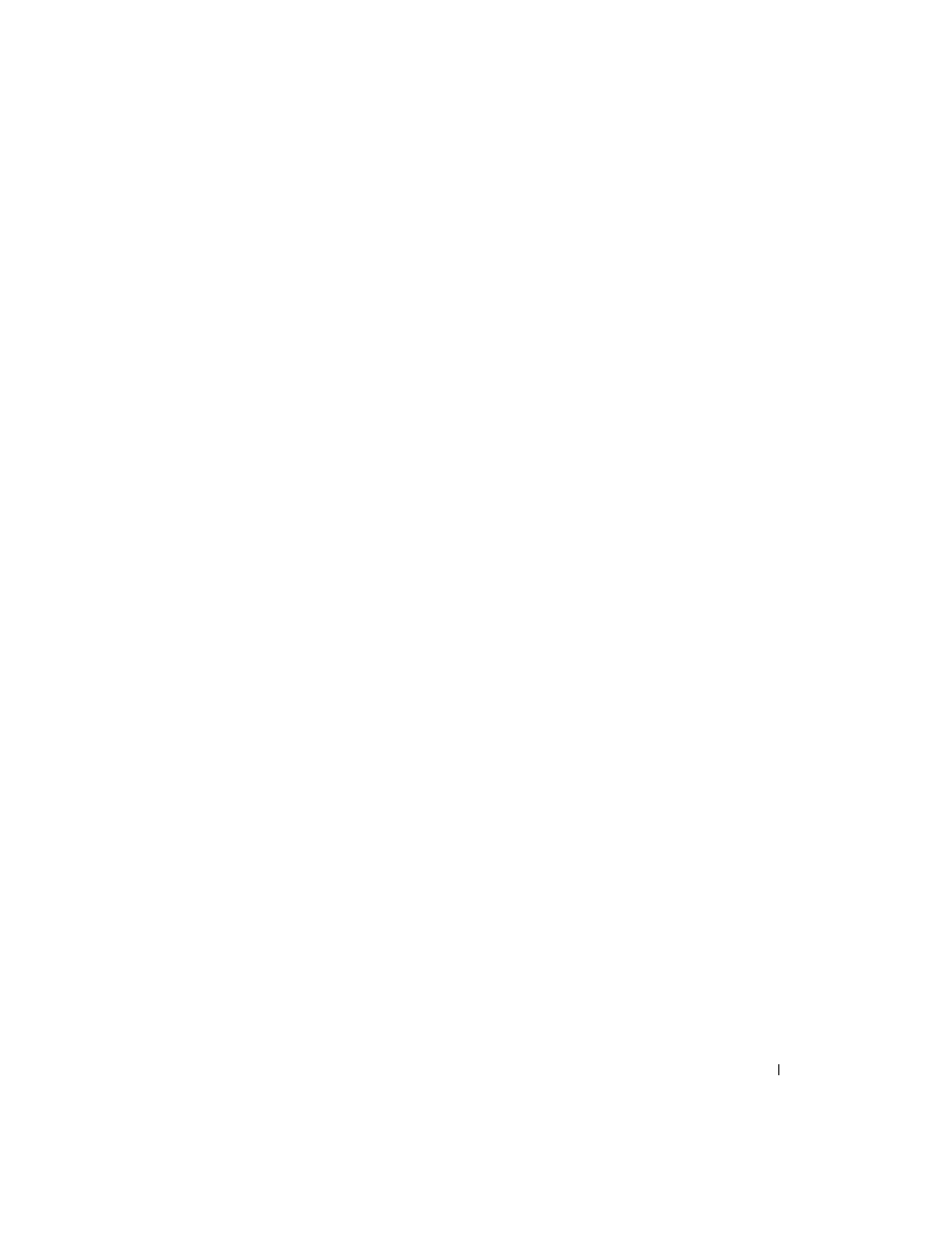
Installing System Components
59
b
Insert the hard-drive carrier into the drive bay until the carrier contacts the backplane.
c
Close the handle to lock the drive in place.
4 Replace the front bezel, if it was removed in step 1.
Replacing a Hard-Drive Carrier
Removing a Hard Drive From a Hard-Drive Carrier
Remove the four screws from the slide rails on the hard-drive carrier and separate the hard drive from the
carrier.
Installing a Hard Drive Into a Drive Carrier
1 Insert the hard drive into the hard-drive carrier with the connector end of the drive at the rear. See
2 Viewing the assembly as shown in Figure 3-6, align the screw holes on the hard drive with the rear
set of holes on the hard drive carrier.
When aligned correctly, the rear of the hard drive will be flush with the rear of the hard-drive carrier.
3 Attach the four screws to secure the hard drive to the hard-drive carrier. See Figure 3-6.
